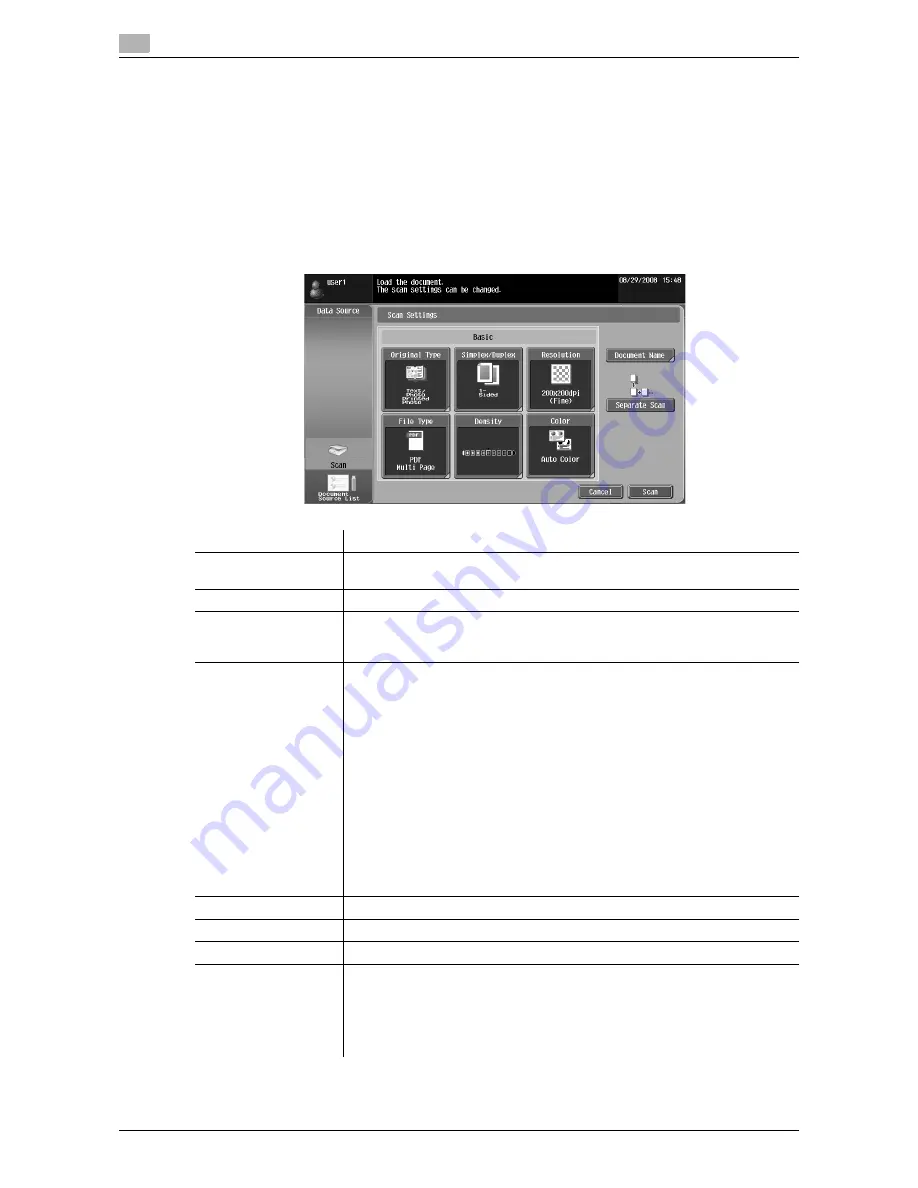
Operating Image Panel
6
6-8
d-Color MF360/280/220
6.3
6.3.3
Reading a document
Scan a document, retrieve a document from a User Box or external memory, and send data from a cellular
phone or PDA.
Scanning a document
Press [Scan] to display the Scan Settings screen. Configure the scan settings as needed, and then press
[Scan].
Reference
-
Only one document can be scanned.
Item
Description
[Original Type]
Select the image quality from [Text], [Text/Photo], [Photo], [Dot Matrix Original]
and [Copied Paper] according to the contents of the original to be scanned.
[Simplex/Duplex]
Select either to scan a 1-sided original or 2-sided original.
[Resolution]
Select the scan resolution from [200
e
100dpi (Standard)], [200
e
200dpi
(Fine)], [300
e
300dpi], [400
e
400dpi (Super Fine)] and [600
e
600dpi (Ultra
Fine)].
[File Type]
Select a file type from [PDF], [Compact PDF], [TIFF], [JPEG], [XPS] and [Com-
pact XPS].
Select whether to save the whole scanned pages as one file, or to divide a file
in specified number of pages in order to save data. You cannot select [Multi
Page] if [JPEG] is selected for file type.
To send divided files by attaching them to an E-mail, specify [E-mail Attach-
ment Method]. Select [All Files Sent as one (1) E-mail] to attach all divided files
to one E-mail message. Select [One (1) File per E-Mail] to send E-mail messag-
es for each divided file.
Selecting [Compact PDF] for file type allows you to specify [Outline PDF].
If
i-Option LK-102
is registered in the MFP, selecting [PDF]or [Compact PDF]
for file type allows you to specify [Encryption] and [PDF Document Properties].
For details on the function, refer to page 7-3.
If
i-Option LK-105
is registered in the MFP, selecting [PDF]or [Compact PDF]
for the file type allows you to specify [Searchable PDF]. For details on the func-
tion, refer to page 8-3.
[Density]
Adjust the density for scanning.
[Color]
Select the scan color from [Auto Color], [Full Color], [Gray Scale] and [Black].
[Document Name]
Specify the document name.
[Separate Scan]
Press this button to divide scanning of the document into several times. It is
useful for the following cases.
•
When the number of pages of a document is too many, and it cannot be
loaded into the ADF
•
When placing the originals on the original glass
•
When 1-sided originals and 2-sided originals are mixed
Содержание d-Color MF360
Страница 1: ...552604en GB d Color MF220 d Color MF280 d Color MF360 ADVANCED FUNCTION OPERATIONS ...
Страница 7: ...1 Introduction ...
Страница 8: ......
Страница 13: ...2 Overview ...
Страница 14: ......
Страница 17: ...3 Assigning Application Keys ...
Страница 18: ......
Страница 23: ...4 Web Browser Function ...
Страница 24: ......
Страница 44: ...Printing displaying or saving a document file 4 4 22 d Color MF360 280 220 4 7 ...
Страница 45: ...5 Web Connection Web Browser Function ...
Страница 46: ......
Страница 55: ...6 Image Panel ...
Страница 56: ......
Страница 79: ...7 PDF Processing Function ...
Страница 80: ......
Страница 87: ...8 Searchable PDF function ...
Страница 88: ......
Страница 92: ...Configuring the searchable PDF setting 8 8 6 d Color MF360 280 220 8 3 ...
Страница 93: ...9 My Panel Function ...
Страница 94: ......
Страница 108: ...Customizing My Panel 9 9 16 d Color MF360 280 220 9 3 ...
Страница 109: ...10 My Address function ...
Страница 110: ......
Страница 119: ...11 Index ...
Страница 120: ......
















































