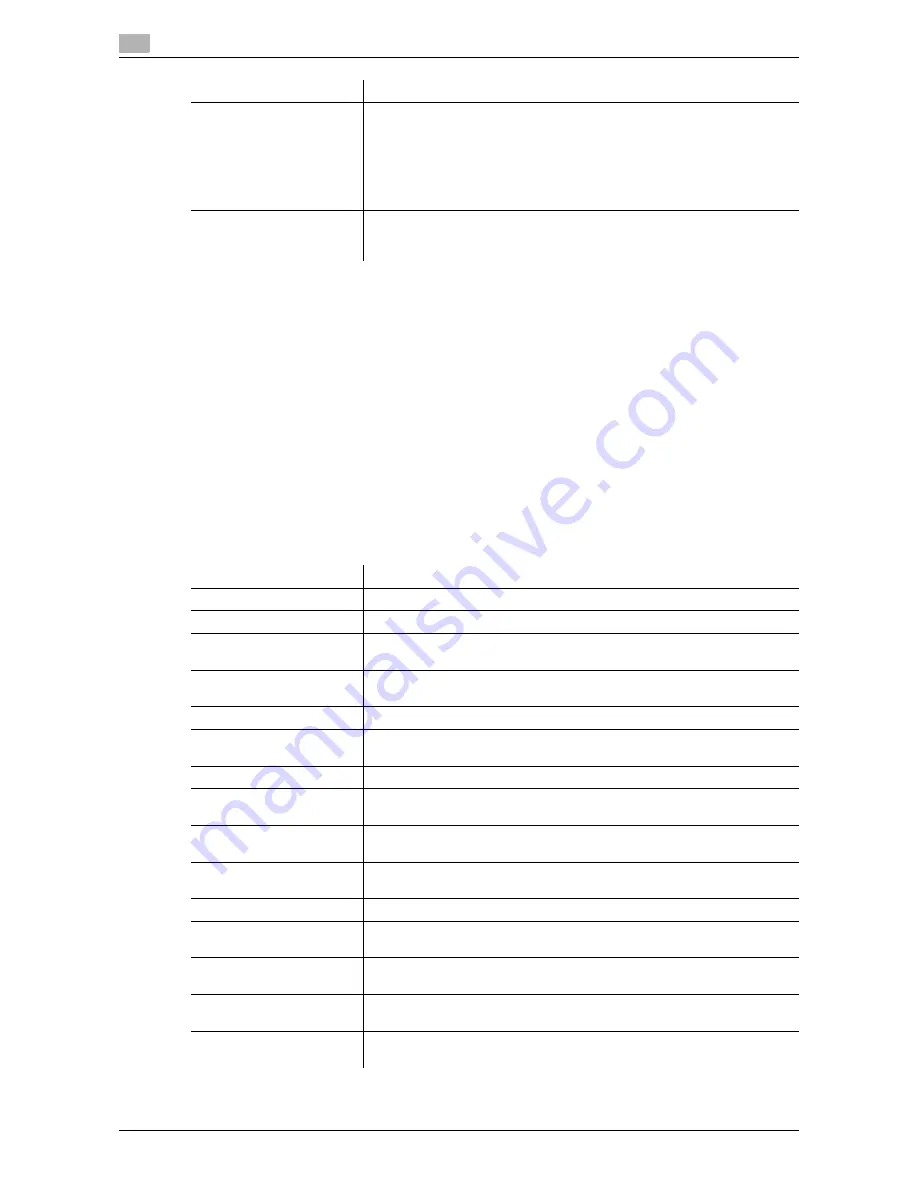
17
17-18
d-Color MF552/452/362/282/222
Tips
-
To change the registered user information, select the information number and tap [Edit].
-
To delete an existing user, select the registration number and tap [Delete].
-
When using a combination of User Authentication and the Account Track, first select [Administrator
Settings] - [User Authentication/ Account Track] - [Account Track Settings] - [Account Track Registra-
tion] and register the account information.
-
The user information already authenticated by the external authentication server is also registered. You
can change the settings of [Max. Allowance Set], [Function Permission], [Custom Pattern Function],
[Synchronize Account Track], and [Account Name] of the user who has been authenticated by the ex-
ternal authentication server if necessary.
[Network Settings]
To display: [Utility] - [Administrator Settings] - [Network Settings]
Configure the network function of this machine such as TCP/IP settings or Scan function operating environ-
ment settings.
[Synchronize Account
Track]
When user authentication and account track are both employed, specify
whether to synchronize user authentication and account track or not.
Tap [All Users] to apply the synchronized user authentication and account
track to all users.
You can set this option by selecting [Administrator Settings] - [User Au-
thentication/ Account Track] - [General Settings] - [Synchronize User Au-
thentication & Account Track] and select [Synchronize by User] for it.
[Account Name]
If user authentication and account track are both employed and if they are
synchronized with each other, select the account the user belongs to.
The account must be registered in advance.
Settings
Description
Settings
Description
[TCP/IP Settings]
Configure the settings to use this machine in a TCP/IP environment.
[NetWare Settings]
Configure the settings for using this machine in a NetWare environment.
[HTTP Server Settings]
Select whether to restrict the use of
Web Connection
, and configure your
environment for IPP printing.
[FTP Settings]
Configure the FTP transmission environment and the FTP server function
setting of this machine.
[SMB Settings]
Set the SMB (Server Message Block) operating environment.
[LDAP Settings]
Configure the settings to search for destinations from the LDAP server or
Active Directory.
[E-Mail Settings]
Configure the settings for sending and receiving E-mail with this machine.
[SNMP Settings]
Configure the settings to obtain information of this machine or to monitor
the machine using Simple Network Management Protocol (SNMP).
[AppleTalk Settings]
Configure the AppleTalk operating environment if the machine is running
under Mac OS control.
[Bonjour Setting]
Configure the Bonjour operating environment if the machine is running un-
der Mac OS control.
[TCP Socket Settings]
Configure the TCP Socket operating environment.
[Network Fax Settings]
Select whether to use Internet fax and IP address fax respectively. To use
IP address fax, configure the SMTP transmission environment.
[WebDAV Settings]
Configure the WebDAV transmission environment and the WebDAV server
function setting of this machine.
[DPWS Settings]
Configure the settings for print and scan using the Web services (such as
Devices Profile for Web Services (DPWS)).
[Distributed Scan Settings]
Select whether or not to use the Distributed Scan Management on this ma-
chine.
Содержание d-Color MF222
Страница 15: ...1 About the Boxes ...
Страница 16: ......
Страница 23: ...2 Store documents as files in MFP and use them again when necessary ...
Страница 24: ......
Страница 68: ...Operate a User Box from the PC 2 2 46 d Color MF552 452 362 282 222 2 8 ...
Страница 69: ...3 Receive fax in memory and print it later Memory RX ...
Страница 70: ......
Страница 77: ...4 Retransmit fax if redialing has failed File Re TX ...
Страница 78: ......
Страница 89: ...5 Print classified documents Secure Print ...
Страница 90: ......
Страница 96: ...Print files in a User Box 5 5 8 d Color MF552 452 362 282 222 5 2 8 Press the Start key Printing starts ...
Страница 100: ...Organize files in a User Box 5 5 12 d Color MF552 452 362 282 222 5 3 ...
Страница 101: ...6 Annotate files Annotation ...
Страница 102: ......
Страница 122: ...Organize files in a User Box 6 6 22 d Color MF552 452 362 282 222 6 6 ...
Страница 123: ...7 Print an encrypted PDF Password Encrypted PDF ...
Страница 124: ......
Страница 130: ...Organize files in a User Box 7 7 8 d Color MF552 452 362 282 222 7 3 ...
Страница 131: ...8 Registering a file for polling Polling TX ...
Страница 132: ......
Страница 139: ...9 Store file for polling Bulletin ...
Страница 140: ......
Страница 144: ...Print files in a User Box 9 9 6 d Color MF552 452 362 282 222 9 3 4 Tap Print Printing starts ...
Страница 147: ...10 Use as Fax Transponder Relay User Box ...
Страница 148: ......
Страница 152: ...Operations required to use this function 10 10 6 d Color MF552 452 362 282 222 10 2 ...
Страница 153: ...11 Print on MFP under Authentication Control ID Print ...
Страница 154: ......
Страница 161: ...12 Use a USB memory device External Memory ...
Страница 162: ......
Страница 173: ...13 Use Bluetooth devices Mobile PDA ...
Страница 174: ......
Страница 182: ...Save file by Bluetooth communication 13 13 10 d Color MF552 452 362 282 222 13 4 ...
Страница 183: ...14 Appendix ...
Страница 184: ......
Страница 210: ...Optional settings before file transfer 14 14 28 d Color MF552 452 362 282 222 14 3 ...
Страница 211: ...15 Description of Setup Buttons ...
Страница 212: ......
Страница 460: ...15 15 250 d Color MF552 452 362 282 222 ...
Страница 461: ...16 Description of Setup Buttons User Settings ...
Страница 462: ......
Страница 469: ...17 Description of Setup Buttons Administrator Settings ...
Страница 470: ......
Страница 491: ...18 Index ...
Страница 492: ......
Страница 500: ...Index by button 18 18 10 d Color MF552 452 362 282 222 18 2 ...
















































