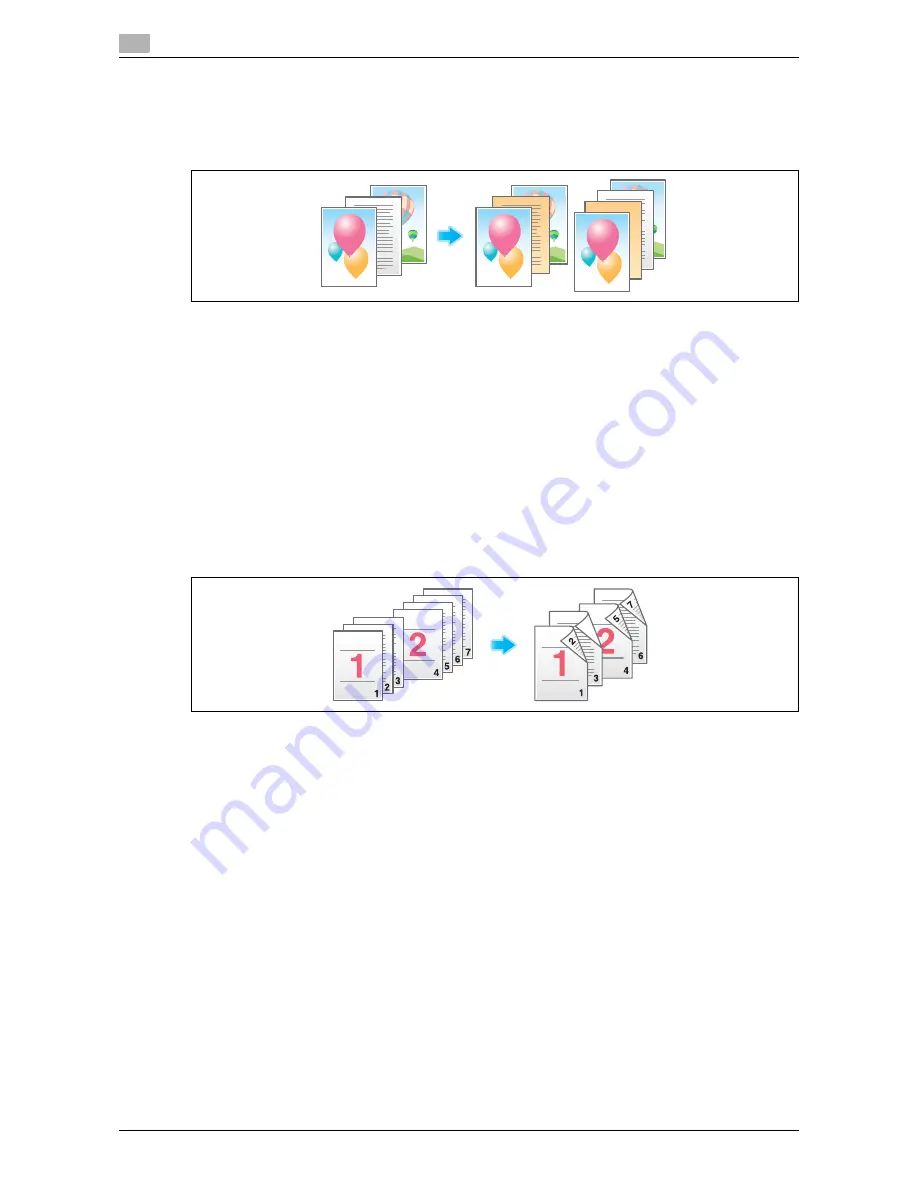
Optional settings before printing
14
14-18
d-Color MF552/452/362/282/222
14.2
Insert a different sheet into the specified page ([Insert Sheet])
You can insert a different sheet from other pages into a specified page.
You can insert a color paper and a thick paper. Also, you can print or not print the original data on the inserted
sheet.
For details, refer to the following page.
-
When you are using a User Box, refer to page 15-36.
-
When you are using a Secure Print User Box, refer to page 15-126.
-
When you are using an Annotation User Box, refer to page 15-174.
Tips
-
You can specify up to 30 positions for insert sheets.
-
Use insert sheets and text sheets of the same size, and stack them in the same orientation.
Arrange the first page of the chapter on the front side ([Chapters])
During 2-Side printing, the first page of each chapter is always printed on the front side of the sheet of paper
used.
The first page of each chapter and the text pages are printed on the same sheets. Also, you can use a sheet
different from text sheets for the first page of each chapter.
For details, refer to the following page.
-
When you are using a User Box, refer to page 15-37.
-
When you are using a Secure Print User Box, refer to page 15-127.
-
When you are using an Annotation User Box, refer to page 15-175.
Tips
-
You can set up to 30 positions for the first page of chapters.
-
Make sure that the paper loaded for the first page of the chapter and for text copies are of the same
size and orientation.
Содержание d-Color MF222
Страница 15: ...1 About the Boxes ...
Страница 16: ......
Страница 23: ...2 Store documents as files in MFP and use them again when necessary ...
Страница 24: ......
Страница 68: ...Operate a User Box from the PC 2 2 46 d Color MF552 452 362 282 222 2 8 ...
Страница 69: ...3 Receive fax in memory and print it later Memory RX ...
Страница 70: ......
Страница 77: ...4 Retransmit fax if redialing has failed File Re TX ...
Страница 78: ......
Страница 89: ...5 Print classified documents Secure Print ...
Страница 90: ......
Страница 96: ...Print files in a User Box 5 5 8 d Color MF552 452 362 282 222 5 2 8 Press the Start key Printing starts ...
Страница 100: ...Organize files in a User Box 5 5 12 d Color MF552 452 362 282 222 5 3 ...
Страница 101: ...6 Annotate files Annotation ...
Страница 102: ......
Страница 122: ...Organize files in a User Box 6 6 22 d Color MF552 452 362 282 222 6 6 ...
Страница 123: ...7 Print an encrypted PDF Password Encrypted PDF ...
Страница 124: ......
Страница 130: ...Organize files in a User Box 7 7 8 d Color MF552 452 362 282 222 7 3 ...
Страница 131: ...8 Registering a file for polling Polling TX ...
Страница 132: ......
Страница 139: ...9 Store file for polling Bulletin ...
Страница 140: ......
Страница 144: ...Print files in a User Box 9 9 6 d Color MF552 452 362 282 222 9 3 4 Tap Print Printing starts ...
Страница 147: ...10 Use as Fax Transponder Relay User Box ...
Страница 148: ......
Страница 152: ...Operations required to use this function 10 10 6 d Color MF552 452 362 282 222 10 2 ...
Страница 153: ...11 Print on MFP under Authentication Control ID Print ...
Страница 154: ......
Страница 161: ...12 Use a USB memory device External Memory ...
Страница 162: ......
Страница 173: ...13 Use Bluetooth devices Mobile PDA ...
Страница 174: ......
Страница 182: ...Save file by Bluetooth communication 13 13 10 d Color MF552 452 362 282 222 13 4 ...
Страница 183: ...14 Appendix ...
Страница 184: ......
Страница 210: ...Optional settings before file transfer 14 14 28 d Color MF552 452 362 282 222 14 3 ...
Страница 211: ...15 Description of Setup Buttons ...
Страница 212: ......
Страница 460: ...15 15 250 d Color MF552 452 362 282 222 ...
Страница 461: ...16 Description of Setup Buttons User Settings ...
Страница 462: ......
Страница 469: ...17 Description of Setup Buttons Administrator Settings ...
Страница 470: ......
Страница 491: ...18 Index ...
Страница 492: ......
Страница 500: ...Index by button 18 18 10 d Color MF552 452 362 282 222 18 2 ...
















































