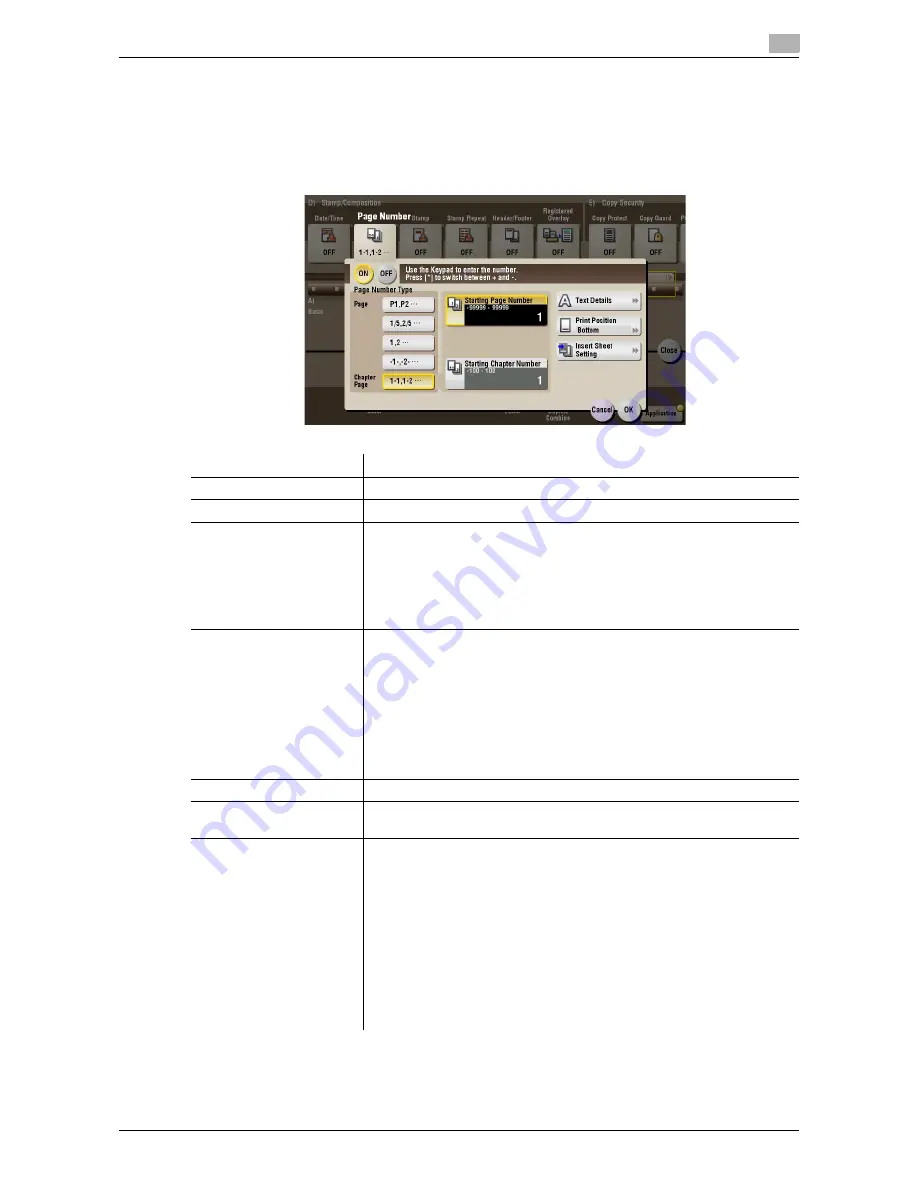
d-Color MF552/452/362/282/222
15-129
15
[Page Number] ([Secure Print]) ([Print])
To display: [Box] - [System] - [Secure Print] -
Select the file
- [Print] - [Application] - [Stamp/Composition] -
[Page Number]
Select the stamping position and format, and add page and chapter numbers. Page and chapter numbers
are printed on all pages.
Settings
Description
[ON]/[OFF]
Select [ON] to print page numbers.
[Page Number Type]
Select the format of the page number.
[Starting Page Number]
Enter the starting page number to be printed on the first page. For exam-
ple, to print page numbers from the third page of the file, enter "-1". The
first page of the file is counted as "-1", the second page as "0", and the
third page is counted as "1". In [Starting Page Number], a page number is
printed on pages 1 and later. If "2" is entered, page numbers are printed
from the first page of the file as "2, 3", etc. in order. "-" (minus sign) chang-
es to + each time you press
*
.
[Starting Chapter Number]
Enter the starting chapter number if a file is divided into chapters, and you
want to print chapter numbers from the second chapter. You can specify
chapter numbers only when you have selected [Chapter Page] in [Page
Number Type]. For example, to print chapter numbers from the third chap-
ter, enter "-1". The first chapter of the file is counted as "-1", and the sec-
ond chapter as "0", and the third chapter is counted as "1". In [Starting
Chapter Number], chapter number is printed on the chapters that are count
as 1 and later. If "2" is entered, number is printed from the first page of the
first chapter of the file as "2-1, 2-2". "-" (minus sign) changes to + each time
you press
*
.
[Text Details]
If necessary, select the print size, font, and text color.
[Print Position]
If necessary, select the print position of the text. You can adjust the print
position in [Adjust Position] more finely.
[Insert Sheet Setting]
When you insert sheets using the Cover Sheet function of Insert Sheet
function, specify whether or not to print a page number on the inserted
sheet.
•
[Cover Sheet]: Select whether or not to print a page number on the cov-
er sheet. The number of pages are counted even if [Do not print] is se-
lected.
•
[Insert Sheet (Copy)]: Prints a page number on the inserted paper or
not. The number of inserted pages is counted even if [Do Not Print
Number] is selected. If [Skip] is set, the page number is not printed and
the number of pages is not counted.
•
[Insert (Blank)]: Counts the inserted blank pages or not. The number of
inserted pages is counted if [Do Not Print Number] is selected. If [Skip]
is set, the number of pages is not counted.
Содержание d-Color MF222
Страница 15: ...1 About the Boxes ...
Страница 16: ......
Страница 23: ...2 Store documents as files in MFP and use them again when necessary ...
Страница 24: ......
Страница 68: ...Operate a User Box from the PC 2 2 46 d Color MF552 452 362 282 222 2 8 ...
Страница 69: ...3 Receive fax in memory and print it later Memory RX ...
Страница 70: ......
Страница 77: ...4 Retransmit fax if redialing has failed File Re TX ...
Страница 78: ......
Страница 89: ...5 Print classified documents Secure Print ...
Страница 90: ......
Страница 96: ...Print files in a User Box 5 5 8 d Color MF552 452 362 282 222 5 2 8 Press the Start key Printing starts ...
Страница 100: ...Organize files in a User Box 5 5 12 d Color MF552 452 362 282 222 5 3 ...
Страница 101: ...6 Annotate files Annotation ...
Страница 102: ......
Страница 122: ...Organize files in a User Box 6 6 22 d Color MF552 452 362 282 222 6 6 ...
Страница 123: ...7 Print an encrypted PDF Password Encrypted PDF ...
Страница 124: ......
Страница 130: ...Organize files in a User Box 7 7 8 d Color MF552 452 362 282 222 7 3 ...
Страница 131: ...8 Registering a file for polling Polling TX ...
Страница 132: ......
Страница 139: ...9 Store file for polling Bulletin ...
Страница 140: ......
Страница 144: ...Print files in a User Box 9 9 6 d Color MF552 452 362 282 222 9 3 4 Tap Print Printing starts ...
Страница 147: ...10 Use as Fax Transponder Relay User Box ...
Страница 148: ......
Страница 152: ...Operations required to use this function 10 10 6 d Color MF552 452 362 282 222 10 2 ...
Страница 153: ...11 Print on MFP under Authentication Control ID Print ...
Страница 154: ......
Страница 161: ...12 Use a USB memory device External Memory ...
Страница 162: ......
Страница 173: ...13 Use Bluetooth devices Mobile PDA ...
Страница 174: ......
Страница 182: ...Save file by Bluetooth communication 13 13 10 d Color MF552 452 362 282 222 13 4 ...
Страница 183: ...14 Appendix ...
Страница 184: ......
Страница 210: ...Optional settings before file transfer 14 14 28 d Color MF552 452 362 282 222 14 3 ...
Страница 211: ...15 Description of Setup Buttons ...
Страница 212: ......
Страница 460: ...15 15 250 d Color MF552 452 362 282 222 ...
Страница 461: ...16 Description of Setup Buttons User Settings ...
Страница 462: ......
Страница 469: ...17 Description of Setup Buttons Administrator Settings ...
Страница 470: ......
Страница 491: ...18 Index ...
Страница 492: ......
Страница 500: ...Index by button 18 18 10 d Color MF552 452 362 282 222 18 2 ...
















































