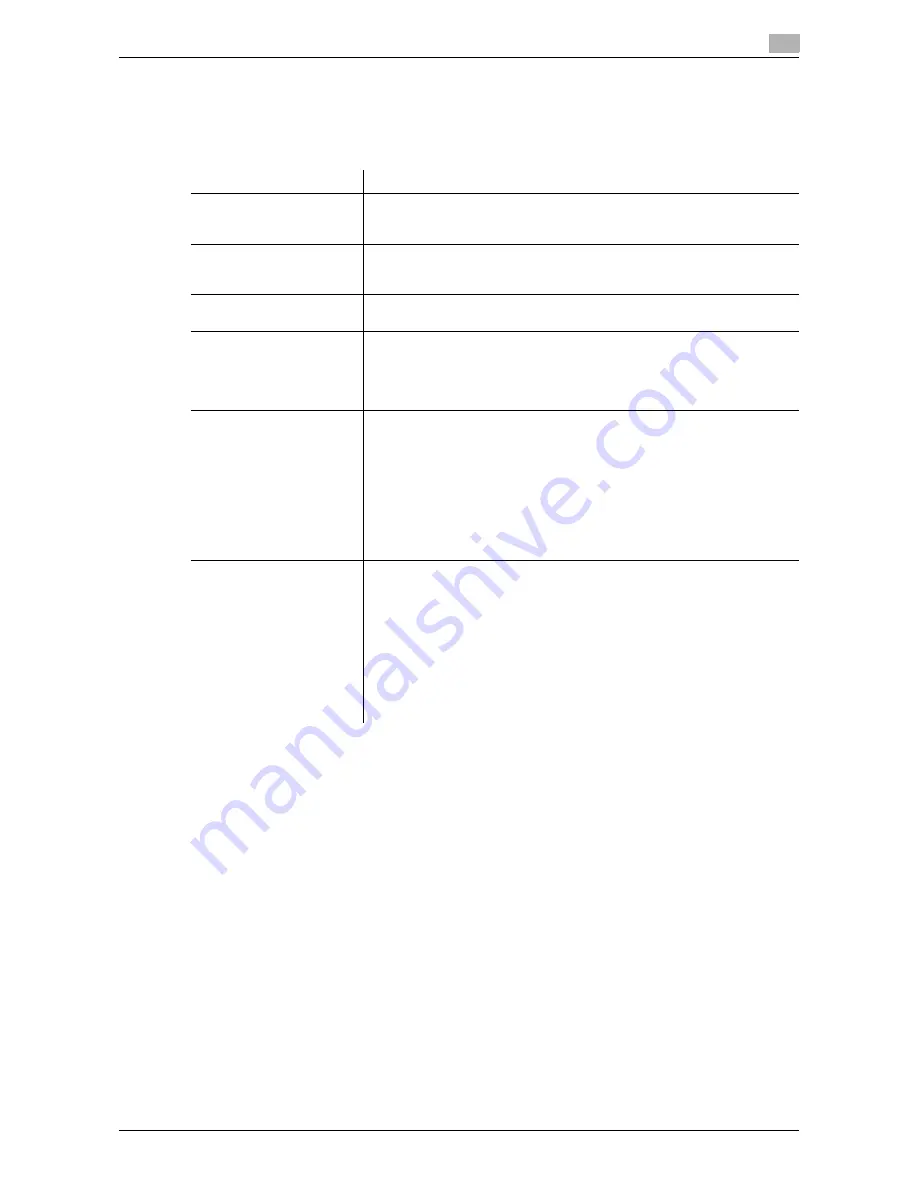
d-Color MF552/452/362/282/222
17-13
17
[Annotation User Box]
To display: [Utility] - [Administrator Settings] - [One-Touch/User Box Registration] - [Create User Box] - [An-
notation User Box] - [New]
Creates a User Box to automatically add the Date/Time and Annotation to files during printing or sending.
Tips
-
To change the Annotation User Box settings you have registered, select the User Box name and tap
[Edit].
-
To delete an existing Annotation User Box, select the User Box name then tap [Delete].
Settings
Description
[User Box No.]
Registration number of the User Box. [User Box No.] is automatically reg-
istered from a lower number that is not used. When specifying a number,
tap [User Box No.], and enter the value between 1 and 999999999.
[User Box Name]
Enter the User Box name that appears on the
Touch Panel
(using up to 20
characters).
Assign a name that helps you easily identify the User Box.
[Password]
To use a password to restrict usage of the User Box, enter the password
(using up to 64 characters).
[Count Up]
Select the unit for adding a number to a file, By Job or By Page.
•
[By Job]: Adds a number per file. Even if a file has multiple pages, a
same number is added to the file as one job.
•
[By Page]: Adds a number per page.
[By Job] is specified by default.
[Stamp Elements]
As necessary, specify the fixed text, date and time, print position to be
added to a file.
•
[Secondary Field]: Add any text at the beginning of the annotation (us-
ing up to 20 characters).
•
[Date/Time]: Select the format for the date and time.
•
[Density]: Select the density of characters of the date and time and an-
notation to be printed.
•
[Number Type]: Select the digit number of annotation.
•
[Print Position]: Select a position in which the annotation is printed.
•
[Primary Field]: Add any text (using up to 40 characters).
[Auto Document Delete
Time]
Specify the period from the date/time when a file was saved in, last printed,
or sent form a User Box to the date/time when it is to be deleted automat-
ically.
•
When specifying the time in units of days, select [1 day], [2 days], [3
days], [7 days], or [30 days].
•
When specifying the time, tap [Time] and enter a value between five
minutes and 12 hours (in increments of one minute).
•
To keep the files in the box, select [Save].
•
If you add an annotation for copy but do not need to store or reuse the
file, select [Do Not Keep].
[1 day] is selected by default.
Содержание d-Color MF222
Страница 15: ...1 About the Boxes ...
Страница 16: ......
Страница 23: ...2 Store documents as files in MFP and use them again when necessary ...
Страница 24: ......
Страница 68: ...Operate a User Box from the PC 2 2 46 d Color MF552 452 362 282 222 2 8 ...
Страница 69: ...3 Receive fax in memory and print it later Memory RX ...
Страница 70: ......
Страница 77: ...4 Retransmit fax if redialing has failed File Re TX ...
Страница 78: ......
Страница 89: ...5 Print classified documents Secure Print ...
Страница 90: ......
Страница 96: ...Print files in a User Box 5 5 8 d Color MF552 452 362 282 222 5 2 8 Press the Start key Printing starts ...
Страница 100: ...Organize files in a User Box 5 5 12 d Color MF552 452 362 282 222 5 3 ...
Страница 101: ...6 Annotate files Annotation ...
Страница 102: ......
Страница 122: ...Organize files in a User Box 6 6 22 d Color MF552 452 362 282 222 6 6 ...
Страница 123: ...7 Print an encrypted PDF Password Encrypted PDF ...
Страница 124: ......
Страница 130: ...Organize files in a User Box 7 7 8 d Color MF552 452 362 282 222 7 3 ...
Страница 131: ...8 Registering a file for polling Polling TX ...
Страница 132: ......
Страница 139: ...9 Store file for polling Bulletin ...
Страница 140: ......
Страница 144: ...Print files in a User Box 9 9 6 d Color MF552 452 362 282 222 9 3 4 Tap Print Printing starts ...
Страница 147: ...10 Use as Fax Transponder Relay User Box ...
Страница 148: ......
Страница 152: ...Operations required to use this function 10 10 6 d Color MF552 452 362 282 222 10 2 ...
Страница 153: ...11 Print on MFP under Authentication Control ID Print ...
Страница 154: ......
Страница 161: ...12 Use a USB memory device External Memory ...
Страница 162: ......
Страница 173: ...13 Use Bluetooth devices Mobile PDA ...
Страница 174: ......
Страница 182: ...Save file by Bluetooth communication 13 13 10 d Color MF552 452 362 282 222 13 4 ...
Страница 183: ...14 Appendix ...
Страница 184: ......
Страница 210: ...Optional settings before file transfer 14 14 28 d Color MF552 452 362 282 222 14 3 ...
Страница 211: ...15 Description of Setup Buttons ...
Страница 212: ......
Страница 460: ...15 15 250 d Color MF552 452 362 282 222 ...
Страница 461: ...16 Description of Setup Buttons User Settings ...
Страница 462: ......
Страница 469: ...17 Description of Setup Buttons Administrator Settings ...
Страница 470: ......
Страница 491: ...18 Index ...
Страница 492: ......
Страница 500: ...Index by button 18 18 10 d Color MF552 452 362 282 222 18 2 ...






























