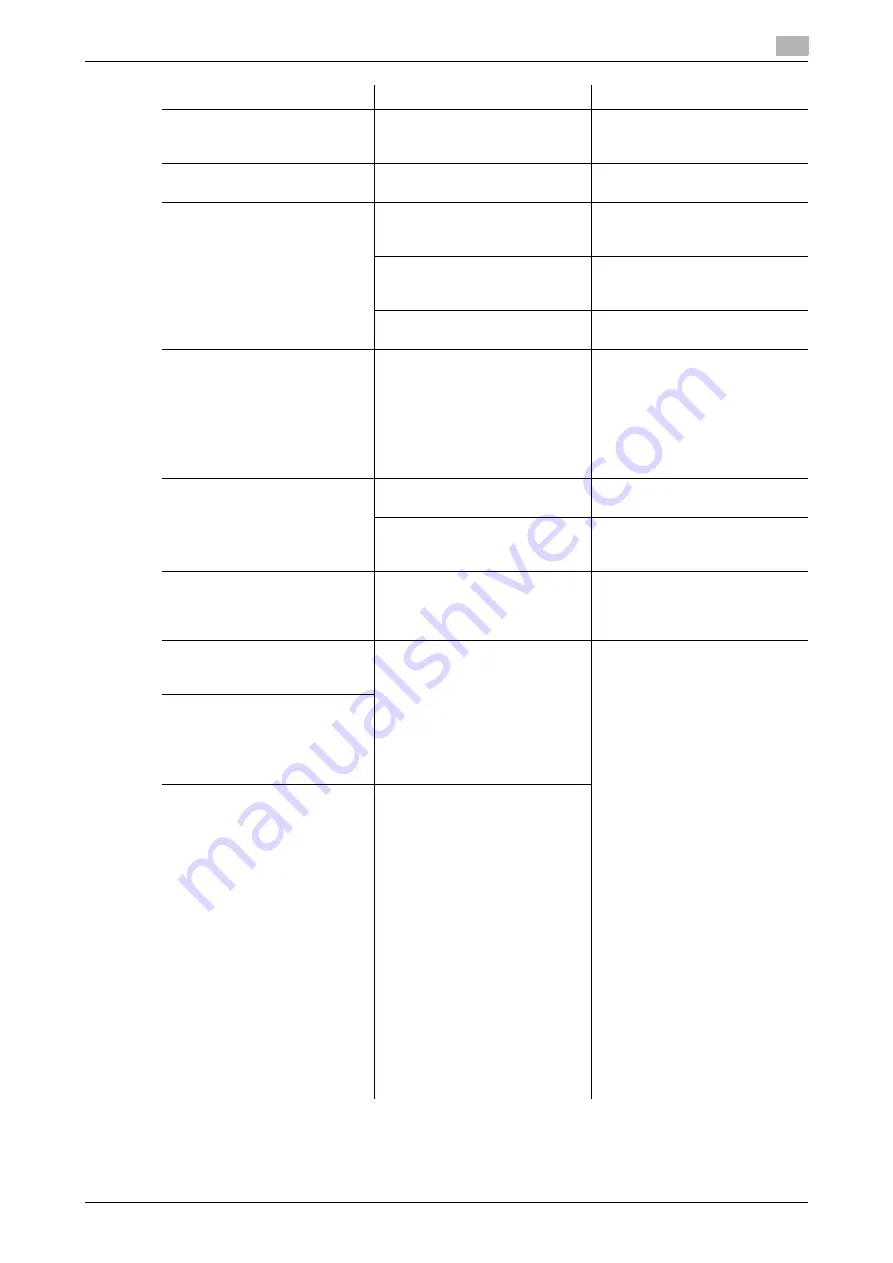
d-Color MF360/280/220 (Version 3)
9-7
9.2
Troubleshooting table
9
The
Finisher FS-527
,
Finisher
FS-529
, or
Job Separator
JS-505
does not operate
Is any power being supplied to
the connector?
Check that the cord is correctly
inserted into the connector.
The staple is incorrectly posi-
tioned by 90°
Has the staple position been cor-
rectly specified?
Specify the desired position for
stapling. (p. 5-12)
The pages that were fed out
were not uniformly loaded and
the punched holes or staples
are incorrectly positioned
Is the paper curled?
Remove the paper from the pa-
per tray, turn it over, and then
load it again.
Is there a gap between the
Lat-
eral Guide
in the paper tray and
the sides of the paper?
Slide the
Lateral Guide
in the
paper tray against the sides of
the paper so that there is no gap.
Is the paper type configured cor-
rectly?
Configure the paper type of the
selected tray correctly.
Though the authentication unit
is connected with this machine
sing a USB cable, the status in-
dicator LED does not light in
green
A malfunction of the USB port of
this machine is suspected.
Turn off the
Main Power Switch
of this machine, disconnect the
USB cable from this machine or
authentication unit, and then
connect it again. Wait at least 10
seconds, and then turn on the
Main Power Switch
of this ma-
chine.
Though the authentication unit
is connected with the computer
using a USB cable, the status in-
dicator LED does not light in
green
MA malfunction of the USB port
of your computer is suspected.
Restart your computer.
Has the authentication unit driver
being installed correctly?
Check that the driver is correctly
installed in your computer.
(p. 10-3), (p. 11-3)
No notice sound is given when
scanning is started or authenti-
cation is finished on this ma-
chine
Has the notice sound being set
to OFF on this machine?
Turn on the notice sound of this
machine. (p. 10-3)
When the [Failed to register ]
message appears on this ma-
chine where registration fails
The scanning time on the au-
thentication unit is limited per
scanning. If scanning does not
finish within the limited time, the
corresponding message ap-
pears.
For details on the scanning time,
contact your service representa-
tive.
To finish scanning within the lim-
ited time, refer to [Quick Guide
Copy/Print/Fax/Scan/Box Oper-
ations] to confirm how to perform
authentication and how to place
your finger when scanning.
During scanning, place the
scanned part on the scanning
section correctly, and do not
move it until results have been
obtained.
If the scanned part is dusty or
rough and dry when performing
authentication, a correct image
will not be able to be obtained,
and scanning may not finish.
Clean your finger, and then scan
it again, or improve the rough
and dry condition of your finger.
If the scanned part is too thick or
thin (when the finger width is out-
side the range from 3/8 inch (10
mm) to 1 inch (25 mm)), a correct
image will not be able to be ob-
tained, and scanning may not
finish. Try "stretching your fin-
ger", "placing your finger deep-
ly", or "placing your finger
shallowly" on the scanning sec-
tion.
When the [Failed to authenti-
cate.] message appears on this
machine where registration fails
When the [Failed to read data.
Place your finger once again
and the Click [Start reading] but-
ton.] message appears on this
machine where registration fails
The scanning time on the au-
thentication unit is limited to five
seconds per scan. If scanning
does not finish within five sec-
onds, the corresponding mes-
sage appears.
Description of problem
Check points
Remedy
Содержание d-Color MF220
Страница 1: ...COPY OPERATION 552815en GB d Color MF220 d Color MF280 d Color MF360 ...
Страница 9: ...1 Introduction ...
Страница 10: ......
Страница 15: ...2 Part names and their functions ...
Страница 16: ......
Страница 33: ...3 Using this machine ...
Страница 34: ......
Страница 43: ...4 Control Panel Keys ...
Страница 44: ......
Страница 64: ...Proof Copy 4 4 22 d Color MF360 280 220 Version 3 4 11 ...
Страница 65: ...5 Copy Function ...
Страница 66: ......
Страница 130: ...Left panel display 5 5 66 d Color MF360 280 220 Version 3 5 5 ...
Страница 131: ...6 User Settings ...
Страница 132: ......
Страница 149: ...7 Administrator Settings ...
Страница 150: ......
Страница 206: ... OpenAPI Authentication Management Setting 7 7 58 d Color MF360 280 220 Version 3 7 12 ...
Страница 207: ...8 Maintenance ...
Страница 208: ......
Страница 222: ...Cleaning procedure 8 8 16 d Color MF360 280 220 Version 3 8 3 ...
Страница 223: ...9 Troubleshooting ...
Страница 224: ......
Страница 237: ...10 Authentication unit biometric type ...
Страница 238: ......
Страница 257: ...11 Authentication unit IC card type ...
Страница 258: ......
Страница 274: ...Using authentication unit IC card type 11 11 18 d Color MF360 280 220 Version 3 11 1 ...
Страница 275: ...12 Specifications ...
Страница 276: ......
Страница 292: ...Options 12 12 18 d Color MF360 280 220 Version 3 12 3 ...
Страница 293: ...13 Appendix ...
Страница 294: ......
Страница 296: ...Colors 13 13 4 d Color MF360 280 220 Version 3 13 1 Hue Brightness Saturation ...
Страница 303: ...14 Index ...
Страница 304: ......
Страница 314: ...Index by button 14 14 12 d Color MF360 280 220 Version 3 14 2 ...
















































