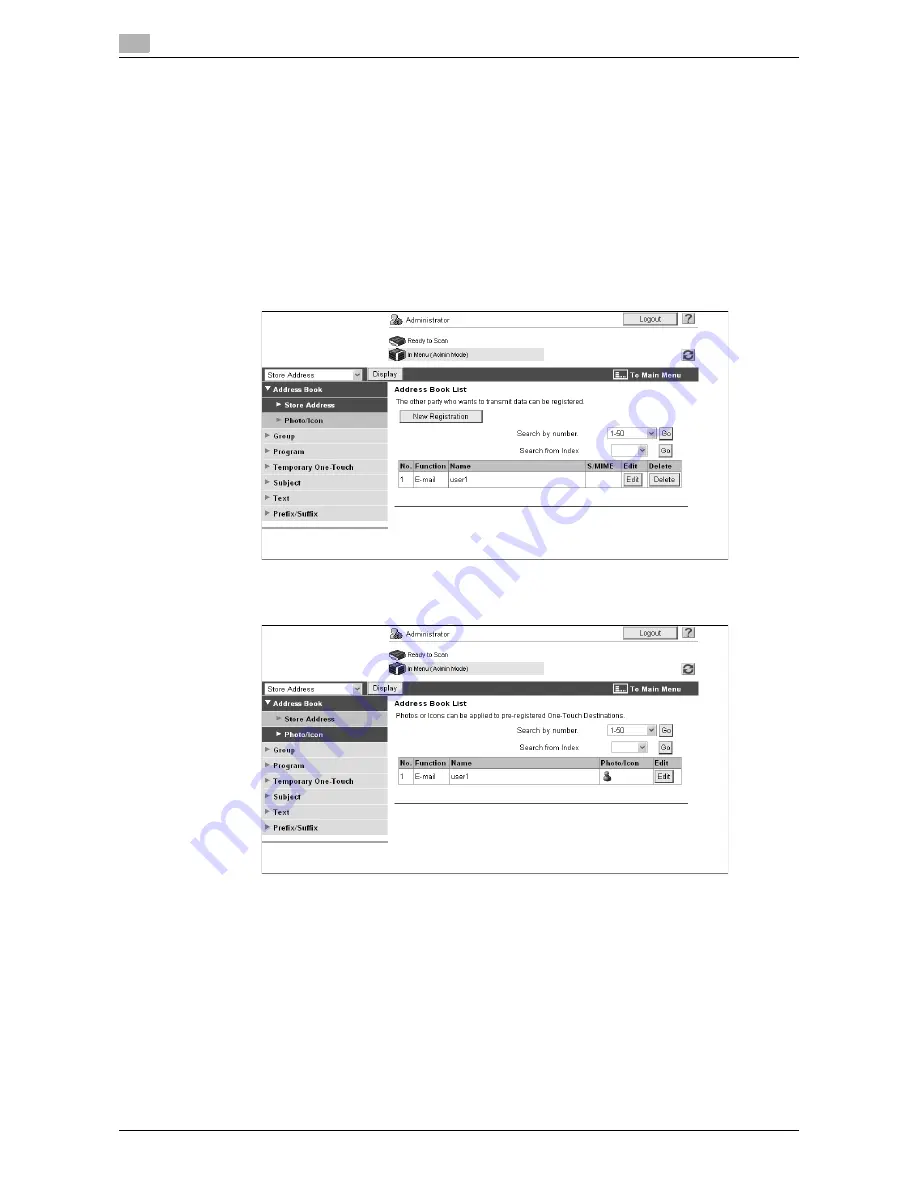
Registering a photo in the address book
6
6-20
d-Color MF360/280/220
6.4
6.4.2
Registering photo data
Register photo data by operating
Web Connection
from the Web browser on your computer.
Reference
-
To add photo data to the address book, you must register one-touch destinations in advance.
-
When the My Address function is available, you can add photo data to one-touch destinations in My
Address Book.
-
Photo data can be registered in My Address Book only when you log in as a registered user.
1
Log in to the user mode or administrator mode.
2
Select [Store Address].
3
Select [Photo/Icon].
4
Select the one-touch destination to which you want to add photo data, and then click [Edit].
%
When the photo data is registered, [Photo/Icon] is displayed in [Photo].
Содержание d-Color MF 220
Страница 1: ...552604en GB d Color MF220 d Color MF280 d Color MF360 ADVANCED FUNCTION OPERATIONS ...
Страница 7: ...1 Introduction ...
Страница 8: ......
Страница 13: ...2 Overview ...
Страница 14: ......
Страница 17: ...3 Assigning Application Keys ...
Страница 18: ......
Страница 23: ...4 Web Browser Function ...
Страница 24: ......
Страница 44: ...Printing displaying or saving a document file 4 4 22 d Color MF360 280 220 4 7 ...
Страница 45: ...5 Web Connection Web Browser Function ...
Страница 46: ......
Страница 55: ...6 Image Panel ...
Страница 56: ......
Страница 79: ...7 PDF Processing Function ...
Страница 80: ......
Страница 87: ...8 Searchable PDF function ...
Страница 88: ......
Страница 92: ...Configuring the searchable PDF setting 8 8 6 d Color MF360 280 220 8 3 ...
Страница 93: ...9 My Panel Function ...
Страница 94: ......
Страница 108: ...Customizing My Panel 9 9 16 d Color MF360 280 220 9 3 ...
Страница 109: ...10 My Address function ...
Страница 110: ......
Страница 119: ...11 Index ...
Страница 120: ......
















































