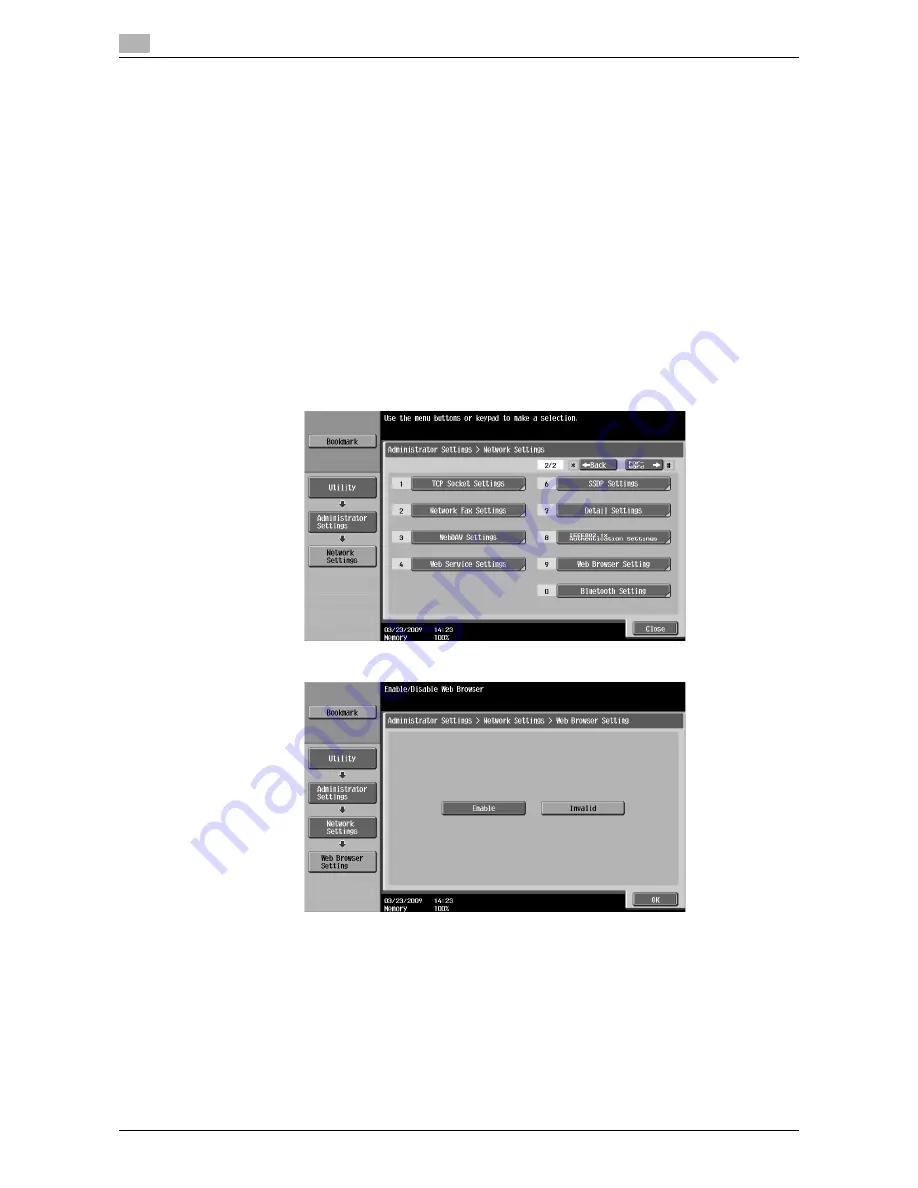
Configuring settings to enable use of the Web browser
4
4-6
d-Color MF360/280/220
4.3
4.3
Configuring settings to enable use of the Web browser
If you do not want to allow use of the Web browser in the MFP, you can restrict its use without disabling the
license kit. Also, you can restrict use of the Web browser for each user.
4.3.1
Restricting the use of the Web browser in the MFP
If you do not want to allow use of the Web browser, you can restrict its use without disabling the license kit.
[Web Browser Setting]
1
Press
Utility/Counter
to display [Utility].
2
Press [Administrator Settings].
3
Enter the administrator password, and then press [OK].
4
Press [Network Settings].
5
In [Network Settings] (2/2), press [Web Browser Setting].
6
Select [Invalid], and then press [OK].
Reference
-
If [Web Browser Setting] is set to [Invalid], [Web Browser] is hidden in the [Application Menu].
Содержание d-Color MF 220
Страница 1: ...552604en GB d Color MF220 d Color MF280 d Color MF360 ADVANCED FUNCTION OPERATIONS ...
Страница 7: ...1 Introduction ...
Страница 8: ......
Страница 13: ...2 Overview ...
Страница 14: ......
Страница 17: ...3 Assigning Application Keys ...
Страница 18: ......
Страница 23: ...4 Web Browser Function ...
Страница 24: ......
Страница 44: ...Printing displaying or saving a document file 4 4 22 d Color MF360 280 220 4 7 ...
Страница 45: ...5 Web Connection Web Browser Function ...
Страница 46: ......
Страница 55: ...6 Image Panel ...
Страница 56: ......
Страница 79: ...7 PDF Processing Function ...
Страница 80: ......
Страница 87: ...8 Searchable PDF function ...
Страница 88: ......
Страница 92: ...Configuring the searchable PDF setting 8 8 6 d Color MF360 280 220 8 3 ...
Страница 93: ...9 My Panel Function ...
Страница 94: ......
Страница 108: ...Customizing My Panel 9 9 16 d Color MF360 280 220 9 3 ...
Страница 109: ...10 My Address function ...
Страница 110: ......
Страница 119: ...11 Index ...
Страница 120: ......






























