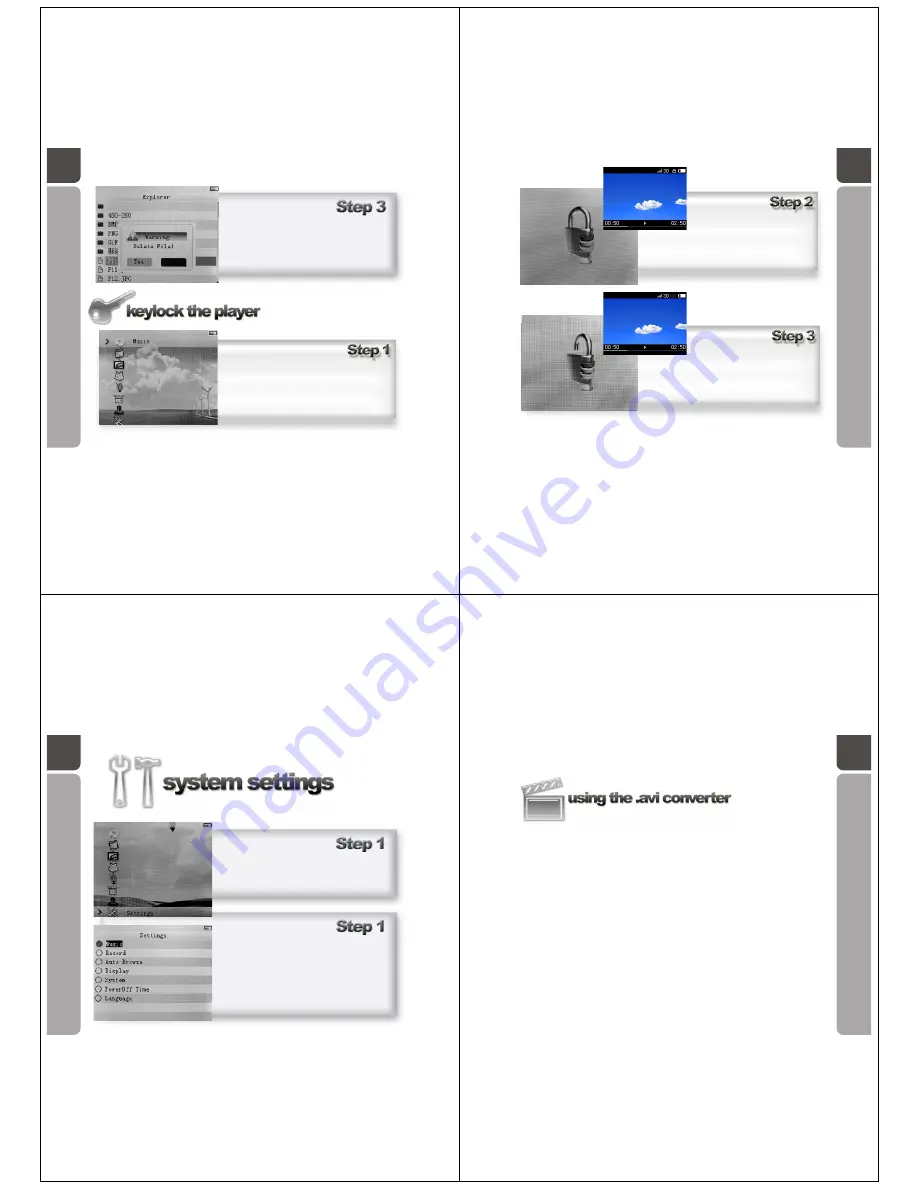
A guide in locking the keypad of your
OM205 Media Player
Push the Five-direction Key leftwards or
rightwards to highlight your selection, press
it downwards to confirm.
In any menu, press and hold both REC key
and PLAY key at the same time to activate the
Key lock function.
32
33
The screen will show that the keypad is locked
by displaying either of these screens
Press and hold both REC key and PLAY key at
the same time to deactivate the Key lock
function.
34
It is recommended that the system settings are only altered by
experienced users of the OM205 Media Player.
In the main menu, use the Five-direction Key to
navigate, scroll to Setting icon, press the key
downwards to enter the Setting menu.
There are 7 categories: Music, Record, Auto Browse,
Display, System, Power off Time and Language.
Each category contains different parameter setting.
Under each setting, use the Five-direction Key to
highlight your choice, press it downwards to confirm
the selection.
Press and hold the Five-direction Key to exit this
menu.
35
The disc supplied with your OM205 Media Player contains a tool that converts most
video files into .avi file format. Always use the .avi converter tool to convert your video
files before transferring them onto your player. The file must be in this format in order
to display on the screen of your media player.














