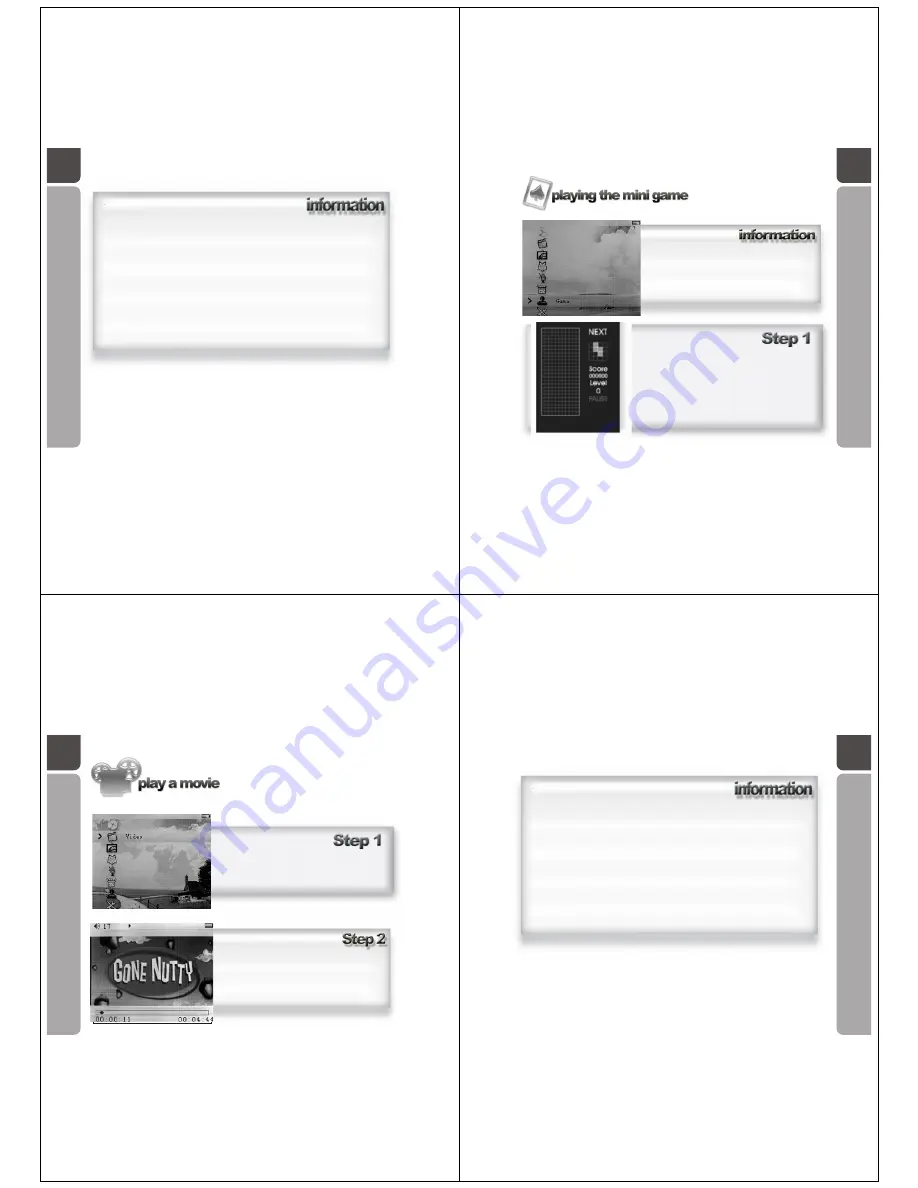
20
Whilst viewing the photo
How to use the Five-direction Key
Push rightwards - go to the next photo
Push leftwards - go to the previous photo
Press downwards - enter/ exit the collection folder (Explorer/Navigation)
Press downwards and hold - return to main menu
How to use the PLAY key (pause key).
Press it to begin the photo slideshow, press it again to stop
21
A guide in controlling the pre loaded
mini game
Press PLAY key to start the game, press it again to
pause the game.
Push the Five-direction Key upwards to rotate the block;
push it downwards to speed up the falling speed; or
push it downwards & hold to make the block fall
immediately.
Push the Five-direction Key leftwards or rightwards to
move the block horizontally. )
In the main menu, use the Five-direction Key to
navigate, scroll to Game icon, press the key
downwards to enter the Game menu. (Note: position
the player vertical for better view of game's interface)
22
A guide in playing .avi format video files on your
OM205 Media Player.
Note: It is recommended that users of this feature
have an understanding of video file size conversion
and understand that .avi format is supported on this
Media Player.
In the main menu, use the Five-direction Key to
navigate, scroll to Video icon, press the key
downwards to enter the Video/Movie menu.
Using the Five-direction Key to navigate among
your video collection, press it downwards to make
your selection, the video will then start to play.
23
Whilst playing the video
How to use the Five-direction Key
Push rightwards - go to the next clip
Push rightwards & hold - fast forward
Push leftwards - go to the previous clip
Push leftwards & hold - rewind
Push upwards - turn up the volume
Push downwards- turn down the volume
Press downwards - enter/ exit the collection folder (Explorer/Navigation)
Press downwards and hold - return to main menu
How to use the PLAY key (pause key)
Press it in playing state to stop the video playback
Press it in stop state to start the video playback














