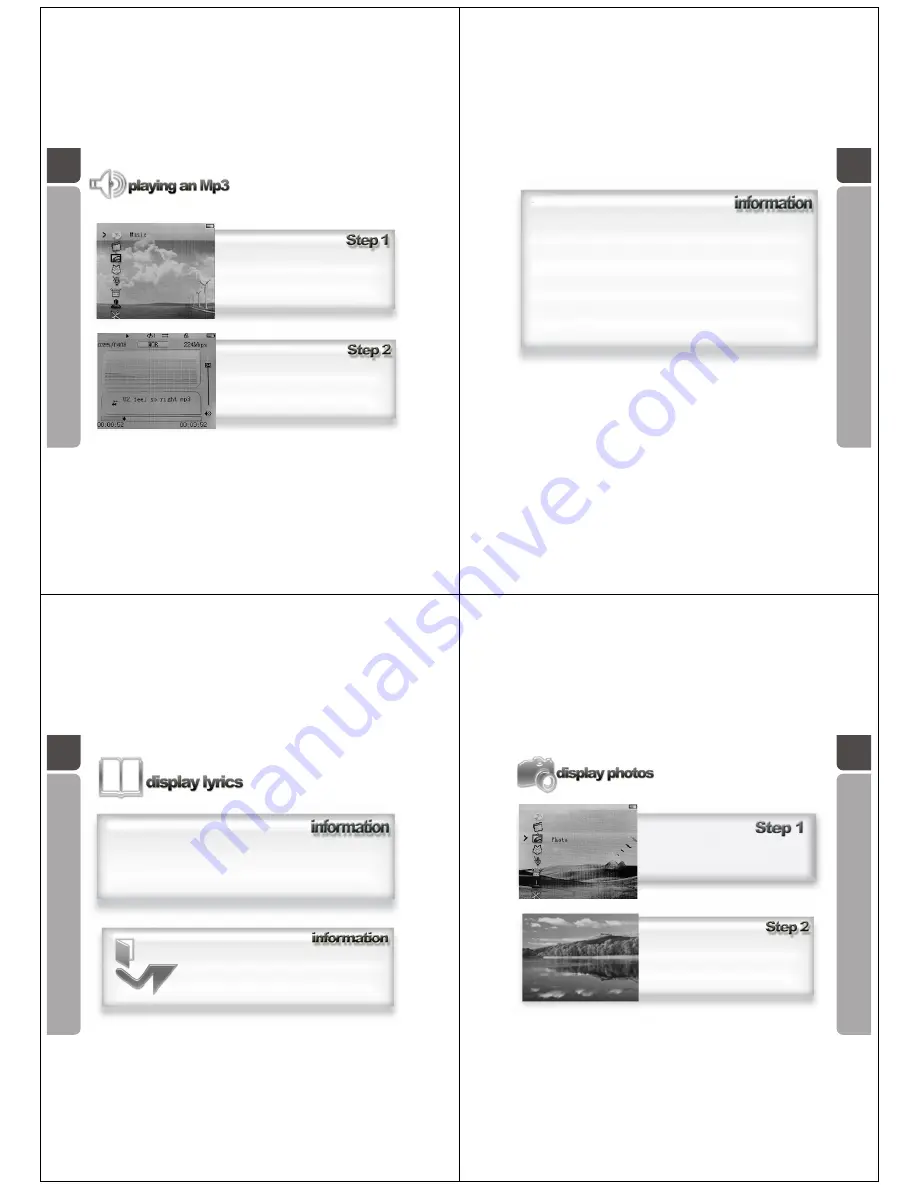
16
A guide in how to play an Mp3 file on the
OM205 media player
In the main menu, use the Five-direction Key to
navigate, scroll to Music icon, press the key
downwards to enter the Music menu.
The OM205 Media Player will begin to play the
first song stored within the OM205 Media
Player folder.
17
Important notes: Whilst an MP3 file is playing, you can use the Five-direction Key to
navigate through your music collection; or to return to the main menu and operate
other function such as Game, Text and setting.
The music can only be stopped under the music menu(pause key); or when you activate
Video or Record function.
Whilst playing the music
How to use the Five-direction Key
Push rightwards - go to the next track
Push rightwards & hold - fast forward
Push leftwards - go to the previous track
Push leftwards & hold - rewind
Push upwards - turn up the volume
Push downwards - turn down the volume
Press downwards - enter/ exit the collection folder (Explorer/Navigation)
Press downwards & hold - return to main menu
How to use the PLAY key (pause key)
Press it in playing state to stop the music playback
Press it in stop state to start the music playback
18
A guide in how to display lyrics on the
screen of the OM205 Media Player
whilst an Mp3 file is playing.
This player supports synchronous lyrics (LRC format) display. If there is a
corresponding lyrics file, it will display on the screen automatically whilst the
music is playing.
The lyrics feature is only recommended for advanced users.
To enable it on the player, an .lrc file containing the lyrics
needs to be saved under the same folder of the matching
MP3 file, and under the same name. For example, the
matching lyrics file for Angel.mp3 should be named Angel.lrc.
19
A guide in how to display your .jpg photo
images on the screen of the OM205
Media Player
In the main menu, use the Five-direction
Key to navigate, scroll to Photo icon, press
the key downwards to enter the Photo menu.
Using the Five-direction Key to navigate
among your photo collection, press it
downwards to make your selection, the
photo will then display on the screen.














