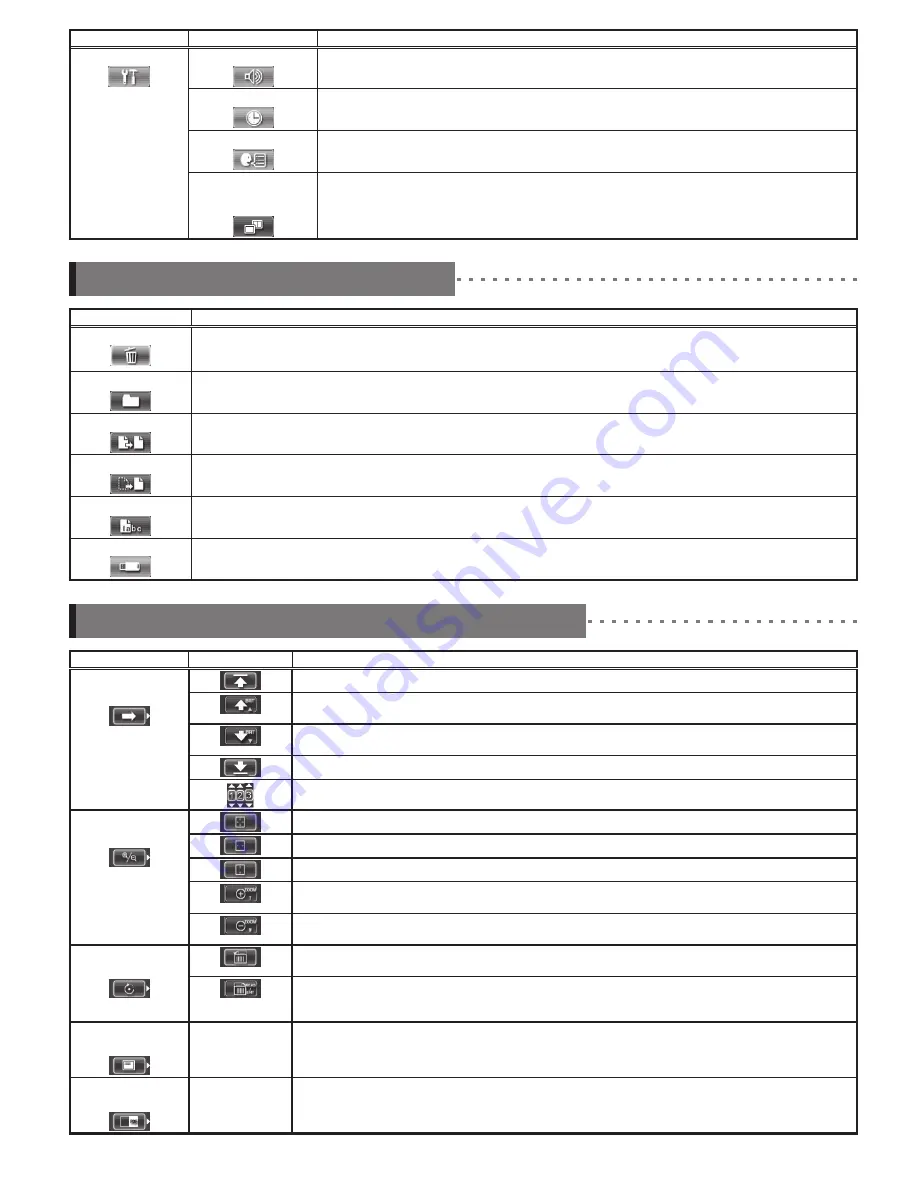
- 7 -
Using the thumbnail/retrieve screens
Main menu
Sub menu
Available settings
SETUP
BEEP ON/OFF
Specifies whether to sound the beep
DATE TIME
Date and time settings
LANGUAGE
Display language selection
English and other languages are supported. The default is “English”.
STEREO ADAPTER
IMAGE DISPLAY
MODE
Sets the screen in monocular view or binocular view
Sets the display mode of the live image to either the monocular view type or the binocular view type.
This setting is reflected to RX (stereo measurement function) only.
Menu
Available settings
DELETE
Image delete
On the retrieve screen, the currently displayed image is deleted.
On the thumbnail screen, the currently selected image or all images that are check marked (
) are deleted.
CHANGE FOLDER
Switching, renaming or newly creating a folder for image recording and playback (Thumbnail screen only)
The default is “100IV7R1”.
COPY FILE
Copy image files to folder (Thumbnail screen only)
The currently selected image or all images that are check marked (
) on the thumbnail screen are copied.
MOVE FILE
Move image files to folder (Thumbnail screen only
The currently selected image or all images that are check marked (
) on the thumbnail screen are moved.
RENAME FILE
Rename file (Thumbnail screen only)
MEDIA FORMAT
The USB flash drive formatting (initialization)
Operations in the PDF file display screen (RX only)
Main menu
Sub menu
Available settings
MOVE PDF
DOCUMENT
Displays the top page
Displays the previous page
Pressing the [BRT] lever toward [▲] gives you the same effect.
Displays the next page
Pressing the [BRT] lever toward [▼] gives you the same effect.
Displays the last page
Displays your desired page
EXPAND/SHRINK
PDF DOCUMENT
Displays the whole page
Displays the page to fit width
Displays the page to fit height
Zooms in the page
Pressing the [ZOOM] lever toward [T] gives you the same effect.
Zooms out the page
Pressing the [ZOOM] lever toward [W] gives you the same effect.
ROTATE PDF
DOCUMENT
Rotates the page counterclockwise
Rotates all other pages in the document.
Rotates the page clockwise
Rotates all other pages in the document.
Pressing the [MEAS/ENTER] joystick gives you the same effect.
DISPLAY PDF
INFORMATION
—
Allows you to display or hide the PDF file name, page number of current page/total pages, posi-
tion in page of portion being displayed (vertical/horizontal), and scroll bars on the PDF screen
SPLIT
SCREEN ON/OFF
—
Allows you to split and display the PDF screen and live or freeze screen
You can switch over between the PDF screen and the live or freeze screen by pressing the [VIEW] button
(held down for a short time).












