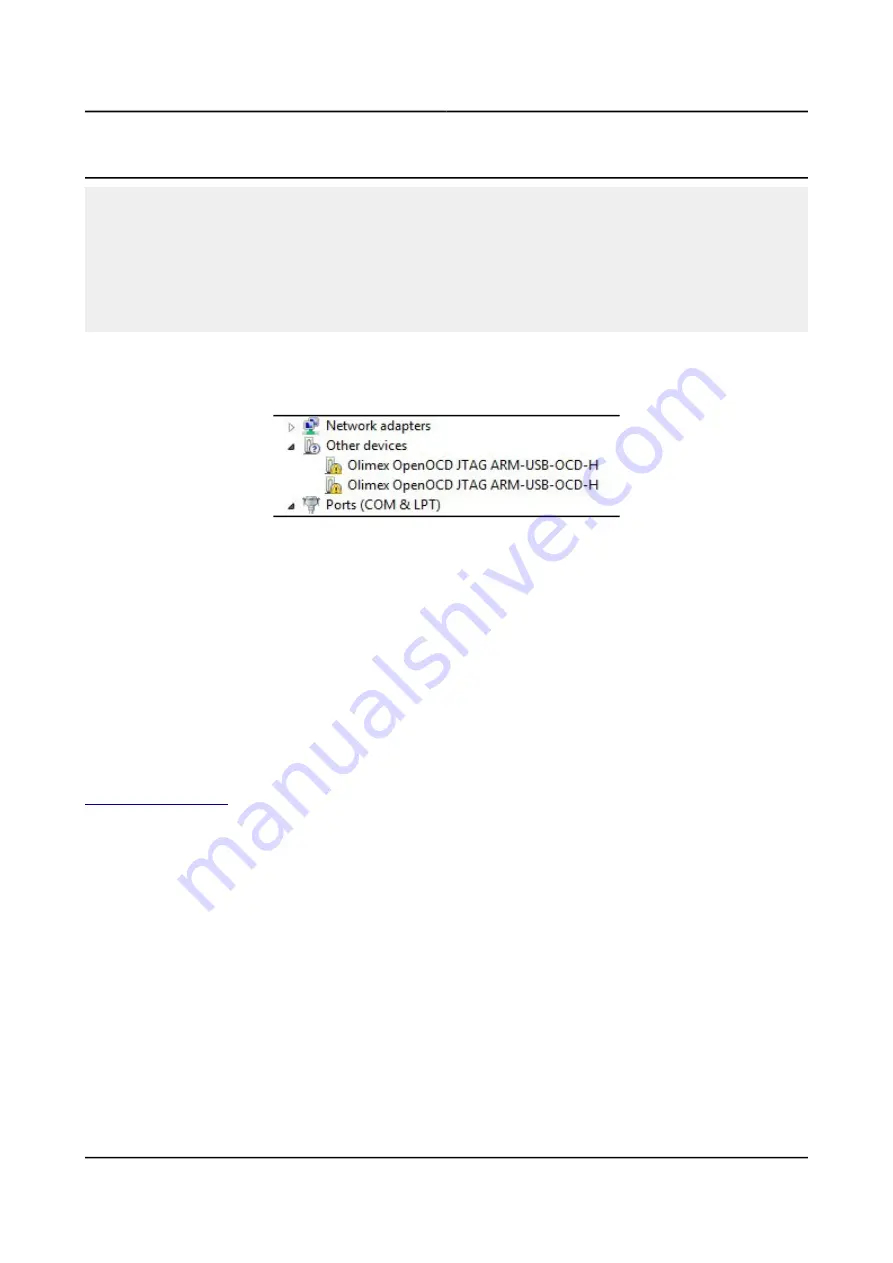
OLIMEX© 2015
ARM-USB-OCD user's manual
3.3.3 Driver installation in Windows
Before attempting any driver installation under Windows you would need to ensure that no drivers
are present when the tool is plugged in the computer. Open “Windows Device Manager” and ensure
that there are no drivers present when the debugger is plugged to the computer. If Windows
automatically installs drivers after you plug the tool to the computer – you would need to uninstall
them and disable the automatic driver installation temporarily. For newer Windows versions you
would also need to disable the “Driver Signature Verification” which is enabled by default. It
prevents the installation of any unsigned drivers to your system.
After you plug ARM-USB-OCD-H for the first time and you open ''Windows Device Manager'' you
should see two entries under ''Other devices'' like shown below:
The driver installation in Windows would depend on which version of OpenOCD you are using.
There is a difference in the driver installation if you are using OpenOCD 0.8.0 or newer and if you
are using versions prior to OpenOCD 0.8.0.
The driver that you have to use also depends on the environment you are aiming at. Some IDEs
support communication only with LibUSB drivers, others only with FTDI drivers.
It is recommended to use a piece of software which simplifies the drivers installation (or the change
of drivers) It is called Zadig.
The Zadig program might be downloaded from here:
After installation of the program plug ARM-USB-OCD to the computer and you should see the
device in the drop down menu with the interfaces populated, as well as the VID and PID boxes. If
they don't get populated go to Options → List All Devices. After that select the WinUSB driver and
click either the big “Install Driver” button or the “Reinstall Driver” button for each interface. The
reinstall button replaces the install button if some old driver associated with the debugger was left
over.
Refer to the picture on the next page.
Page 17 of 33
















































