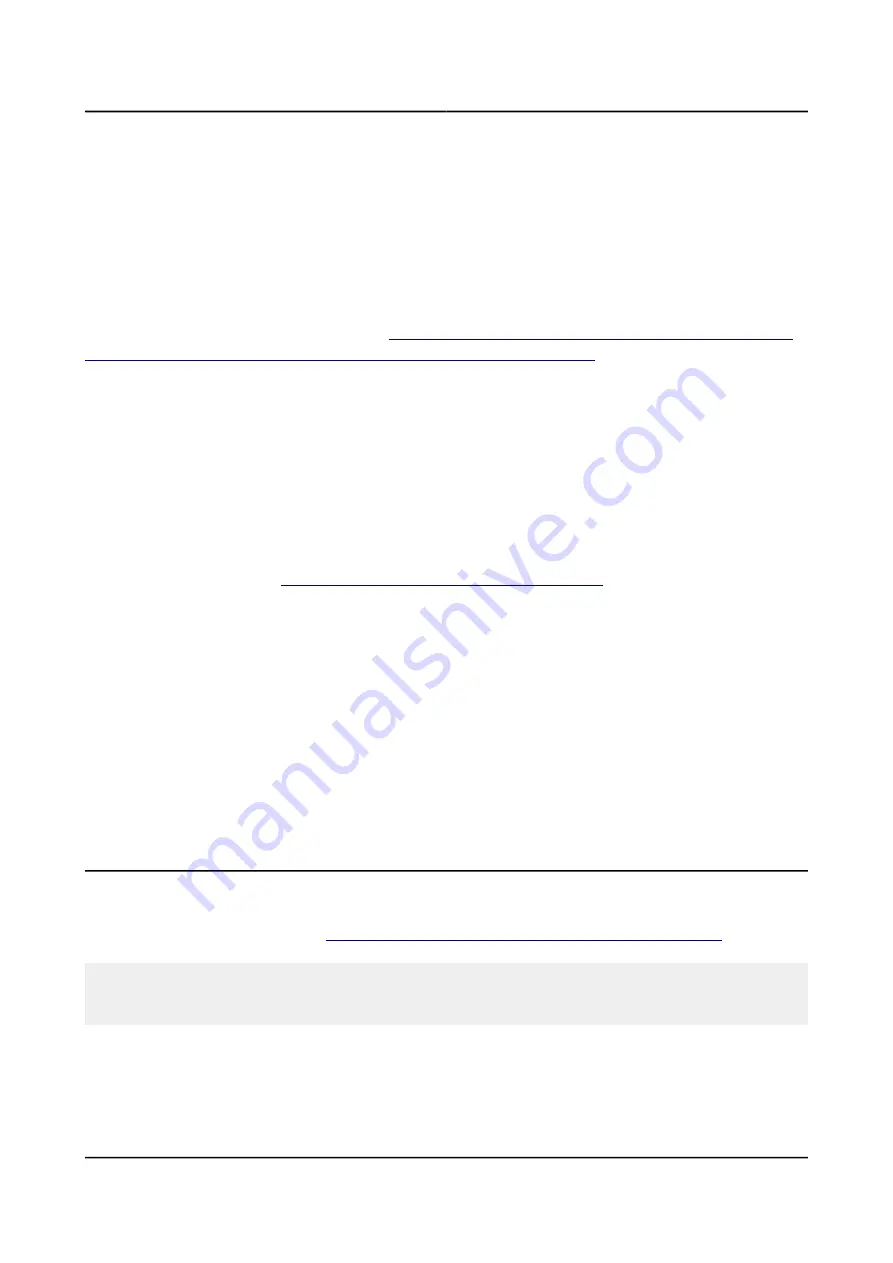
OLIMEX© 2015
ARM-USB-OCD user's manual
VID: 0×15BA (5562)
You would need to edit FTDI driver plist file
(/System/Library/Extensions/FTDIUSBSerialDriver.kext/Contents/Info.plist) and put the right
PID/VID in decimal. You might want to use a calculator for the conversion (hex to decimal). Search
for "Olimex OpenOCD JTAG B" and edit the <integer> fields after the keys idProduct (PID) and
idVendor (VID). Remember you need to have root privileges to edit the file.
If you want to have the option to use console port at the same time as you JTAG delete the whole
section of "Olimex OpenOCD JTAG A". (
https://rowley.zendesk.com/entries/109072-getting-jtag-
and-serial-port-to-work-under-mac-os-x-using-an-olimex-arm-usb-ocd
You can either reboot or unload and reload the kernel extension
sudo kextunload -b com.FTDI.driver.FTDIUSBSerialDriver
sudo kextload -b com.FTDI.driver.FTDIUSBSerialDriver
Now you should see the JTAG come up in the /dev/ folder as /dev/tty.usbserial-OLWVXN1LB
and /dev/cu.usbserial-OLWVXN1LB.
It is time to install the D2XX drivers for OpenOCD to use the JTAG programmer. You can
download the drivers from
http://www.ftdichip.com/Drivers/D2XX.htm
After downloading the drivers you have install them by hand. If you have looked at other guides
how to install the drivers they are most probably wrong. The directory structure of the driver
package changes frequently so you might need to first find the files. This guide works for driver
version 1.2.2. Use command line (terminal) to do the following:
sudo cp /Volumes/release/D2XX/bin/10.5-10.7/libftd2xx.1.2.2.dylib
/usr/local/lib
sudo ln -sf /usr/local/lib/libftd2xx.1.2.2.dylib /usr/local/lib/libftd2xx.dylib
sudo cp ls /Volumes/release/D2XX/bin/ftd2xx.h /usr/local/include
sudo cp /Volumes/release/D2XX/bin/WinTypes.h /usr/local/include
3.3.6 How to uninstall and clean-up previously installed drivers
FTDI provides a Windows-compatible tool for this seemingly easy task. It might be found in the
Utilities section of their web-site. We usually use a utility called FTClean for testing purposes. It
might be downloaded from here:
http://www.ftdichip.com/Support/Utilities/FTClean.zip
Before you proceed you should again ensure that your Windows configuration does not allow auto-
updates and driver updates from Internet! Else after you uninstall the drivers, they would magically
get installed again!
Once you have stopped Windows from automatically installing drivers you might proceed with the
usage of the FTClean – disconnect all USB devices, run the FTClean.exe, provide the proper VID
and PID (which might be seen in table 2), and, finally, click ''Clean'' button. You will be prompted
few times to agree that you aware of what the program does and after it the drivers associated with
the device should be gone.
Page 20 of 33














































