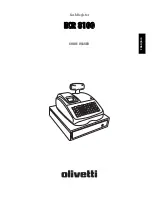TOTAL POS SOLUTION COMPANY
OKPOS
Manual
Service
ZED POS
1. Configuration of Main Board
2. Configuration of Major I/O Ports
Appendix
1. Stand
2. Cable Cover
3. Rear Cover
4. Main Press
5. Internal System Configuration
6. Storage Replacement
Assembly / Disassembly
1. System On/Off
2. Touch Screen
3. Disk back-up and Recovery
4. Dual monitor (Optional)
5. Magnetic Stripe Reader (Optional)
System Installation
and Usage
1. Preview
2. Features and Specifications
3. Parts Description
System Introduction
LVDS Connector
LCD Backlight Connector
Radiator (Heat sink)
Mainboard Power Connector
Memory Slot 2
Memory Slot 1
Battery
PCI Slot
SATA Data Connecter
Parallel Connecter
Buzzer
CMOS Jumper
SATA Power Connector
● ● ● ● ● ● ● ● ● ● ● ● ● ● ● ● ● ● ● ● ● ● ● ● ● ● ● ● ● ● ● ● ● ● ● ● ● ● ● ● ● ● ● ● ● ● ● ● ● ● ● ● ● ● ● ● ● ● ● ● ● ● ● ● ● ● ● ● ● ● ● ● ● ● ● ● ● ● ● ● ● ● ● ● ● ● ● ● ● ● ● ● ● ● ● ● ● ● ● ● ● ● ● ● ● ● ● ● ● ● ● ● ● ● ● ● ● ● ● ● ● ● ● ● ● ● ● ● ● ● ● ● ● ● ● ● ● ● ● ● ● ● ● ● ● ● ● ● ● ● ● ● ● ● ● ● ● ● ● ● ● ● ● ● ● ● ● ● ● ● ● ● ● ● ● ● ● ● ● ● ● ● ● ● ● ● ● ● ● ● ● ● ● ● ● ● ● ● ● ● ● ● ● ● ● ● ● ● ● ● ● ● ● ● ●
1. Mainboard Configuration
Appendix