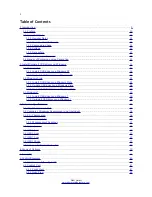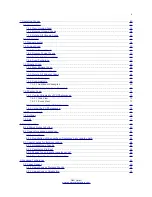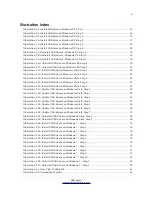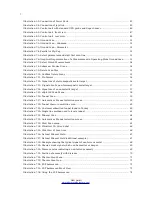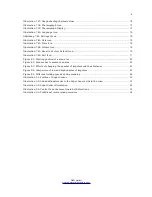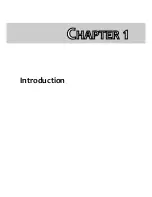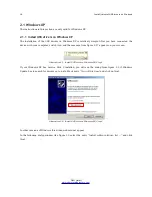Содержание eXp 4500
Страница 1: ...FS Future Series eXp 4500NT Version 1 5 User s Manual ...
Страница 5: ...5 9 2 Control Scans 93 OKM GmbH www okmmetaldetectors com ...
Страница 9: ...1 Introduction CHAPTER 1 Introduction ...
Страница 14: ......
Страница 35: ...3 Technical Specifications CHAPTER 3 Technical Specifications ...
Страница 39: ...4 Scope of Delivery CHAPTER 4 Scope of Delivery ...
Страница 44: ......
Страница 78: ......
Страница 88: ......