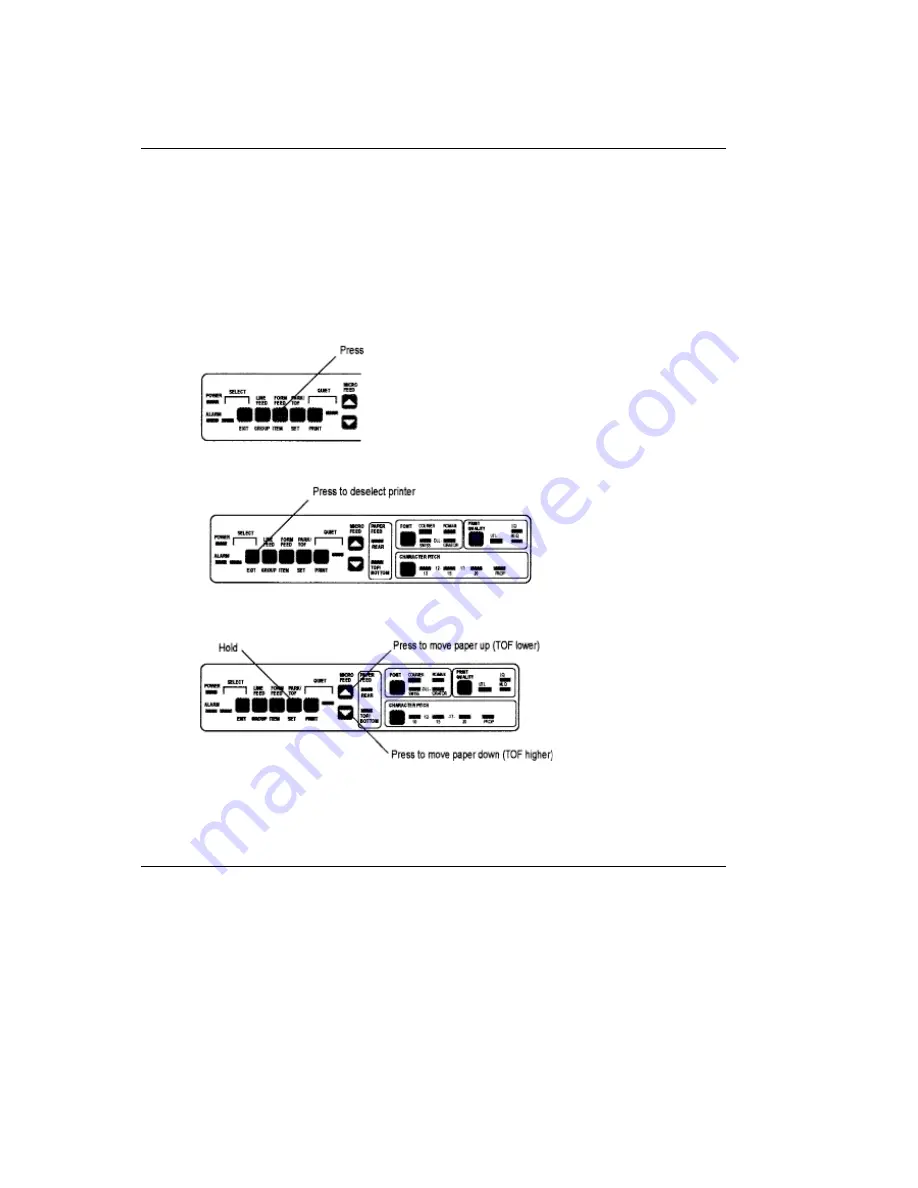
Setting Top of Form
Setting Top of Form
The top of form is the place on the page where printing starts. When the printer advances to the next
page, it stops at the top of form.
Your printer stores the top of form position independently for the three standard types of paper feeding:
top, rear, and bottom.
The method of setting top of form is the same for all types of paper:
1. Feed a page into printer by pressing FORM FEED button.
2. Make sure printer is deselected (SELECT light off). If it's not, press SELECT/EXIT button to deselect
it.
3. Press and hold PARK button while you adjust page up or down using MICRO FEED buttons. Red line
on plastic ribbon shield marks base of printing line: use this as a guide.
4. When you release PARK button, position will be registered in printer's memory until you change it.
ML395 ( 96-02-07 )
Содержание Microline ML395
Страница 1: ...Chapter 0 Front Cover ML395 96 02 07...
Страница 28: ...Chapter 5 Control Panel Indicator Lights Control Panel Indicator Lights ML395 96 02 07...
Страница 29: ...Control Panel Buttons Menu Mode ML395 96 02 07...
Страница 30: ...Control Panel Buttons Print Mode Control Panel Buttons Print Mode ML395 96 02 07...
Страница 37: ...Exiting the Menu Mode Exiting the Menu Mode To exit the Menu Mode press the EXIT button ML395 96 02 07...
Страница 51: ...ML395 96 02 07...






























