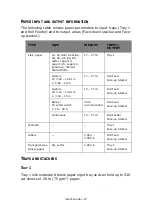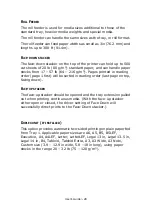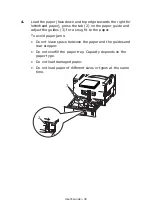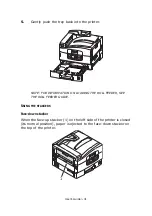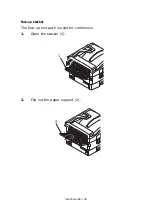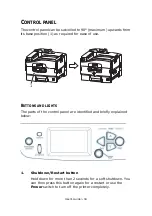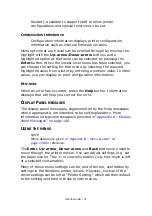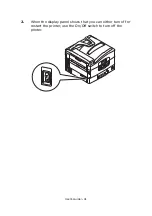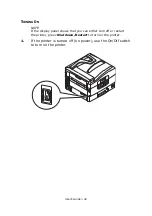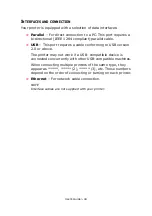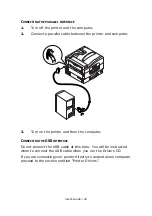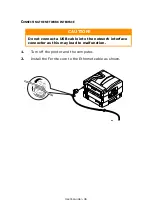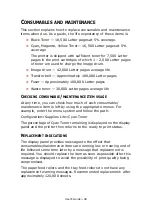User’s Guide> 34
C
ONTROL
PANEL
The control panel can be swivelled to 90° (maximum) upwards from
its base position (1) as required for ease of use.
B
UTTONS
AND
LIGHTS
The parts of the control panel are identified and briefly explained
below:
1.
Shutdown/Restart button
Hold down for more than 2 seconds for a soft shutdown. You
can then press this button again for a restart or use the
Power
switch to turn off the printer completely.
1
Содержание proColor Pro510DW
Страница 1: ...p r o 5 1 0 D W U s e r s G u i d e...
Страница 2: ......
Страница 21: ...User s Guide 21 9 Top cover handle 10 Face down stacker 11 Power on off switch 1 2 3 4 5 6 7 8 9...
Страница 22: ...User s Guide 22 12 Face up stacker 13 Interface unit 14 Network interface connector 10 11 12...
Страница 25: ...User s Guide 25 29 Drum basket 27 28 29...
Страница 57: ...User s Guide 57 4 Turn on the printer...
Страница 63: ...User s Guide 63 2 Pull the release lever 2 and pull open the side cover 3 Carefully remove the jammed paper 2...
Страница 73: ...User s Guide 73 7 Replace the two top covers 8 Raise the front cover of the duplex unit...
Страница 74: ...User s Guide 74 9 Push the duplex unit back into position...