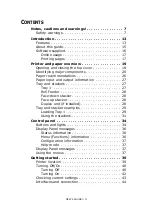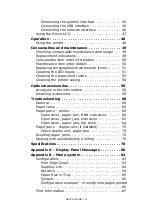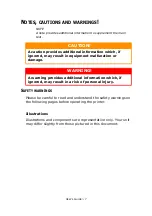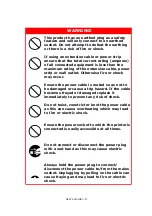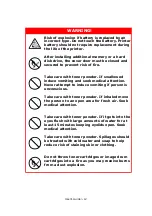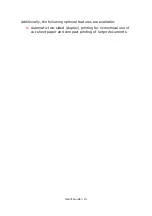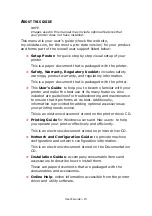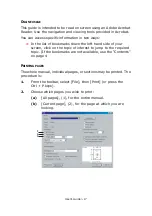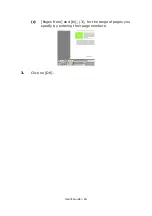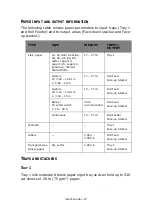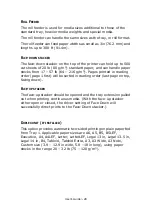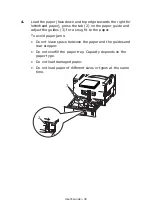User’s Guide> 15
A
BOUT
THIS
GUIDE
NOTE
Images used in this manual may include optional features that
your printer does not have installed.
This manual is your user’s guide (check the web site,
my.okidata.com, for the most up-to-date version) for your product
and forms part of the overall user support listed below:
>
Setup Poster:
for quick step by step visual setup of your
printer
This is a paper document that is packaged with the printer.
>
Safety, Warranty, Regulatory booklet:
includes safety
warnings, product warranty, and regulatory information.
This is a paper document that is packaged with the printer.
>
This
User’s Guide
: to help you to become familiar with your
printer and make the best use of its many features. Also
included are guidelines for troubleshooting and maintenance
to ensure that it performs at its best. Additionally,
information is provided for adding optional accessories as
your printing needs evolve.
This is an electronic document stored on the printer driver CD.
>
Printing Guide
for Windows users and Mac users: to help
you operate your printer effectively and efficiently.
This is an electronic document stored on printer driver CD.
>
Network and Configuration Guide:
to provide machine
configuration and network configuration information.
This is an electronic document stored on the Documentation
CD.
>
Installation Guides
: accompany consumable items and
accessories to describe how to install them.
These are paper documents that are packaged with the
consumables and accessories.
>
Online Help
: online information accessible from the printer
driver and utility software.
Содержание proColor Pro510DW
Страница 1: ...p r o 5 1 0 D W U s e r s G u i d e...
Страница 2: ......
Страница 21: ...User s Guide 21 9 Top cover handle 10 Face down stacker 11 Power on off switch 1 2 3 4 5 6 7 8 9...
Страница 22: ...User s Guide 22 12 Face up stacker 13 Interface unit 14 Network interface connector 10 11 12...
Страница 25: ...User s Guide 25 29 Drum basket 27 28 29...
Страница 57: ...User s Guide 57 4 Turn on the printer...
Страница 63: ...User s Guide 63 2 Pull the release lever 2 and pull open the side cover 3 Carefully remove the jammed paper 2...
Страница 73: ...User s Guide 73 7 Replace the two top covers 8 Raise the front cover of the duplex unit...
Страница 74: ...User s Guide 74 9 Push the duplex unit back into position...