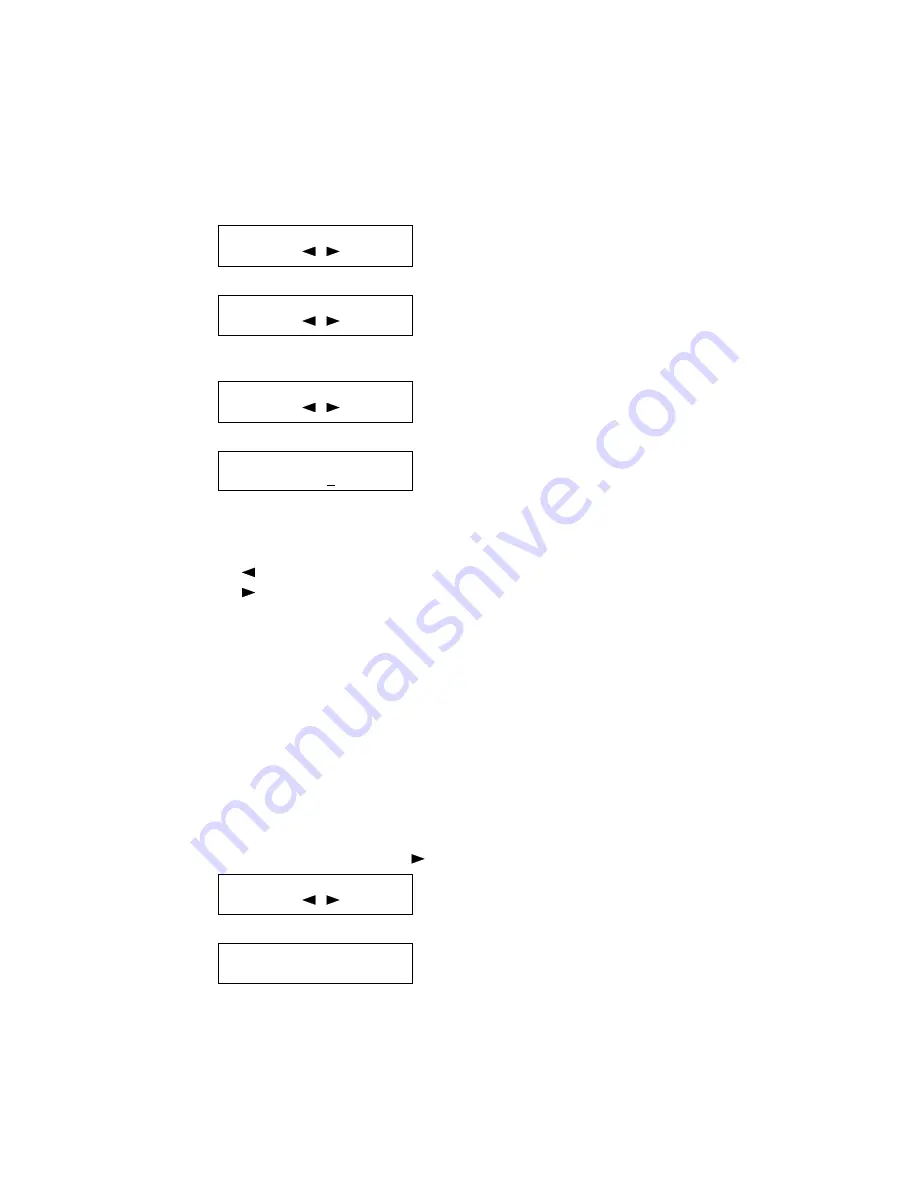
3-2
3.2 Machine Parameter Adjustment
3.2.1 Setting the Machine Parameters
These switches are used to program internal machine parameters. The primary back up battery maintains
these settings if power is lost.
1. From standby, press Program key, *, 0.
Set Parameters
/
/Enter
2. Press ENTER.
A0:
00000000
/
/Enter
3. Select the desired parameter by pressing a one-touch key plus a number on the keypad. For example,
to access parameter B:1, press one-touch “B” plus the number “1” on the numeric keypad.
B1:
00101011
/
/Enter
4. Press ENTER.
Set Parameters
B1
00101011
Bit No. 76543210
(The bits are numbered 7 through 0 --- bit 7 is left most.)
5. To navigate through the machine parameter settings:
•
Press
key to move the cursor to the left.
•
Press
to move the cursor to the right.
•
Press the 0 or 1 on the numeric keypad to change the bit value.
•
Press ENTER to save the setting of the displayed parameter and advance to the next
parameter.
(Continue pressing ENTER until the desired parameter is shown in the display. Be sure to press
ENTER after each parameter is programmed to save the new setting.)
•
Press STOP to return the unit to standby.
Note: You can confirm the initial setting of each Machine parameter by the Machine Parameters List.
The Machine Parameters List will be printed by pressing Program key, *, A(01).
3.2.2 Clearing the Machine Parameters
Resets the machine parameters to factory defaults.
1. From standby, press Program key, *, 0,
.
Clear Parameters
/
/Enter
2. Press ENTER.
Clear Parameters
Check
Enter/Cancel
3. Press ENTER. The machine parameters will reset to factory defaults.
Note: To finish the operation without clearing the parameters, press CANCEL.
Содержание OKIOFFICE 1200
Страница 1: ...OKIOFFICE 1200 1600 FIELD ENGINEERING MANUAL Version 2 0 11 June 2002...
Страница 7: ...iv Packaging contents 6 22 Installation 6 22 Setting of the Paper Size 6 25...
Страница 12: ...2 2 OKIOFFICE 1200 Interconnect Block Diagram 2 2 OKIOFFICE 1200 Connection Diagram 2 2...
Страница 13: ...2 3 OKIOFFICE 1600 Interconnect Block Diagram 1 2 OKIOFFICE 1600 Connection Diagram 1 2...
Страница 14: ...2 4 OKIOFFICE 1600 Interconnect Block Diagram 2 2 OKIOFFICE 1600 Connection Diagram 2 2...






























