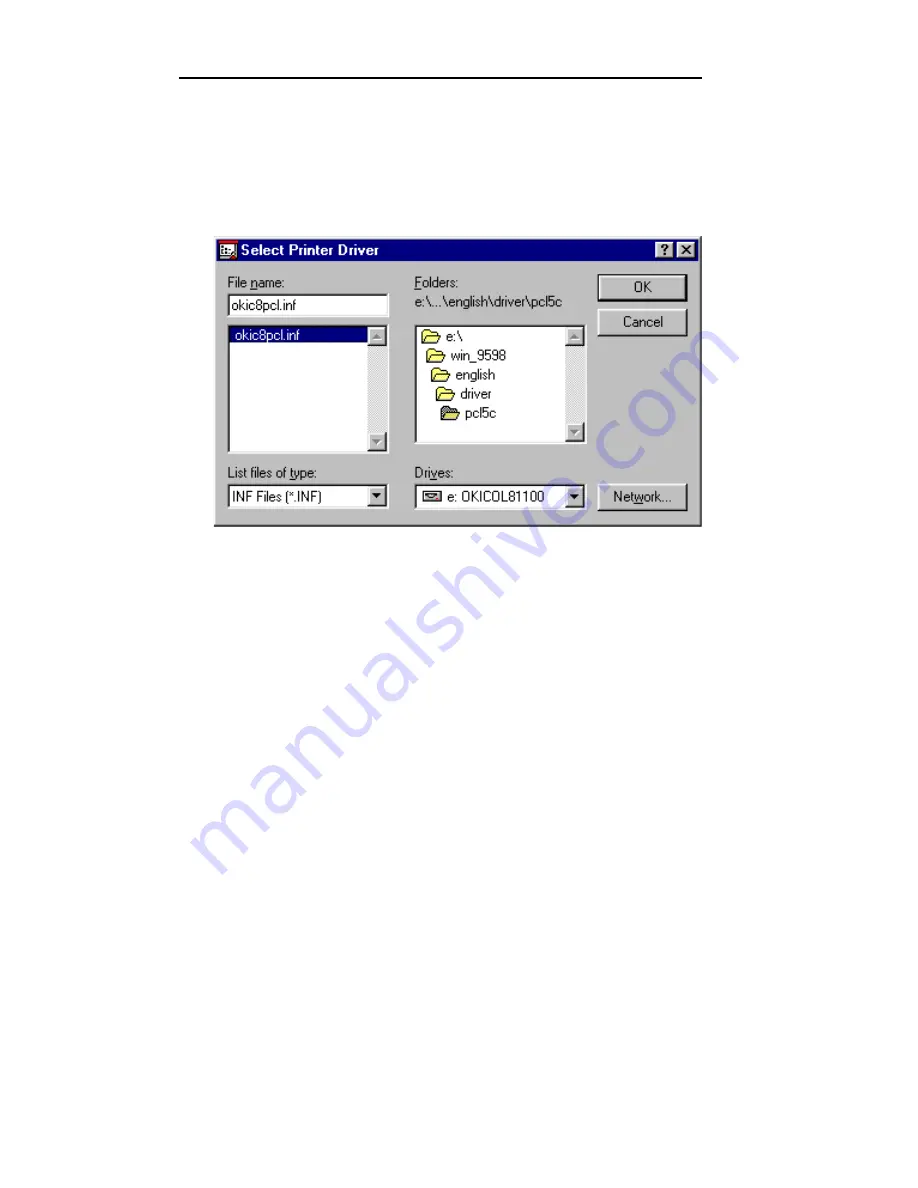
III - 34
Section 3 - Chapter 4 - Using the OkiLAN 6120i in NDPS
OKI OkiLAN 6120i User’s Guide
6.
To add a driver to the list, click
Add
to display the Add
Resources dialog box.
7.
Click
Browse
to display the Select Printer Driver dialog
box. Locate the appropriate printer driver .INF file.
8.
Select the .INF file and click
OK
. The .INF file and path
is selected in the Resource location box. The printer
drivers are in the Resources To Be Added box.
9.
Click
OK
on the Add Resources Window.
10.
Click
OK
on the Manage Resources window.
Note:
When the Manage Resources window re-appears,
the printer driver(s) have been added to the NDPS Broker.
11.
Click
Cancel
on the NDPS Broker window to EXIT the
NDPS Broker.
Содержание OkiLAN 6120i
Страница 1: ...OkiLAN 6120i User s Guide High Performance 10 100 Base T Ethernet Network Print Server...
Страница 10: ...x Technical Support OKI OkiLAN 6120i User s Guide...
Страница 11: ...Hardware Installation Section I Hardware Installation...
Страница 12: ...I 2 Section I Hardware Installation OKI OkiLAN 6120i User s Guide...
Страница 14: ...I 4 Section I Hardware Installation OKI OkiLAN 6120i User s Guide...
Страница 26: ...I 16 Section I Hardware Installation OKI OkiLAN 6120i User s Guide...
Страница 27: ...Advanced Management Section II Advanced Management Features...
Страница 50: ...NetWare Section III NetWare...
Страница 94: ...TCP IP Section IV TCP IP...
Страница 175: ...LAN Manager Server Section V LAN Manager LAN Server...
Страница 192: ...Windows Printing Section VI Windows Printing...
Страница 206: ...Other Network Utilities Section VII Other Network Utilities...
Страница 212: ...Regulatory Information Section VIII Regulatory Information...






























