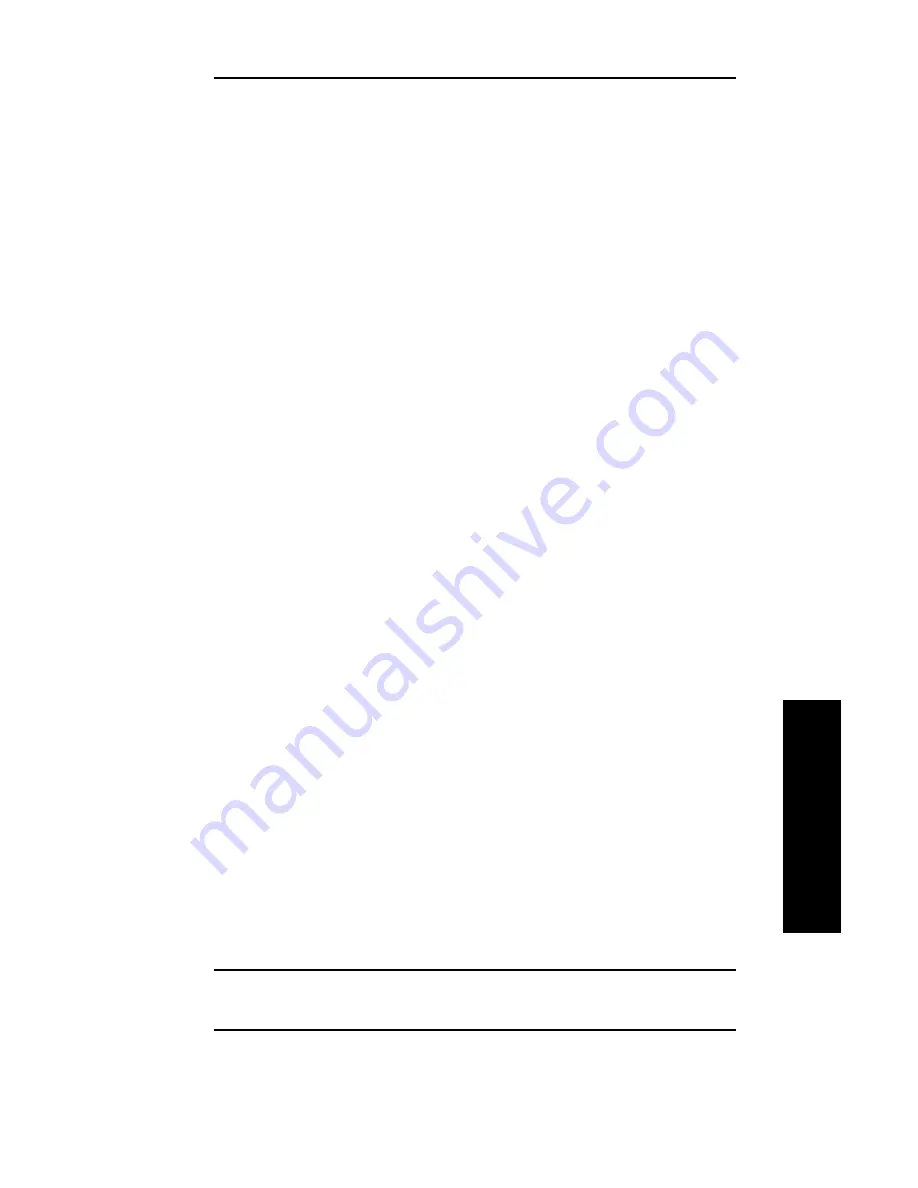
IV - 9
Section 4 - Chapter 2 - Configuring the OkiLAN 6120i
OKI OkiLAN 6120i User’s Guide
TCP/IP
Gleaning
If an IP address has not been permanently assigned
when the OkiLAN 6120i is powered on or reset, it will
look for a ping packet on the network. If the OkiLAN
6120i receives a ping packet within two minutes, it will
accept the IP address in the ping packet as its own
address.
To use Gleaning, you must have Windows 95/98,
Windows NT/2000, or super-user privileges on a UNIX
system.
1. Add an entry in the ARP table that assigns an IP
address to the hardware address of the OkiLAN
6120e. To do this, use the arp command.
arp -s <ip_address><hardware_address> temp
UNIX Example:
arp -s 192.168.42.24 00:02:16:00:00:01 temp
Windows 95/98, Windows NT/2000 Example:
arp -s 192.168.42.24 00-02-16-00-00-01
2. Start a continuous ping to the OkiLAN 6120e.
ping <ip_address>
Example: ping 192.168.42.24
On some systems, this may require an additional
parameter. Some implementations of ping only send
out one ping packet which could get lost in transit.
Check your system documentation for more
information.
3. Connect power to the OkiLAN 6120i.
The OkiLAN 6120i will glean its IP address from
the ping packet. This IP address will remain in effect
until the OkiLAN 6120i is powered off or reset.
Therefore, a permanent IP address should be
assigned by running the OkiNet for TCP/IP utility or
via telnet.
Note: Gleaning does not work with Windows NT
Workstation 3.5.
Содержание OkiLAN 6120i
Страница 1: ...OkiLAN 6120i User s Guide High Performance 10 100 Base T Ethernet Network Print Server...
Страница 10: ...x Technical Support OKI OkiLAN 6120i User s Guide...
Страница 11: ...Hardware Installation Section I Hardware Installation...
Страница 12: ...I 2 Section I Hardware Installation OKI OkiLAN 6120i User s Guide...
Страница 14: ...I 4 Section I Hardware Installation OKI OkiLAN 6120i User s Guide...
Страница 26: ...I 16 Section I Hardware Installation OKI OkiLAN 6120i User s Guide...
Страница 27: ...Advanced Management Section II Advanced Management Features...
Страница 50: ...NetWare Section III NetWare...
Страница 94: ...TCP IP Section IV TCP IP...
Страница 175: ...LAN Manager Server Section V LAN Manager LAN Server...
Страница 192: ...Windows Printing Section VI Windows Printing...
Страница 206: ...Other Network Utilities Section VII Other Network Utilities...
Страница 212: ...Regulatory Information Section VIII Regulatory Information...






























