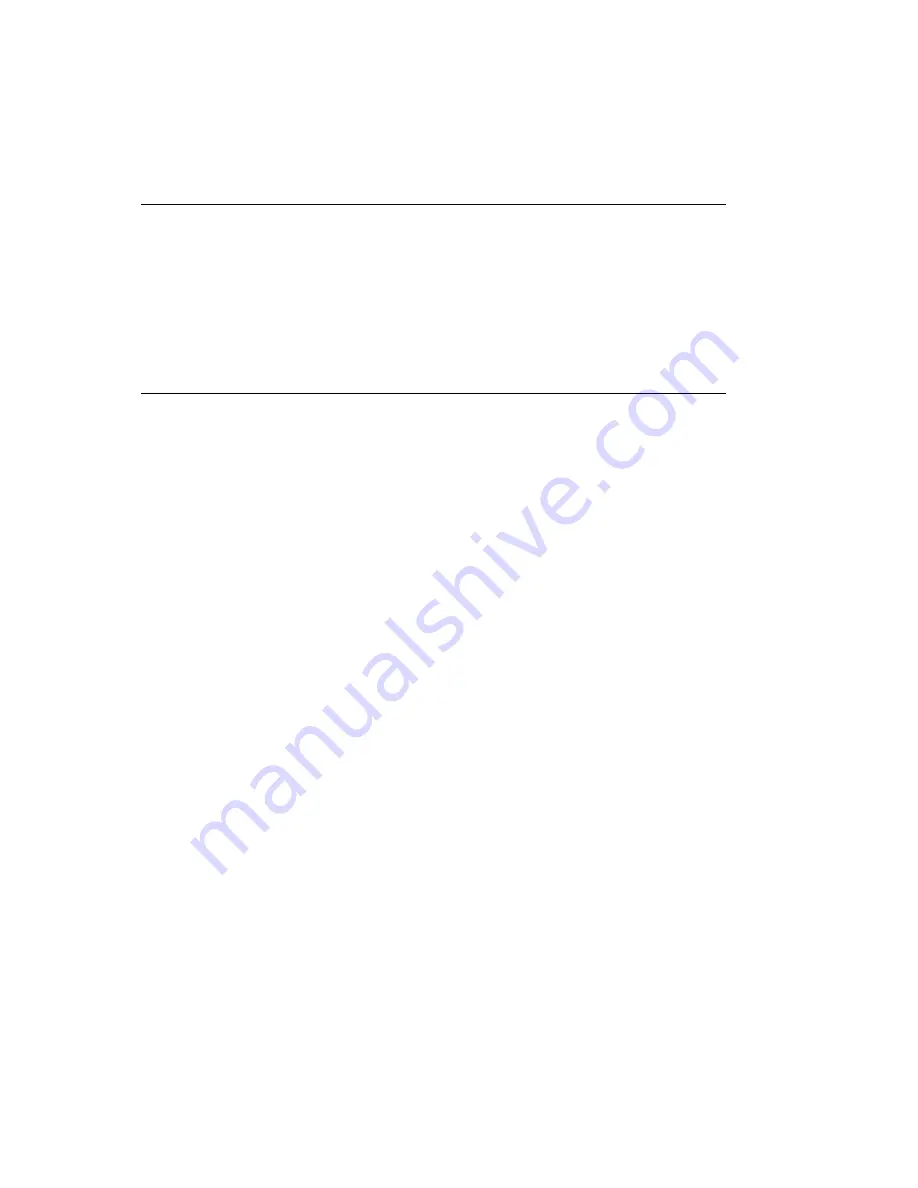
Chapter 1
Introduction
The printer is a general purpose color ink-jet printer that provides high quality text and graphics
printing. The printer can print on single sheet paper, envelopes, labels, index cards, and
transparencies.
Your printer combines the power and ease-of-use of Microsoft
®
Windows
TM
with a compact printer.
This combination allows you to change printer settings and track the progress of your print job from
your computer screen.
This
Users Guide describes the setup and operation of your printer.
OJ2010 ( 96-02-07 )
Содержание OJ2010
Страница 41: ...OJ2010 96 02 07...
Страница 52: ...6 Click OK OJ2010 96 02 07...
















