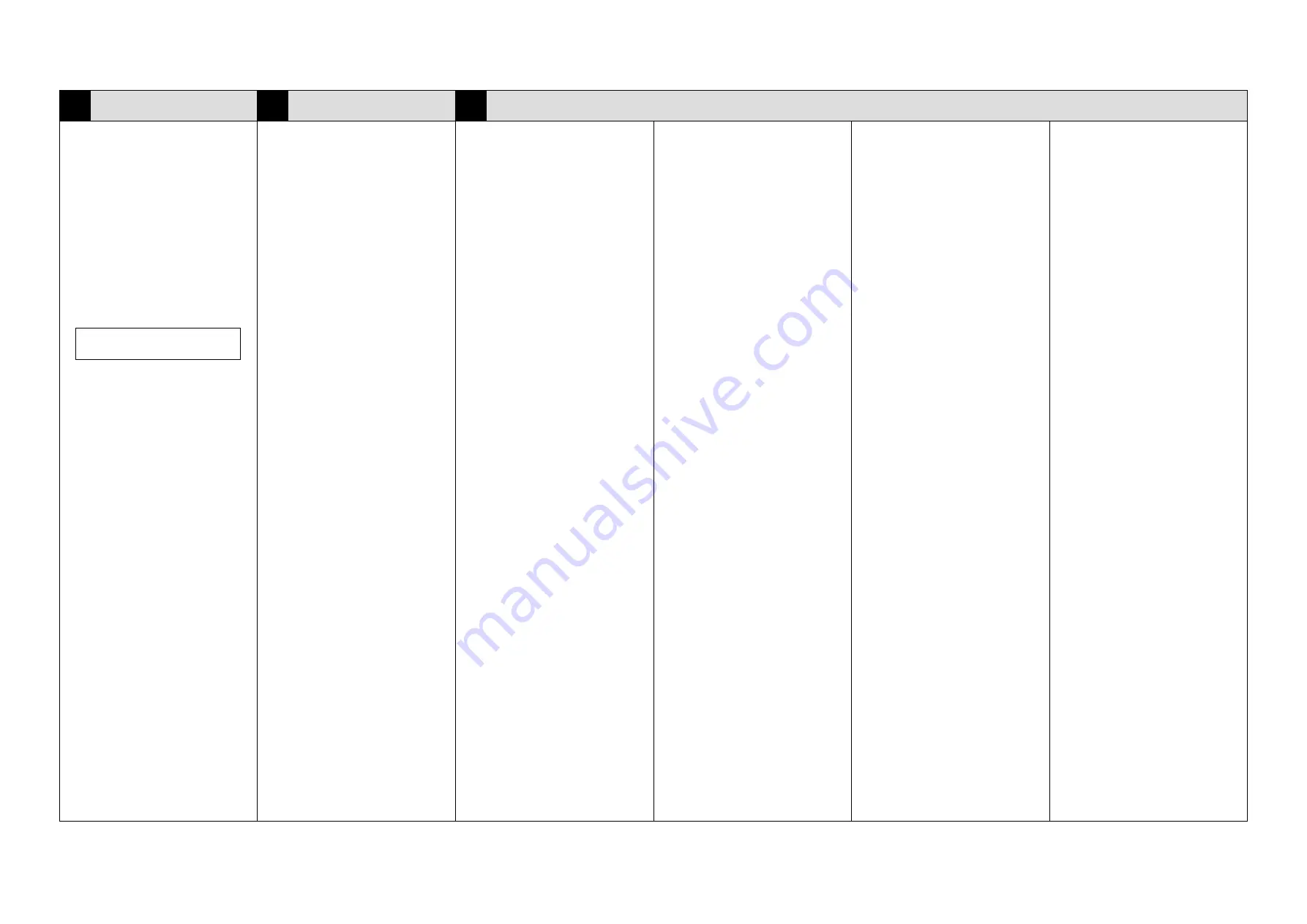
7/12
*44
ADJUST
INSTALL
ADJUST
*45
-1
*47
ES9460 MFP/ES9470 MFP/CX3535 MFP/
CX4545 MFP is an automatic setup machine.
Never turn the power OFF with the main power
switch until the adjustment from step *44 to *47
is completed according to the procedures in the
Unpacking & Installation Instructions.
1. Turn the power ON with the main power
switch.
2. Press [OK] on the AUTHENTICATION screen.
A password is unnecessary.
3. When the following message appears on the
ADJUSTMENT screen, press [OK].
“Start easy setup.
Press “OK”.”
In a while, the following message appears.
The current voltage (V) automatically
changes, gradually approaching the reference
one for the adjustment.
4. When [OK] appears, press it.
Installing Toner Cartridges
(Steps 45-2 to 45-6)
1. When the following message appears on
the ADJUSTMENT screen, install the toner
cartridge for each color (Y, M, C, K). See
steps 45-2 to 45-6 for the installing procedure.
“Set the cartridge for each of the 4
colors(Y,M,C,K).”
2. The following message appears when the
4 colors (Y, M, C, K) toner cartridges are
installed, press [OK].
“Are all the toner cartridges installed?”
Image Quality Control Adjustment
This control automatically starts after pressing
[OK] in the above step 2.
The following message appears during the
adjustment.
“WAIT
Initialization of image quality control is doing.”
Color Registration Control Adjustment
This control automatically starts after completing
the image quality control.
The following message appears during the
adjustment.
“WAIT
Forced color registration adjustment is doing.”
Automatic Gamma Adjustment for
Copying
1. When the following message appears, press
[OK]. (Be sure to first set A4 or LT paper in
drawer.)
“Execute copy gamma adjustment. Set A4/LT
paper in the upper drawer and press [OK].”
2. The test chart for the adjustment is output.
3. When the following message appears, set the
output test chart face down on the glass. Be
sure to set the test chart aligned to the top left
corner.
“Place the printed chart with its face down and
the 2 black solid rectangles to the left. Then
close the original cover or the ADF and press
[OK].”
4. When [OK] is pressed, the automatic gamma
adjustment is started.
The scanner automatically reads the original
and carries out the calibration of the gradation.
Note:
If the adjustment fails in 4, the following
message appears. The original may have
deviated from an appropriate setting position.
Reset the original, and then press [OK].
“ERROR
Press [OK] to perform the adjustment again or
[CANCEL] to finish it.”
Automatic Gamma Adjustment for
Printing
1. Perform the adjustment according to the
above procedures 1 to 4 for copying. The
following message appears.
“Execute 600dpi print gamma adjustment.
Set A4/LT paper in the upper drawer and
press [OK].”
2. When the adjustment is completed properly,
the following message appears.
Press the [ON/OFF] button until you hear a
sound.
“Press and hold the [POWER] button until the
power is turned OFF.”
Setting the Date and Time
1. Press the [ON/OFF] button.
2. Press the [USER FUNCTIONS] button.
3. Press [ADMIN] then [PASSWORD]. Key in
[123456] (initial value) of the admin password
and then press [OK].
4. Press [GENERAL], [CLOCK] and [DATE/
TIME].
5. Enter the values for the year, month, date,
hour and minute, and then press [OK].
6. Shut down the equipment by pressing the [ON/
OFF] button until you hear a sound.
7. Turn the power OFF with the main power
switch.
Excelp NAD
Setting the Data Encryption Function
When the customers need to use the data
encryption function, set it according to the
following procedure.
1. Turn the power ON with the main power switch
while pressing [0] and [8] simultaneously.
2. [9379]
→
[START]
3. Set the value of the data encryption.
Giving priority to the security:
[1]
→
[ENTER]
Giving priority to the performance:
[2]
→
[ENTER]
4. Shut down the equipment by pressing the [ON/
OFF] button until you hear a sound.
5. Turn the power OFF with the main power
switch.
6. Turn the power ON with the main power
switch.
7. The following message appears. Then check
the data encryption is being processed.
“Security Level Change Execution
Please Wait... Operation in Progress…”
8. The following message appears. Then the
equipment automatically restarts.
“Encryption Complete”
Note:
When the data encryption function is set, inform
the customers of the following.
• If security is the priority, the processing speed
for copying and printing may slow down.
• If performance is the priority, the processing
speed does not slow down; however, the
security level is lowered.
• If customers want to stop using the data
encryption function, or to add the function to
their current equipment, they should ask their
service technician.
M
C
K
Y
M
C
K
Y
M
C
K
Y












