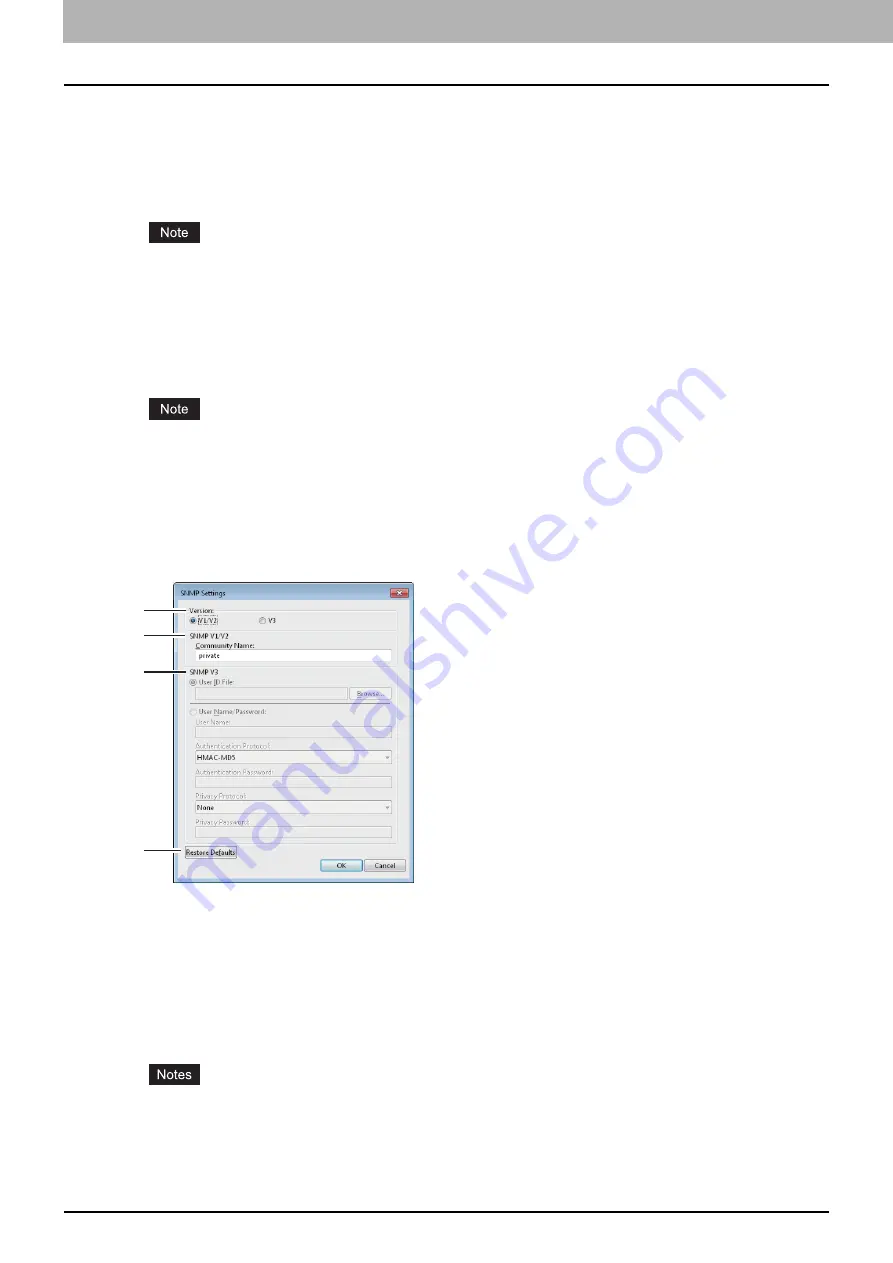
2 PRINTING FROM WINDOWS
72 Setting Up Print Options
16) [Export]
Click this to export custom settings (e.g. template, watermark, overlay, image quality type, custom paper size, profiles)
from the printer driver.
How to export custom settings
- Click [Export].
- The [Save as] dialog box appears. Specify a file name and a directory. Then click [Save].
In order to set and perform [Export], you must access the printer driver properties from the [Devices and Printers]
folder (Windows Vista / Windows Server 2008: [Printer], Windows XP / Windows Server 2003: [Printers and
Faxes]), but not from the [Print] dialog box in the application.
17) [Restore All Defaults]
Click this to return settings in all the tab menus other than the [Device Settings] tab menus to the default ones. A
confirmation dialog box appears as you click this, and if you click [OK], print settings in all the tab menus will return to
the default ones.
If you want to change the settings in the [Font] and [Device Settings] tab menus, you need to access with the
administrator privilege from the Printers folder. For the details, see the following page:
18) [Version Information]
Click this to display the [Version Information] dialog box.
SNMP Settings
1) Version
Be sure to have the correct SNMP version set for your OKI MFP and select from the following options:
-
V1/V2
— Select this option to enable SNMP V1 and V2.
-
V3
— Select this option to enable SNMP V3.
-
V1/V2/V3 (for [Discovery Settings] dialog box only) —
Select this option to enable SNMP V1, V2, and V3.
2) SNMP V1/V2
Community Name
—If a community name other than “private” (default) is set for the SNMP community name for your
OKI MFP, enter its community name.
y
To find your OKI MFP under the SNMP V1/V2 environment, the community names set for the target OKI MFP
must be specified correctly. For help, consult your administrator.
y
To change the community name, the administrator privilege is necessary. You must log in with the
“Administrator” privilege and open the printer driver properties.
y
Up to 31 characters including the following symbols can be entered for the Community Name.
! " # $ % & ' ( ) * + , - / : ; < = > ? @ [ \ ] ^ _ ` { | } ~
1
2
3
4
Содержание ES9455
Страница 10: ......
Страница 158: ......
Страница 190: ......
Страница 191: ...5 OTHER PRINTING METHODS This equipment also supports the following printing methods FTP Printing 190 Email Printing 191...
Страница 194: ......
Страница 202: ...200 INDEX...
Страница 203: ...ES9455 MFP ES9465 MFP ES9475 MFP...
Страница 204: ...www okiprintingsolutions com Oki Data Corporation 4 11 22 Shibaura Minato ku Tokyo 108 8551 Japan 45686071EE...






























