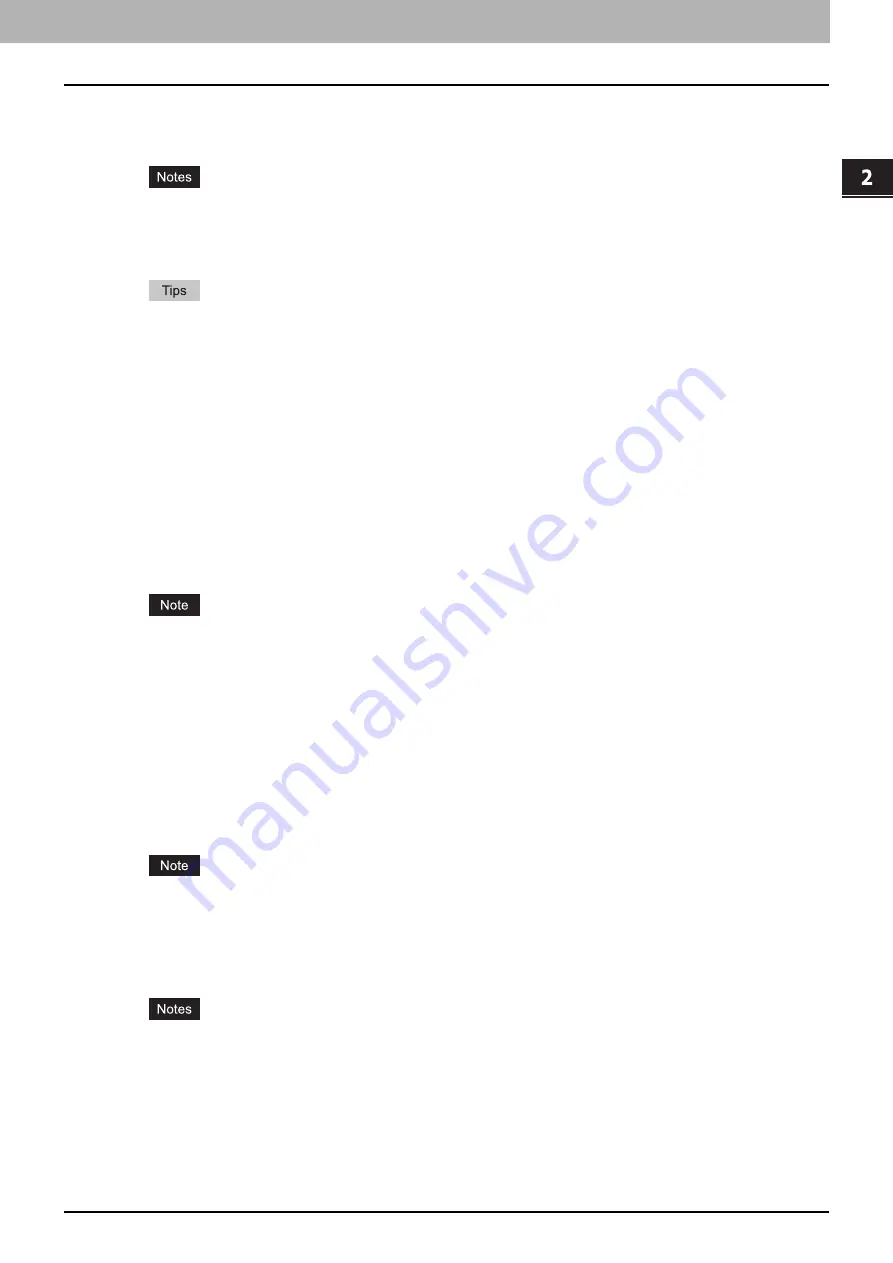
2.PRINTING FROM WINDOWS
Setting Up Print Options 65
2 PRINTING FROM WINDOWS
2) Overlay Image
This selects an overlay image to be used. This feature allows you to print an image on the background of a print job,
although the watermark allows only text.
y
When [Overlay Image] is selected together with the N-up printing, 1 overlay image will be printed on the entire
page, regardless of the number of images set in 1 page.
y
Both the overlay file and the documents on which you superimpose the overlay image must be created in the
same size, color mode and orientation.
y
If you want to use an overlay image in your job, you must first create an overlay file. To do this, create an
overlay image with most applications and print it as an overlay file. You can enable creating an overlay file on
the [Print Job] box.
P.92 “Printing a document as an overlay file”
y
For the detailed instructions on how to print with the [Overlay Image] setting, see the following page:
P.115 “Printing with an overlay file”
[Details]
Click this to set which overlay image is applied to which page, such as changing the type of overlay image for odd
pages and that for even pages or applying an overlay image only to the specified pages.
If you click this when [Multiple Overlays] is selected in the [Overlay Image] box, the [Multiple Overlays] dialog box
appears.
[Delete]
Click this to delete the overlay image that you select in the box.
P.116 “Deleting an overlay image”
[None] and [Multiple Overlays] cannot be deleted.
Print Over the Document
Select this check box to print an overlay image over the document.
Print on Each Page
This selects whether overlay images are printed for each page or paper when multiple pages are printed on one sheet
with options such as Number of pages per sheet or Booklet. Select this check box when overlay images are printed for
each page.
3) Rotate 180 Degrees
Select this check box to perform rotation printing of an image.
4) Mirror
Select this check box to perform mirror printing of an image.
This function is available only for the printer drivers below.
- PCL Printer
- XPS
5) Negative/Positive
Select this check box to perform negative printing of an image.
y
The Negative/Positive option is available only when [Black and White] is selected at the [Color] box on the
[Basic] tab.
y
This function is available only for the printer drivers below.
- PCL Printer
- PS
- XPS
Содержание ES9455
Страница 10: ......
Страница 158: ......
Страница 190: ......
Страница 191: ...5 OTHER PRINTING METHODS This equipment also supports the following printing methods FTP Printing 190 Email Printing 191...
Страница 194: ......
Страница 202: ...200 INDEX...
Страница 203: ...ES9455 MFP ES9465 MFP ES9475 MFP...
Страница 204: ...www okiprintingsolutions com Oki Data Corporation 4 11 22 Shibaura Minato ku Tokyo 108 8551 Japan 45686071EE...






























