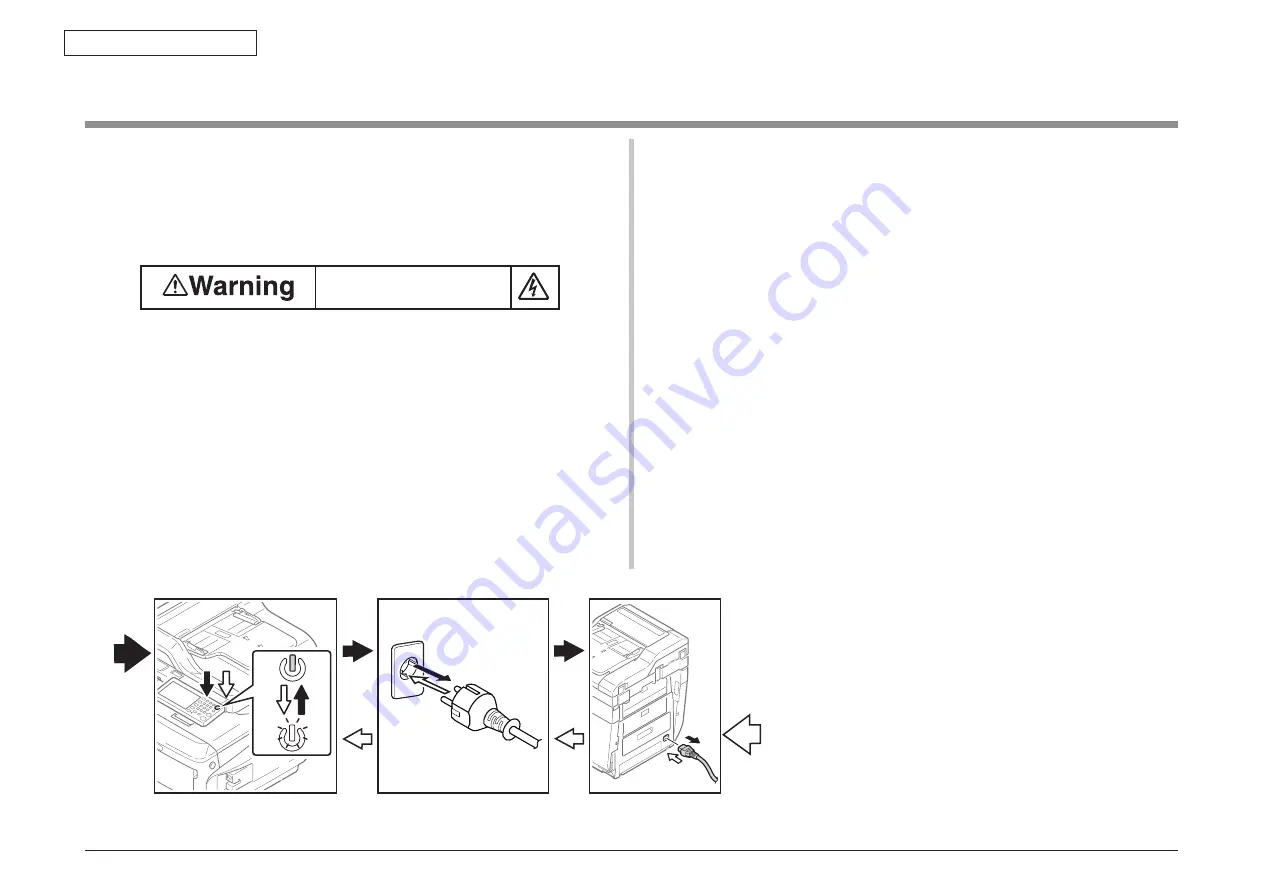
45850101TH Rev.1
4-2
Oki Data CONFIDENTIAL
4. REPLACEMENT OF PARTS
4.1 Notes on replacement of parts
(1) Prior to replacing a part, unplug the AC cord and the interface cable.
(a) Be sure to use the following procedure to unplug the AC cord:
①
Turn off the MFP, then the LED indicator goes out.
②
Pull out the AC plug of the AC cord from the AC power source.
③
Unplug the AC cord and the interface cable.
Electric shock hazard.
Be sure to unplug the AC cable as some circuits keep working while the power
cable is connected even after the power is turned off.
When replacing the low-voltage power supply, due to potential electric shock, wear
insulated gloves or be careful not to touch the conductors or terminals of the power
supply directly.
After the AC cord is unplugged, the capacitor may take about one minute to
discharge completely, or could not discharge due to PCB breakdown. Use caution
about electric shock.
(2) Do not disassemble the MFP so long as it operates properly.
(3) Minimize disassembly. Do not detach the parts not shown in the part replacement
procedure.
(4) Use the replacement tools specified.
(5) Conduct disassembly in the order instructed, or part damage may occur.
(6) Removed small parts, such as screws or collars, should be tentatively installed in
their original positions.
(7) Do not use static-prone gloves when handling integrated circuits (ICs) or circuit
boards, including microprocessors, and ROM and RAM chips.
(8) Do not place printed-circuit boards (PCBs) directly on the MFP or a floor.
(b) Be sure to use the following procedure to reconnect the MFP:
①
Connect the AC cord and the interface cable to the MFP.
②
Turn on the MFP.
③
Turn on the MFP, then the LED indicator lights up.
Unplugging
Plugging






























