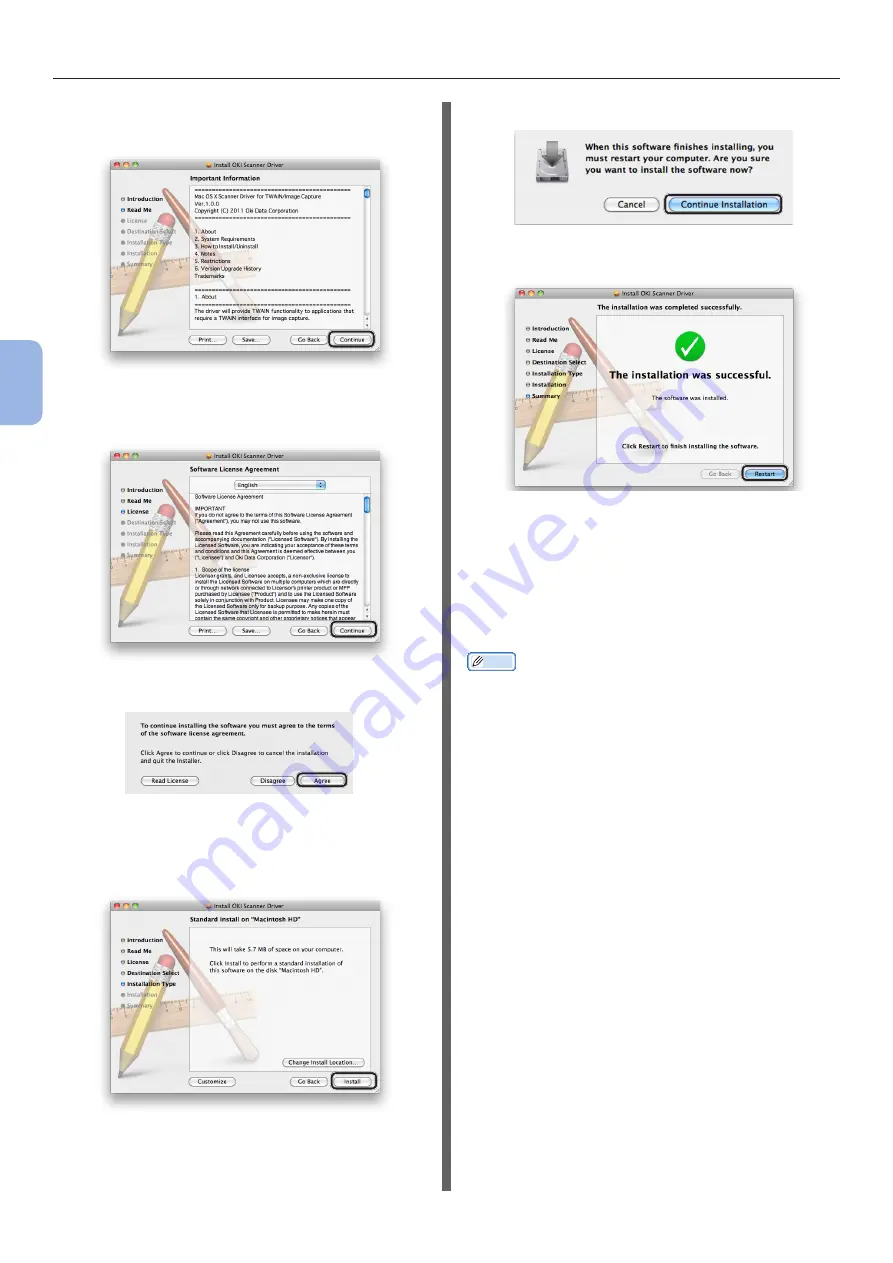
- 96 -
Scanning to Computer
4
Scanning
6
Check the display and click [Continue]
if OK.
7
Read the license agreement and click
[Continue].
8
Click [Agree] if you agree.
9
Click [Install].
To change the installation location of the driver,
click [Change Install Location].
10
Enter the administrator’s name and
password and then click [Install
Software].
11
Click [Continue Installation].
12
Click [Restart].
Step 3 Registering Your Computer
in Network Scanner Setup Tool
To use the Scan to Computer function via the
network connection, be sure to register your
computer as a destination in Network Scanner
Setup Tool before starting a scan job.
Memo
● Network Scanner Setup Tool is installed simultaneously
when installing the scanner driver.
1
From the [Go] menu, select
[Applications] > [OKIDATA] >
[Scanner] > [Network Scanner Setup
Tool].
2
Select your machine from [Device List]
and click [Register].
3
Edit [Name] which is displayed as
a destination on your machine if
necessary, and click [Register].
4
For the confirmation message, click
[OK].
5
Click [OK] to close the Network Scanner
Setup Tool.
















































