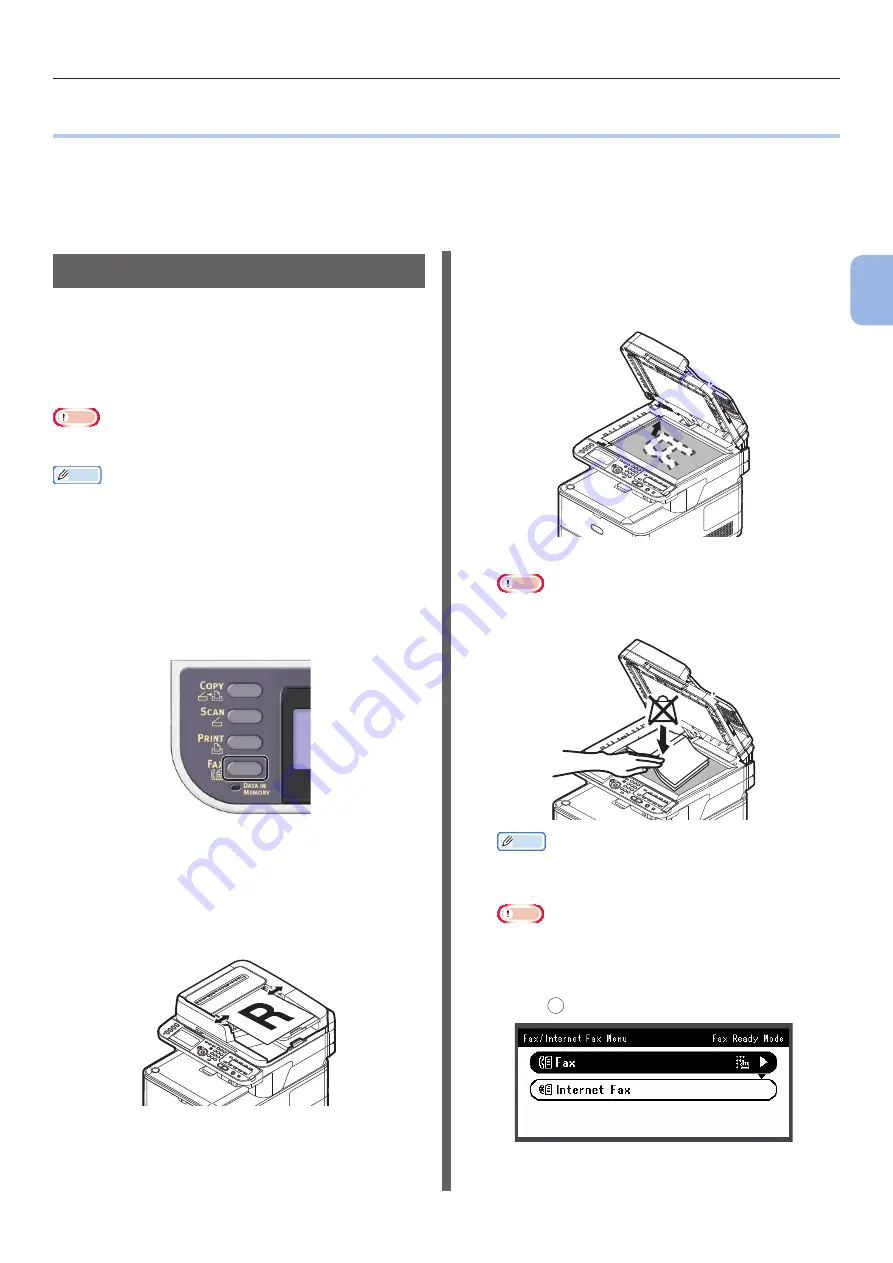
- 39 -
Faxing
3
Faxing (F
or MC342dn, MC342dw
, MC362dn, MC362w
, MC562dn,
MC562w
, MC562dw
, ES5462 MFP
, ES5462dw MFP
, MPS2731mc only)
●
●
Faxing
This section explains the basic procedure for the Fax function.
The Fax function enables you to scan documents and transmit them as faxes or receive faxes via a
telephone line.
Be sure to finish the initial setup before using this function.
Procedure for Fax
This section explains how to transmit faxes. The
following procedure uses the direct input method
for specifying a destination.
You need to configure the initial settings before
using the Fax function.
Note
● Up to 40 digits can be entered for the destination fax
number.
Memo
● You can load only A4, letter, or legal size documents in
the ADF, and A4 or letter size documents on the document
glass.
● You cannot load mixed size documents for faxing.
● The following procedure uses the factory default settings.
1
Press the <FAX> key on the operator
panel.
2
Place your document in the ADF or on
the document glass as below:
● ADF
Load documents face up with the top edge of the
documents in first.
Adjust the document guides to the width of your
documents.
● Document Glass
Place the document face down and align its top
edge to the upper-left corner of the glass.
Close the document glass cover gently.
Note
● Do not apply an excessive load to the document
glass.
Memo
● The machine prioritizes the ADF when scanning
documents. Be sure not to place documents on the
ADF when you use the document glass.
Note
● If Carriage
Error <02>
is displayed, press Power
OFF/ON.
3
Check that [Fax] is selected and
press
OK
to open the fax start screen.
















































