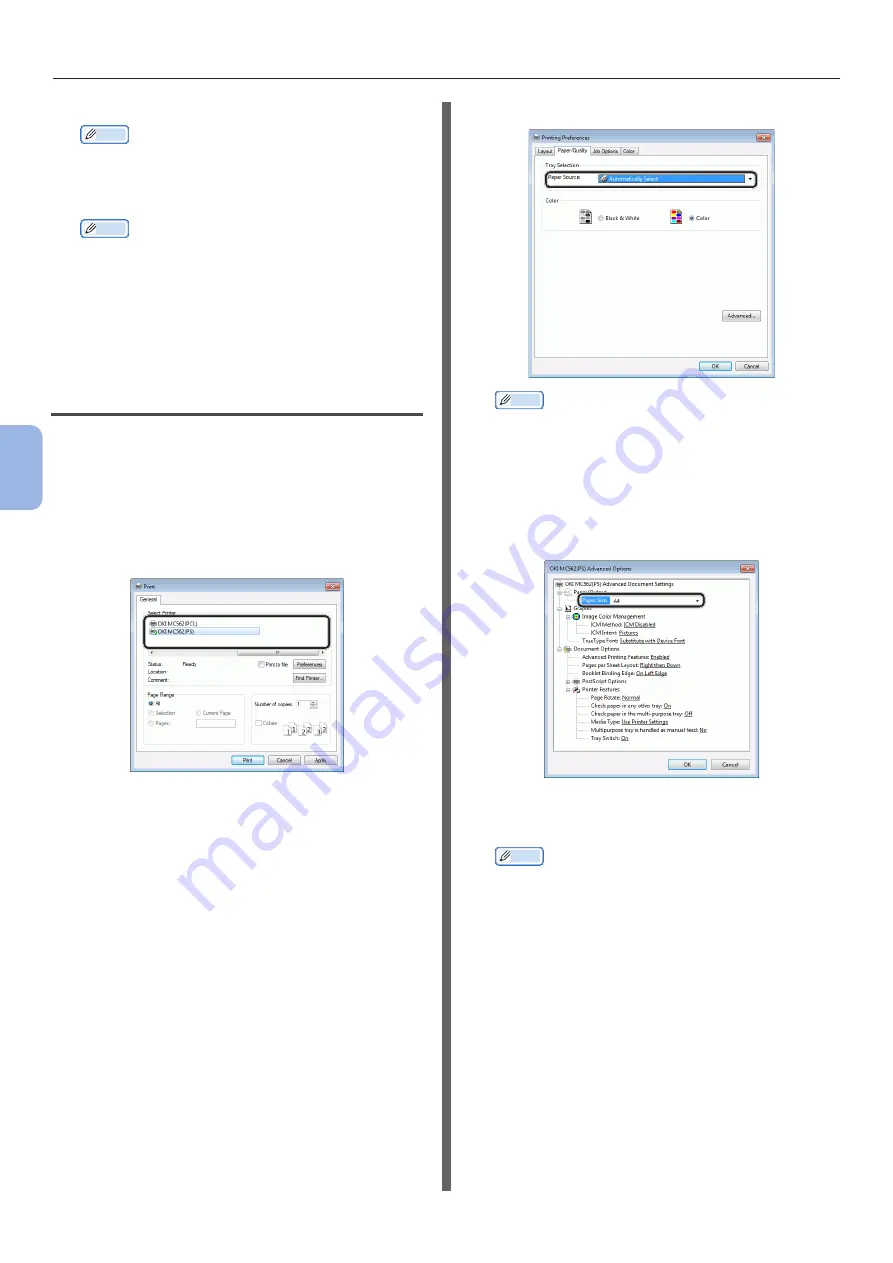
- 124 -
Printing from a Computer
5
Printing
6
Select a tray from [Source].
Memo
● If you select [Auto] for a paper source, the tray with
the designated paper type is automatically selected.
7
Select a media weight from [Weight].
Memo
● For general use, [Printer Setting] suffices for
paper weight. When you select [Printer Setting],
the paper weight setting configured on the operator
panel menu of the machine is applied.
8
Click [OK].
9
Click [Print].
For Windows PS Printer Driver
1
Open the file you want to print from an
application.
2
From the [File] menu, select [Print] to
open the print dialog box.
3
Select the PS driver.
4
Click [Preferences].
5
Select the [Paper/Quality] tab.
6
Select a tray from [Paper Source].
Memo
● If you select [Automatically Select] for a paper
source, the tray with the designated paper type is
automatically selected.
7
Click [Advanced].
8
Click [Paper Size] and select a paper
size from the drop-down list.
9
Click [Media Type] and select the
media type from the drop-down list.
Memo
● For general use, [Printer Setting] suffices for
paper weight. When you select [Printer Setting],
the paper weight setting configured on the operator
panel menu of the machine is applied.
10
Click [OK].
11
Click [OK].
12
Click [Print].






































