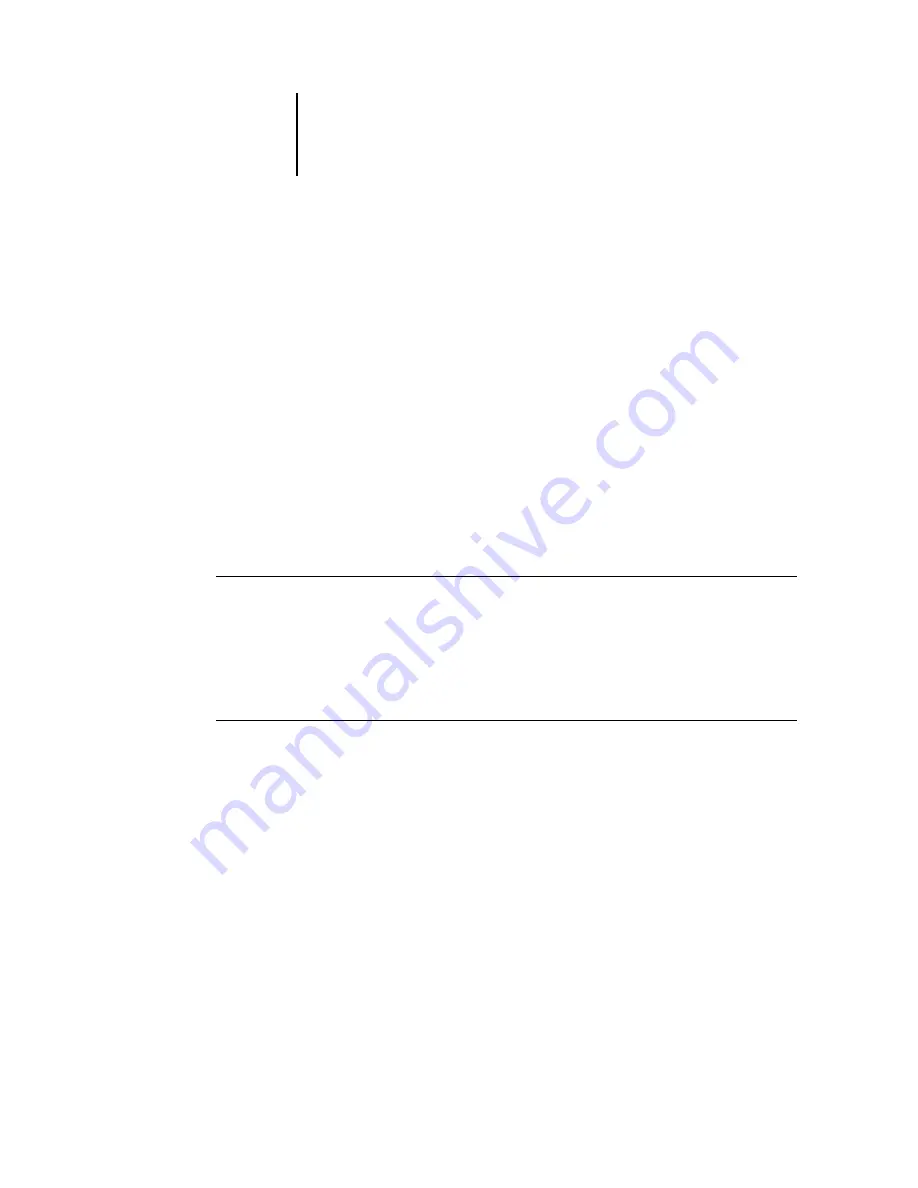
2
2-40 Introduction to Command WorkStation and Command WorkSta-
tion LE
ES3640e MFP EFI Job Management Guide - 40
You can choose one of three preset layouts (Default, Style 1, or
Style 2) and three custom layouts. For a description of the
components included with each of the preset layouts, see
.
You can define and change the configurations associated with the
three custom layout styles. For details, see the following section.
Showing, hiding, and arranging components
Use Window menu commands to show or hide window
components. You can also drag components to different locations
in the window, and dock components side by side.
Note:
You cannot hide or drag the menu bar or Active Jobs window
to different locations. These components always appear in the
Command WorkStation or Command WorkStation LE window.
To show or hide a component
•
Choose the command associated with the component from the
Window menu.
When a component is displayed, a check mark appears next to it
in the Window menu.
To move a component to another location
•
Click the window grip (three vertical lines) on the left side of the
component’s title bar (Command WorkStation) or click the
component’s title bar (Command WorkStation LE), and drag the
window to the desired location.
Undocked components float in front of other components and
appear with standard window frames. Drag the blank title bar of
the window to move the component, or drag the edges of the
window to resize the component. You can also click the window
Close box to hide the component.
Note:
When the Jobs window is docked, you can resize it vertically
by clicking and dragging its top edge.
Содержание ES3640eMFP
Страница 1: ......






























