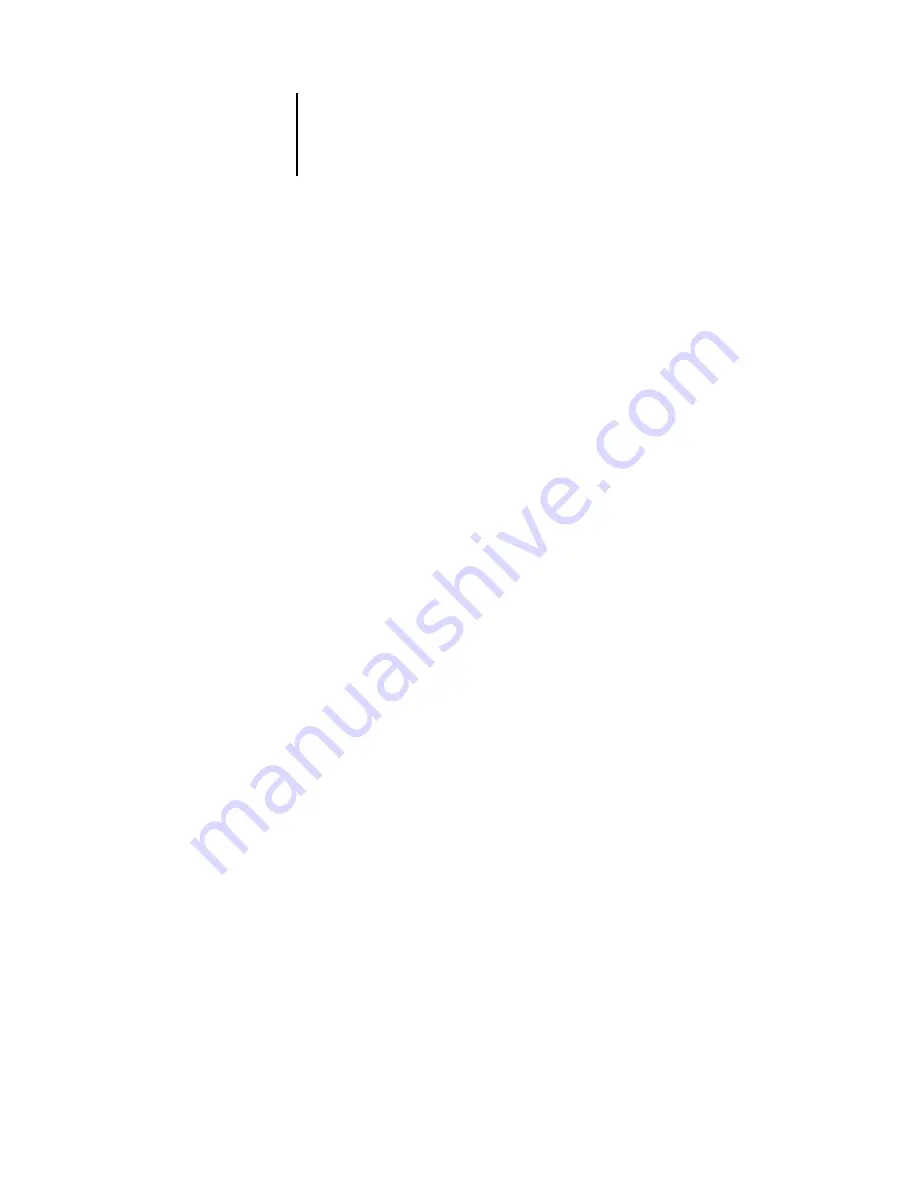
6
6-132 Advanced Features of DocBuilder Pro
ES3640e MFP EFI Job Management Guide - 132
main window preview immediately. The Size menu includes items
representing all page sizes defined by the currently selected
printer’s PPD file. To choose a custom size, enter the width and
height of the custom page. If you do not specify units for your
custom size values, DocBuilder Pro uses the default units specified
in the Edit > Preferences dialog box.
When specifying a sheet size setting, consider the size of the final
output. During imposition, DocBuilder Pro automatically scales
pages, if needed, to fit the sheet’s maximum imageable area. The
area does not necessarily extend to the edges of the sheet. For
example, if you perform 1-Up imposition of A4 8.5 x 11 pages onto
A4 8.5 x 11 sheets, the final pages will be scaled smaller than A4
8.5 x 11. To retain your original page sizes, specify a sheet size
large enough to accommodate the imposed pages without scaling.
Creep Adjustment
Choose either Plain or Thick from the Creep Adjustment menu, or
enter a value (between 0 and 2 inches, or the equivalent in
another measurement unit) to specify the thickness of the sheet.
When saddle-stitched binding is specified, DocBuilder Pro uses
this value to compensate automatically for binder’s creep (see
Note:
Even if you choose Thick from the Creep Adjustment menu,
your job will still print on Plain paper, unless you specified Thick
paper in the job properties. For more information on changing job
properties from Command WorkStation, see
“Viewing and
overriding print settings”
on page 3-14.
Orientation
Use the Orientation menu to specify the orientation of a sheet. As
an alternative to rotating the sheet, you can perform custom
rotations on any page in the main window, as described in
Содержание ES3640eMFP
Страница 1: ......
















































