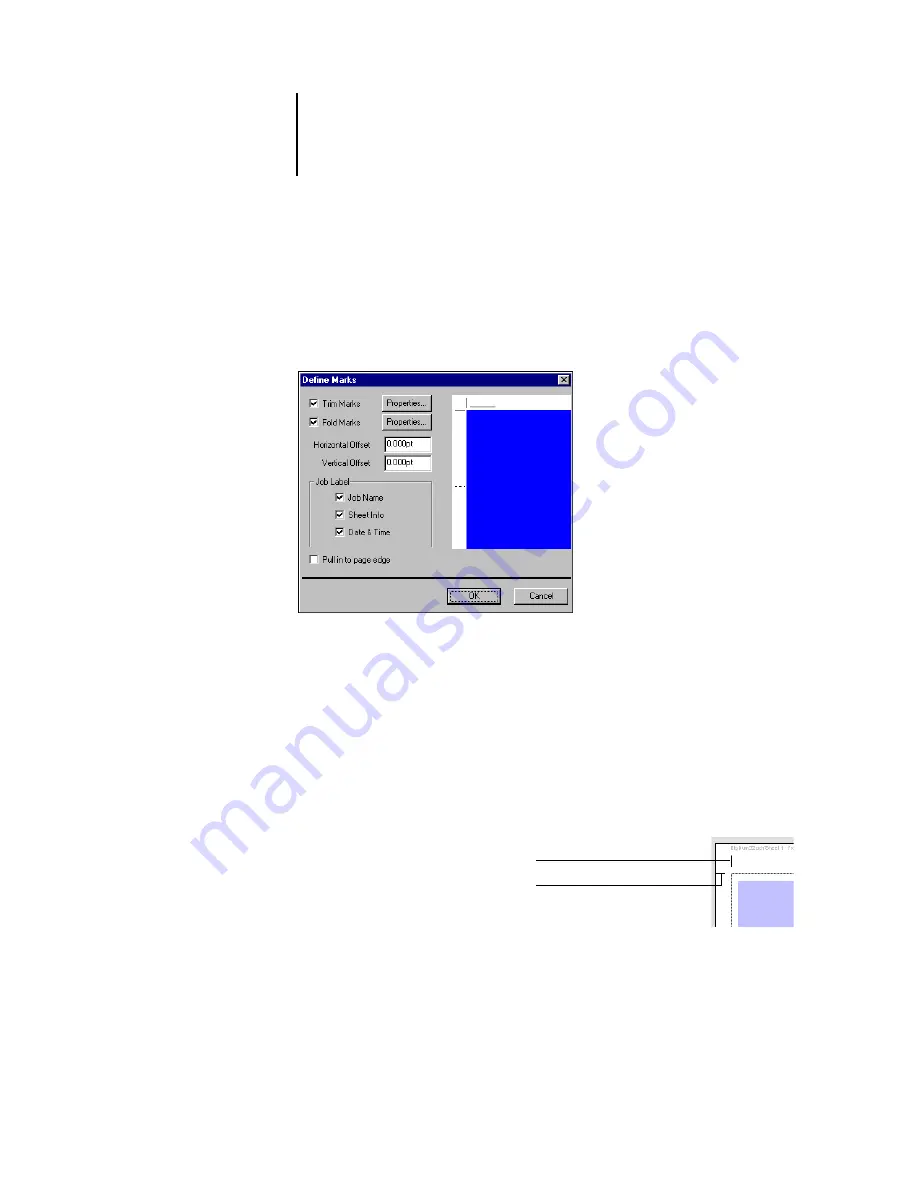
6
6-135 Imposition settings
ES3640e MFP EFI Job Management Guide - 135
DocBuilder Pro allows you to define the set of printer’s marks
displayed. For example, ganged-up business cards do not require
fold marks, while a 4 x 4 book layout does. To specify which marks
are shown, click Define and choose options in the Define Marks
dialog box.
The Define Marks dialog box allows you to enable or disable trim
marks, fold marks, and the individual elements of the job label.
The job label stores descriptive text used for the job name, sheet
information, and date and time. You can also enter values (from –
72 to +72 points, –1.0 to 1.0 inch, or –25.4 to 25.4 mm) in the
Horizontal Offset and Vertical Offset fields, to fine-tune the
placement of trim marks and fold marks. In Mixed Page mode,
you can select Pull in to Page Edge to align trim marks and fold
marks with page boundaries.
Offset
—The Horizontal Offset
and Vertical Offset fields
determine the gap between
the printer’s marks and the
trim lines on the page. This
allows you to move the
printer’s marks away from the final trimmed area of the page. A
10 point horizontal offset
10 point vertical offset
Содержание ES3640eMFP
Страница 1: ......
















































