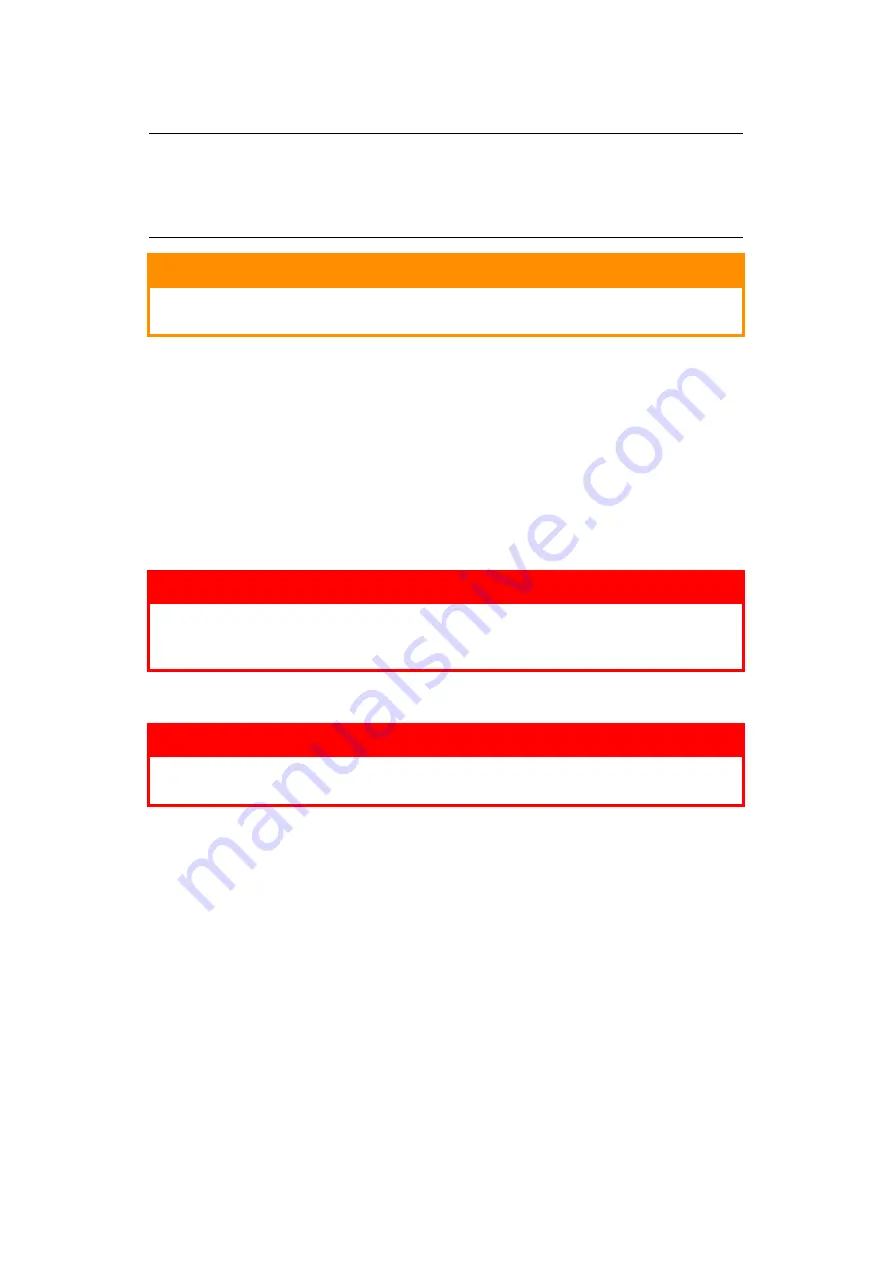
Replacing consumable items > 42
T
ONER
CARTRIDGE
REPLACEMENT
The toner used in this printer is a very fine dry powder. It is contained in four cartridges:
one each for cyan, magenta, yellow and black.
Have a sheet of paper handy so that you have somewhere to place the used cartridge while
you install the new one.
Dispose of the old cartridge responsibly, inside the pack that the new one came in. Follow
any regulations, recommendations, etc., which may be in force concerning waste recycling.
If you do spill any toner powder, lightly brush it off. If this is not enough, use a cool, damp
cloth to remove any residue.
Do not use hot water, and never use solvents of any kind. They will make stains permanent.
1.
Press the cover release and open the printer’s top cover fully.
NOTE:
When the LCD display indicates TONER LOW, or if print appears faded, first
open the top cover and try tapping the cartridge a few times to evenly
distribute the toner powder. This will enable you to obtain the best “yield” from
your toner cartridge.
CAUTION!
To avoid toner wastage and possible toner sensor errors, do not
change the toner cartridge(s) until “TONER EMPTY” is displayed.
WARNING!
If you inhale any toner or get it in your eyes, drink a little water or
bathe your eyes liberally in cold water. Seek medical attention
immediately.
WARNING
If the printer has been powered on, the fuser may be hot. This area
is clearly labelled. Do not touch.
Содержание ES3032a4
Страница 1: ...User s Guide ES3032a4...






























