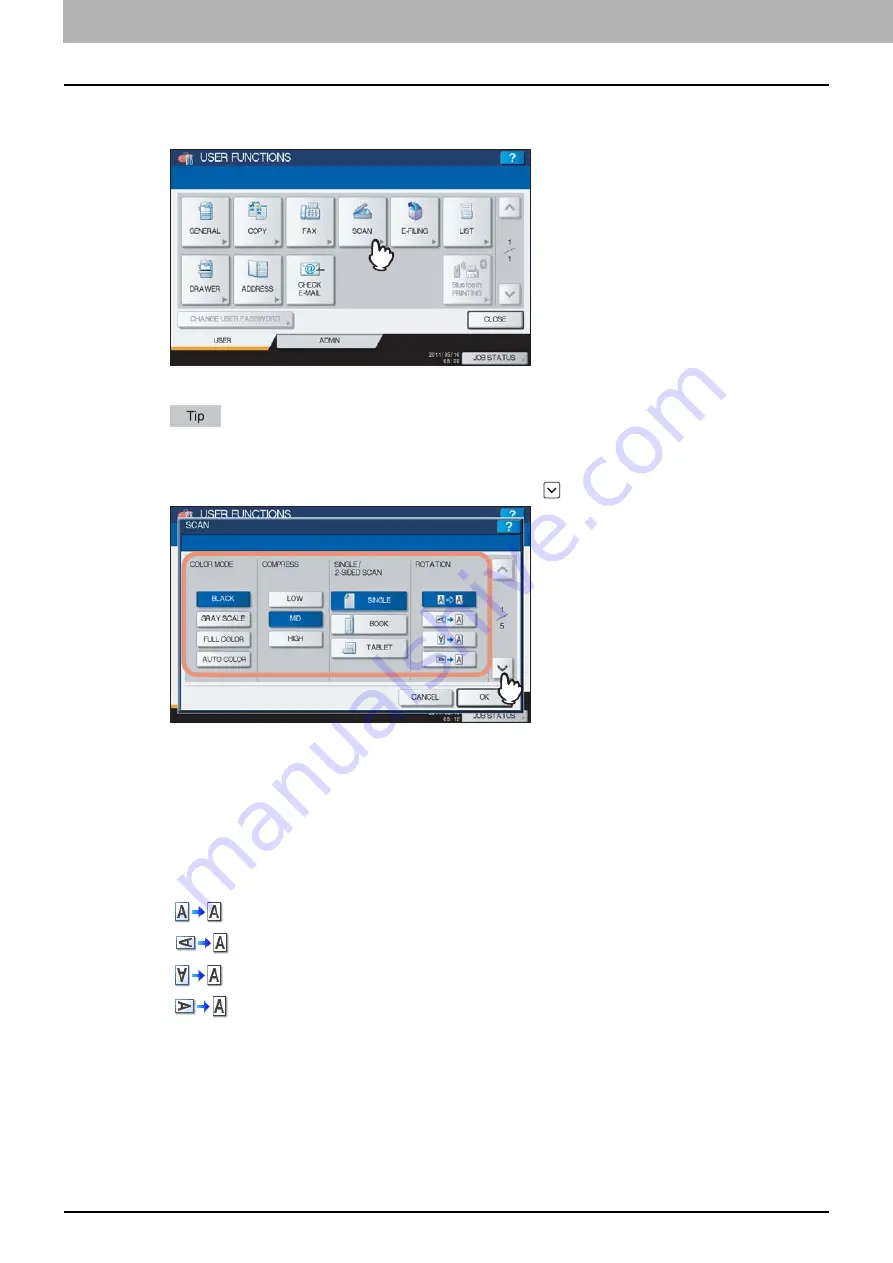
1 SETTING ITEMS (USER)
22 Setting Scan Functions
Setting Scan Functions
You can change the initial settings (defaults) for scan jobs.
1
Press [SCAN] in the USER menu.
The SCAN screen is displayed.
To display the USER menu, see the following page:
2
Specify the following items as required and press
.
COLOR MODE
— Press the desired mode button.
COMPRESS
— Press the desired mode button that applies to scan jobs in the Gray Scale, Full Color, or Auto
Color mode.
SINGLE/2-SIDED SCAN
— Press the desired mode button.
[SINGLE]
— Press this button to set the Single Page Scan mode as the default scan mode.
[BOOK]
— Press this button to set the Book Scan mode as the default scan mode. This enables scans of both
sides of originals in the same direction.
[TABLET]
— Press this button to set the Tablet Scan mode as the default scan mode. This enables scans of
the front page in the general direction, and scans of the back page rotated 180 degree.
ROTATION
— Press the desired mode button.
— Select this option to scan originals without a change in orientation.
— Select this option to rotate your scans 90 degrees to the right.
— Select this option to rotate your scans 180 degrees.
— Select this option to rotate your scans 90 degrees to the left.
Содержание CX4545 MFP
Страница 8: ...6 CONTENTS...
Страница 210: ......
Страница 214: ...3 MANAGING COUNTERS COUNTER MENU 212 Total Counter 2 Select the function button whose counter you want to check...
Страница 238: ......
Страница 265: ...4 APPENDIX List Print Format 263 4 APPENDIX PS font list Output example of the PS Font List...
Страница 266: ...4 APPENDIX 264 List Print Format PCL font list Output example of the PCL Font List...
Страница 271: ...ES9160 MFP ES9170 MFP ES9460 MFP ES9470 MFP CX3535 MFP CX4545 MFP...
Страница 272: ...www okiprintingsolutions com Oki Data Corporation 4 11 22 Shibaura Minato ku Tokyo 108 8551 Japan 45105802EE...






























