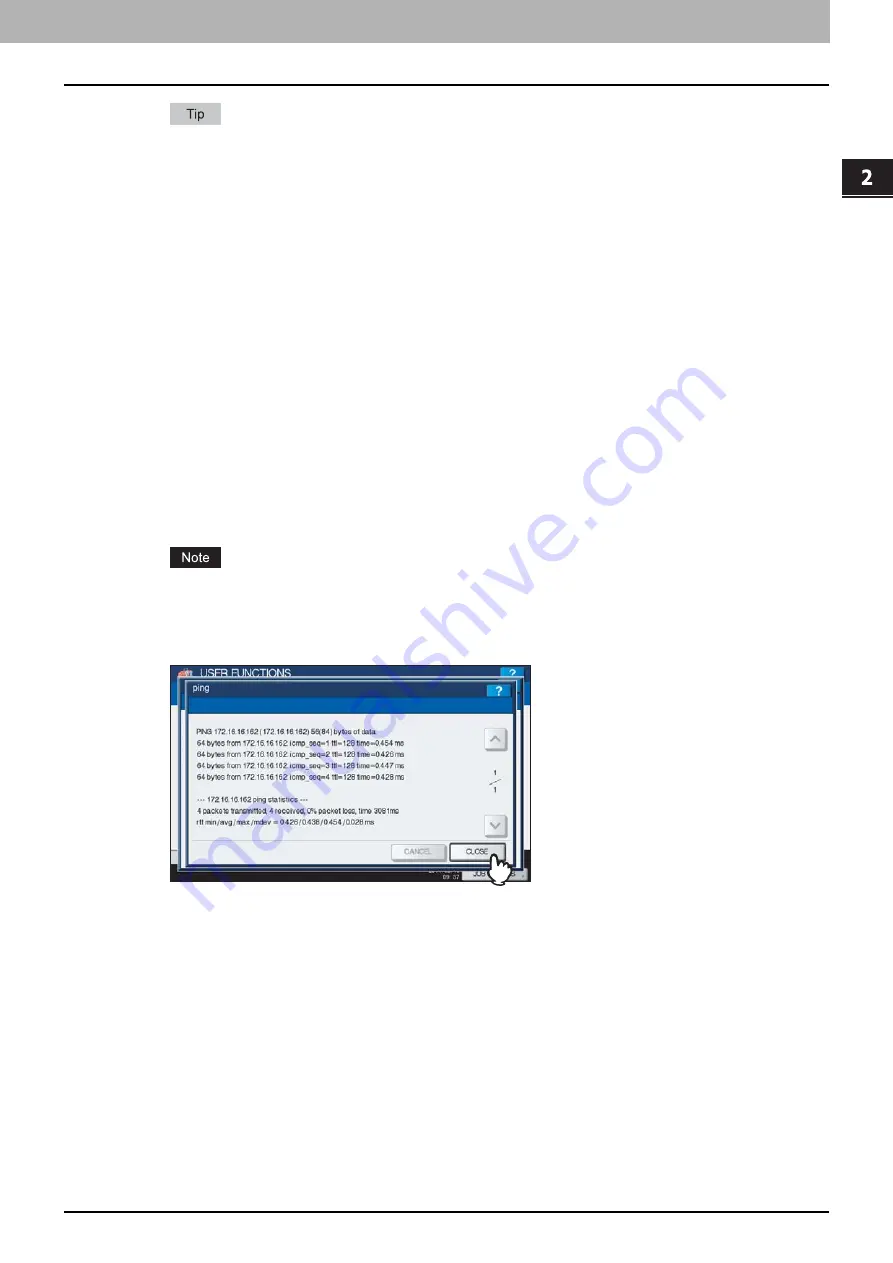
2.SETTING ITEMS (ADMIN)
Setting Network Functions 157
2 SETTING ITEMS (ADMIN)
There are two ways to select the server you want to check.
To select the desired server from the server list displayed on the touch panel:
Checkable servers and supported protocols are as follows.
-
Secondary DNS server (IPv4/IPv6)
-
Primary DNS server (IPv4/IPv6)
-
Primary WINS server (IPv4)
-
Secondary WINS server (IPv4)
-
SMTP server (IPv4/IPv6)
-
POP3 server (IPv4/IPv6)
-
Primary SNTP server (IPv4/IPv6)
-
Secondary SNTP server (IPv4/IPv6)
-
LDAP server 1
-
LDAP server 2
-
LDAP server 3
-
LDAP server 4
-
LDAP server 5
-
Remote server 1
-
Remote server 2
To designate the desired server manually:
Enter the server name, IPv4 address, or IPv6 address manually.
When you press the Manual Input column, the on-screen keyboard is displayed. Enter the value using the on-
screen keyboard and press [OK] to set the entry. You can also use the digital keys on the control panel to enter
numerals.
When you enter a WINS name for the network path of the remote server 1 / 2 in TopAccess “Save as file
Setting”, the network check function cannot be performed with those servers selected from the server list. In
this case, designate the IP address of the remote server 1 / 2 manually to perform the network check function.
4
Press [CLOSE].
You will be returned to the NETWORK CHECK screen.
Содержание CX4545 MFP
Страница 8: ...6 CONTENTS...
Страница 210: ......
Страница 214: ...3 MANAGING COUNTERS COUNTER MENU 212 Total Counter 2 Select the function button whose counter you want to check...
Страница 238: ......
Страница 265: ...4 APPENDIX List Print Format 263 4 APPENDIX PS font list Output example of the PS Font List...
Страница 266: ...4 APPENDIX 264 List Print Format PCL font list Output example of the PCL Font List...
Страница 271: ...ES9160 MFP ES9170 MFP ES9460 MFP ES9470 MFP CX3535 MFP CX4545 MFP...
Страница 272: ...www okiprintingsolutions com Oki Data Corporation 4 11 22 Shibaura Minato ku Tokyo 108 8551 Japan 45105802EE...






























