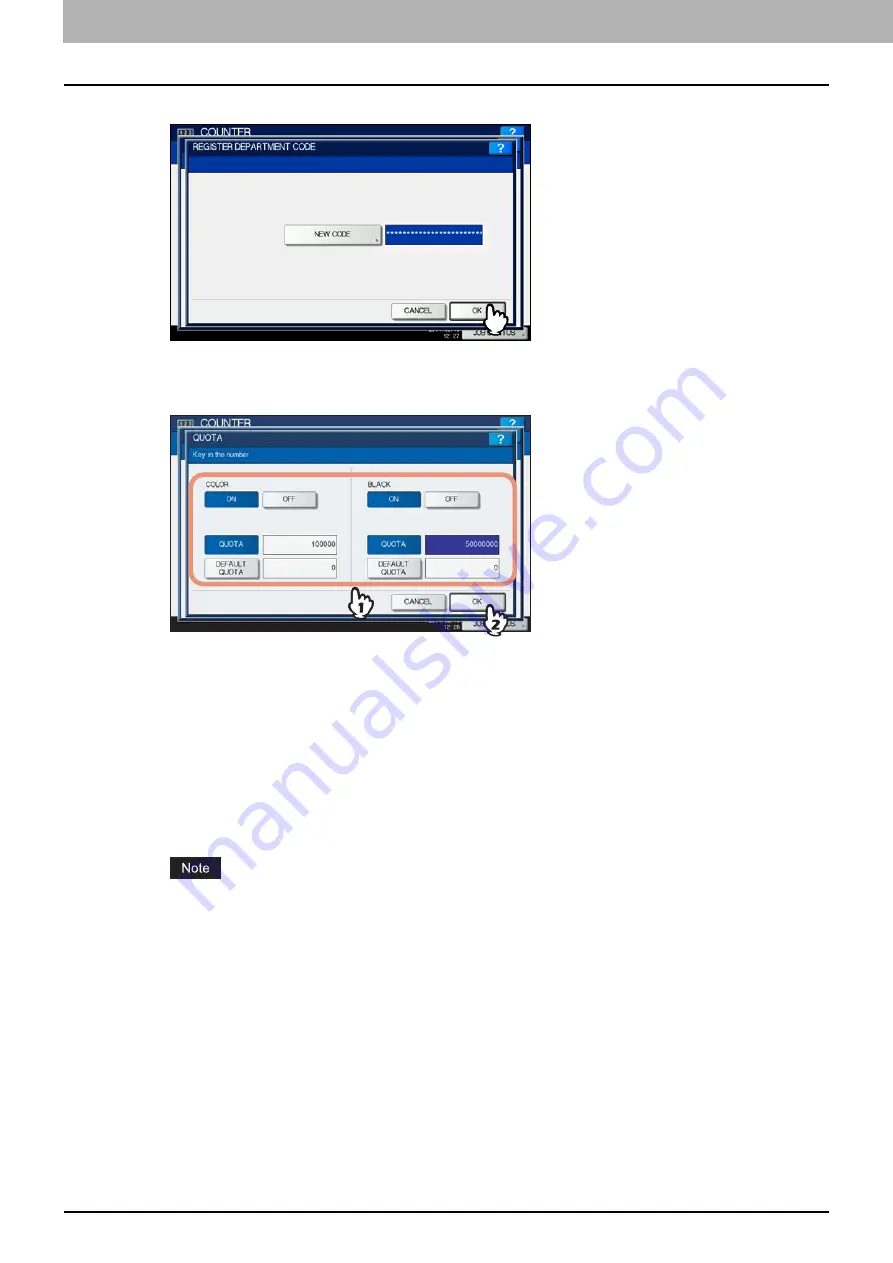
3 MANAGING COUNTERS (COUNTER MENU)
224 Managing Department Codes
6
Press [OK].
The QUOTA screen is displayed.
7
Set the quota of this department code as required, and press [OK] to register the new
department code.
You will be returned to the DEPARTMENT CODE screen.
QUOTA MANAGEMENT
— The quota setting is enabled or disabled by pressing [ON] or [OFF]. To enable it, press
[ON] and set the quota and the default quota value. (In the color print models, set the color and the black quota
respectively.)
QUOTA
— The remaining number of available copies/prints for this department code is displayed. The number
entered in the [DEFAULT QUOTA] box is reduced every time when copying/printing is performed which can no
longer be done when the number reaches “0”.
When a new department code is registered, the number entered in the [DEFAULT QUOTA] box is displayed in
this box.
You can manually change the number displayed in this box to a preferred one.
DEFAULT QUOTA
— Enter the initial quota for this department code. You can enter up to “99,999,999.99”.
When the remaining number of available copies/prints becomes “0” during the job being printed, a few copies
that exceed the quota are printed and counted because the equipment cannot stop the job immediately.
Содержание CX4545 MFP
Страница 8: ...6 CONTENTS...
Страница 210: ......
Страница 214: ...3 MANAGING COUNTERS COUNTER MENU 212 Total Counter 2 Select the function button whose counter you want to check...
Страница 238: ......
Страница 265: ...4 APPENDIX List Print Format 263 4 APPENDIX PS font list Output example of the PS Font List...
Страница 266: ...4 APPENDIX 264 List Print Format PCL font list Output example of the PCL Font List...
Страница 271: ...ES9160 MFP ES9170 MFP ES9460 MFP ES9470 MFP CX3535 MFP CX4545 MFP...
Страница 272: ...www okiprintingsolutions com Oki Data Corporation 4 11 22 Shibaura Minato ku Tokyo 108 8551 Japan 45105802EE...






























