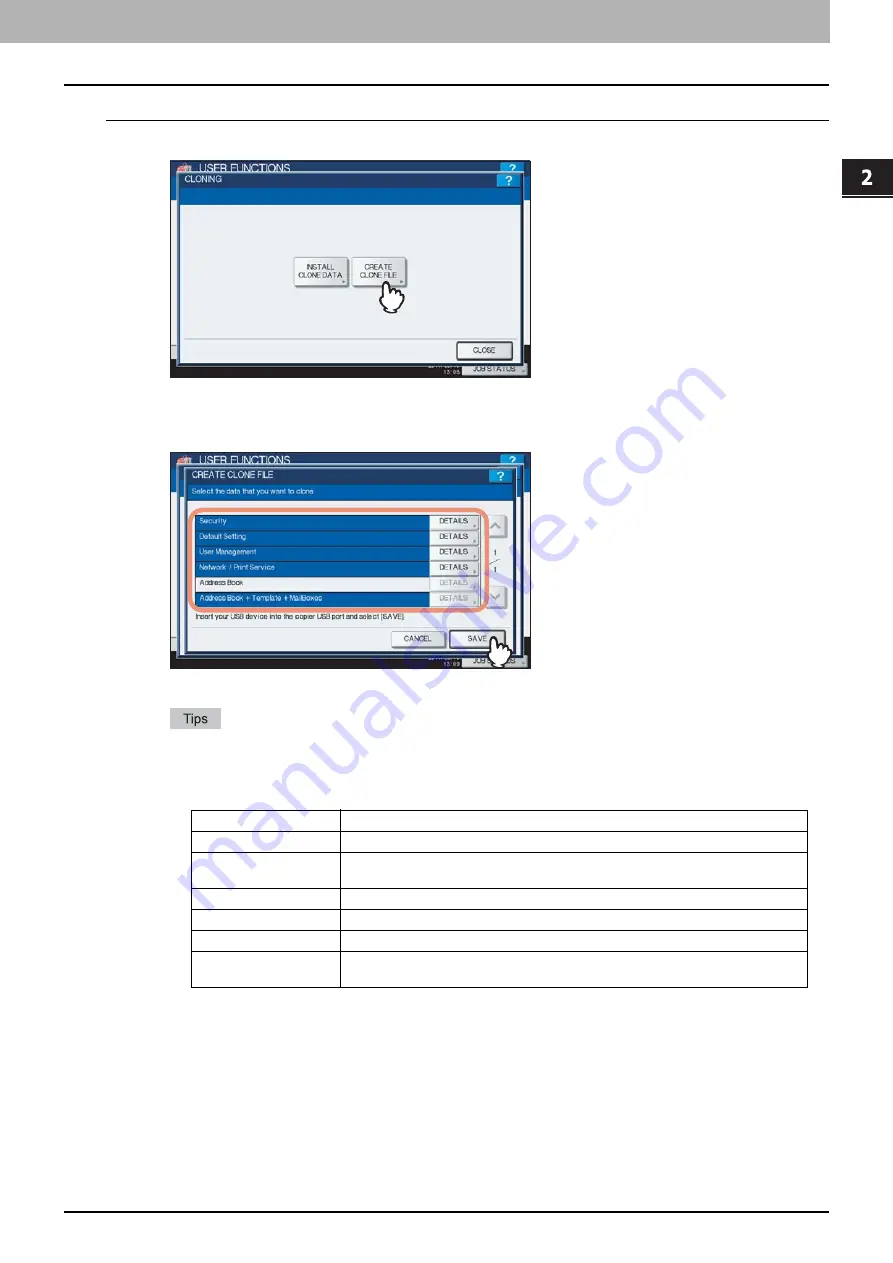
2.SETTING ITEMS (ADMIN)
Setting General Functions 115
2 SETTING ITEMS (ADMIN)
Creating cloning files
1
Press [CREATE CLONE FILE].
The CREATE CLONE FILE screen is displayed.
2
Connect your USB storage device, and select the data that you want to duplicate, and
then press [SAVE].
The SAVE AS screen is displayed.
For the location of the USB port on the equipment, refer to the
Quick Start Guide “Chapter 1:
PREPARATIONS”
.
If you do not need to duplicate, press the data category button(s) to clear the highlighting.
Press [DETAILS] to confirm which data are duplicated.
Data category
Data to be duplicated
[Security]
Security Level, Secure Erase, Self Test, Encryption, Authentication
[Default Setting]
General, Copy, Scan, Fax, iFax, Email, Save as File, Printer, Notification, Log
Settings, EWB Settings
[User Management]
User, Group, Role, Quota, Department Code, My Menu with Template/Address Book
[Network/Print Service]
Network settings, Print service, Wireless LAN, Bluetooth, Directory Service
[Address Book]
Address Book
[Address Book +
Te MailBoxes]
Address Book, Template, Mailboxes
Содержание CX4545 MFP
Страница 8: ...6 CONTENTS...
Страница 210: ......
Страница 214: ...3 MANAGING COUNTERS COUNTER MENU 212 Total Counter 2 Select the function button whose counter you want to check...
Страница 238: ......
Страница 265: ...4 APPENDIX List Print Format 263 4 APPENDIX PS font list Output example of the PS Font List...
Страница 266: ...4 APPENDIX 264 List Print Format PCL font list Output example of the PCL Font List...
Страница 271: ...ES9160 MFP ES9170 MFP ES9460 MFP ES9470 MFP CX3535 MFP CX4545 MFP...
Страница 272: ...www okiprintingsolutions com Oki Data Corporation 4 11 22 Shibaura Minato ku Tokyo 108 8551 Japan 45105802EE...






























