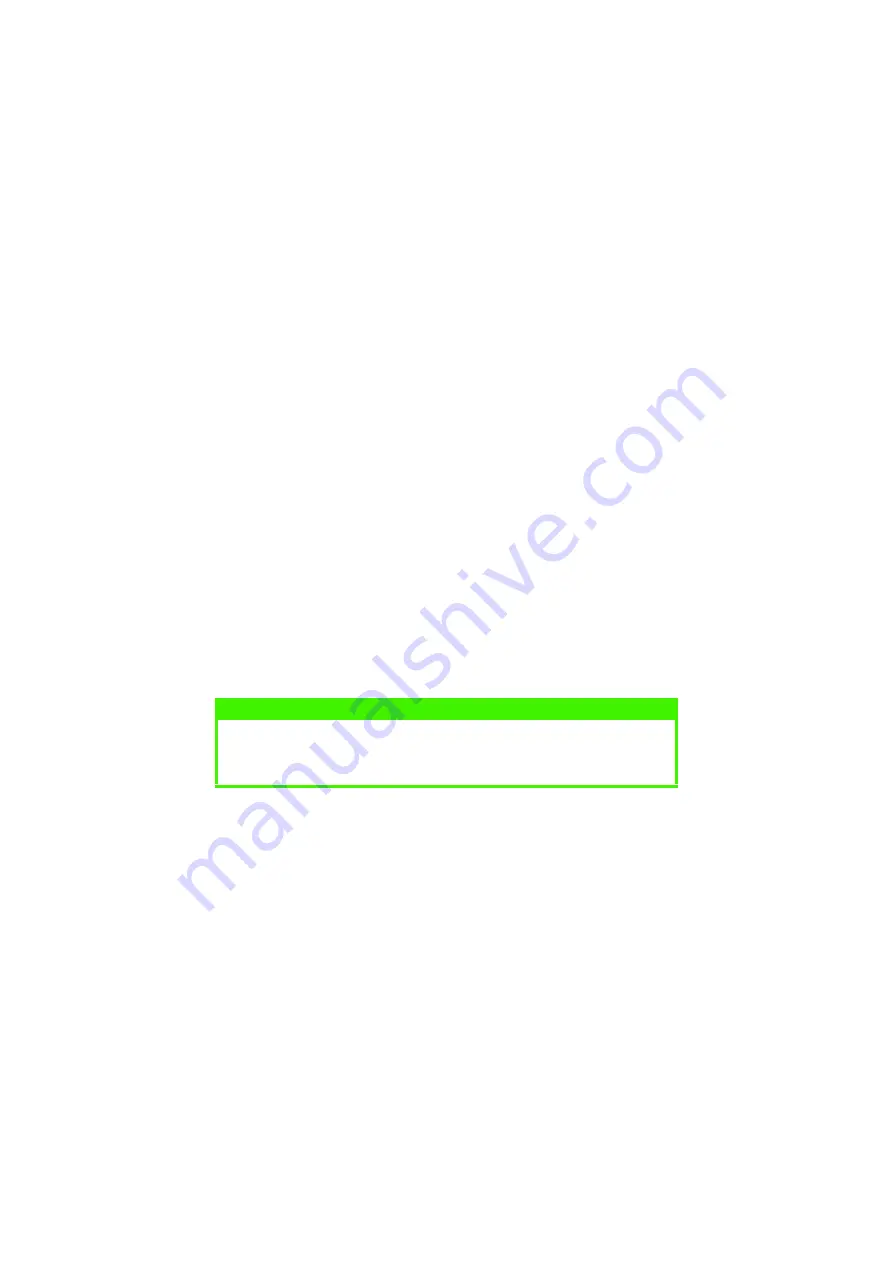
OPERATION > 99
>
ICM is the colour management system built-in to Windows.
Windows ICM uses ICC profiles for your monitor and printer; these
profiles describe the colours that your device is capable of
reproducing. ICC profiles can be associated with your printer via the
Colour Management
tab of the printer driver.
Depending on how you have installed the printer driver, the colour
profiles may already be associated with the driver.
To associate ICC Colour Profiles with the printer driver:
1.
Access the printer settings via the [Start] menu.
2.
Highlight the printer name and click on [File] then [Properties].
3.
Click the Colour Management tab.
4.
Under “Colour Profiles currently associated with this printer”,
you should see the names of profiles that match your printer
model. If you do not see any profiles associated with the
driver, click “Add…” and locate the ICC profiles for your printer.
Windows ICM uses the information in these profiles to convert colours
in your documents to colours that the printer can reproduce. The way
in which this conversion is performed can be controlled via the ICM
Intent control in the printer driver.
USING ICC PROFILES
Affects RGB data only
RGB data only
RGB data only
RGB data only.
This provides a method of matching RGB colours similar to Windows
ICM matching. The main advantage it has over Windows ICM colour
matching is that it provides a method of printing using both input and
output profiles. Windows ICM matching only allows output profiles to
be chosen.
NOTE
Oki also provide an alternative to Windows ICM with the Colour Match
Colour Match
Colour Match
Colour Match
using ICC Profiles
ICC Profiles
ICC Profiles
ICC Profiles feature. This is similar to Windows ICM, but offers
several additional features.
Содержание C9300dn
Страница 1: ...C9300 C9500 USER S GUIDE WINDOWS 2000 l...
Страница 20: ...SETTING UP 20 3 Remove the LED head restrainer from behind the LED heads in the top cover...
Страница 22: ...SETTING UP 22 5 Remove the protective sheets from each of the four image drums...
Страница 27: ...SETTING UP 27 LOADING PAPER 1 Remove the paper tray from the printer...
Страница 85: ...PRINTER DRIVERS 85 6 Click on Paper Size and set the required paper size 7 Click on OK three times...
Страница 101: ...OPERATION 101 1 Click on the Colour Management tab 2 Select Automatic or Manual setting for colour matching...
Страница 119: ...OPERATION 119 2 Select Booklet from Pages per Sheet 3 Click on OK twice and close the printer dialogue box...
Страница 159: ...MAINTENANCE 148 5 Remove the protective sheet from the new image drum...
Страница 166: ...MAINTENANCE 155 2 Gently wipe the LED head surface with LED lens cleaner or soft tissue 3 Close the top cover...
Страница 206: ...SPECIFICATIONS 195 EXTERNAL DIMENSIONS...






























