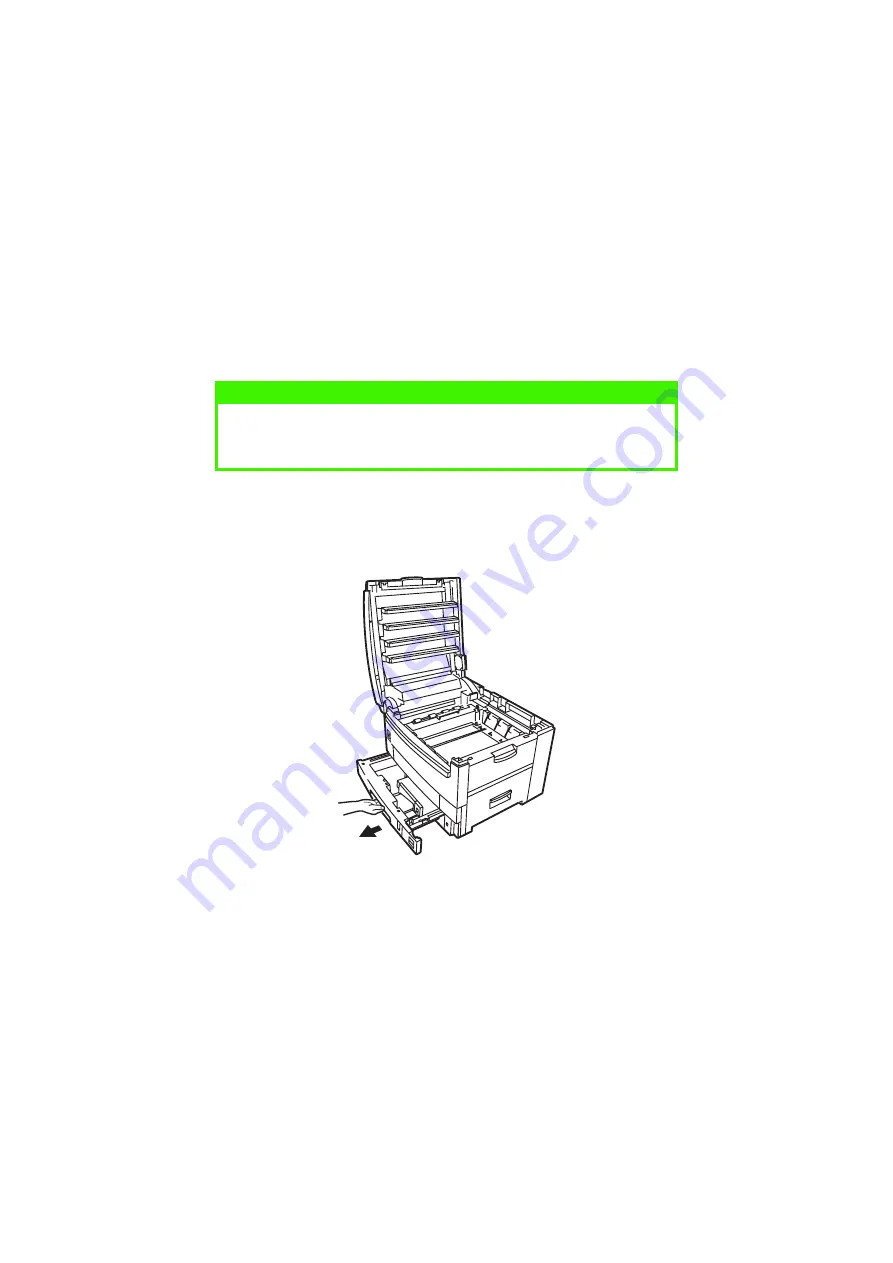
TROUBLESHOOTING > 160
PAPER JAMS
A paper jams will be indicated by an error message on the LCD. Paper
jams are cleared as follows:
Open the top cover of the printer.
IN THE PAPER TRAY
Remove the paper tray and any jammed paper from the printer, then
re-install the paper tray.
NOTE
The top cover of the printer must remain open (FOR UP TO A MAXIMUM OF
5 MINS.) until all checks for paper jams have been carried out. If the top
cover is closed too soon, the paper jam error will not be cleared.
Содержание C9300dn
Страница 1: ...C9300 C9500 USER S GUIDE WINDOWS 2000 l...
Страница 20: ...SETTING UP 20 3 Remove the LED head restrainer from behind the LED heads in the top cover...
Страница 22: ...SETTING UP 22 5 Remove the protective sheets from each of the four image drums...
Страница 27: ...SETTING UP 27 LOADING PAPER 1 Remove the paper tray from the printer...
Страница 85: ...PRINTER DRIVERS 85 6 Click on Paper Size and set the required paper size 7 Click on OK three times...
Страница 101: ...OPERATION 101 1 Click on the Colour Management tab 2 Select Automatic or Manual setting for colour matching...
Страница 119: ...OPERATION 119 2 Select Booklet from Pages per Sheet 3 Click on OK twice and close the printer dialogue box...
Страница 159: ...MAINTENANCE 148 5 Remove the protective sheet from the new image drum...
Страница 166: ...MAINTENANCE 155 2 Gently wipe the LED head surface with LED lens cleaner or soft tissue 3 Close the top cover...
Страница 206: ...SPECIFICATIONS 195 EXTERNAL DIMENSIONS...






























