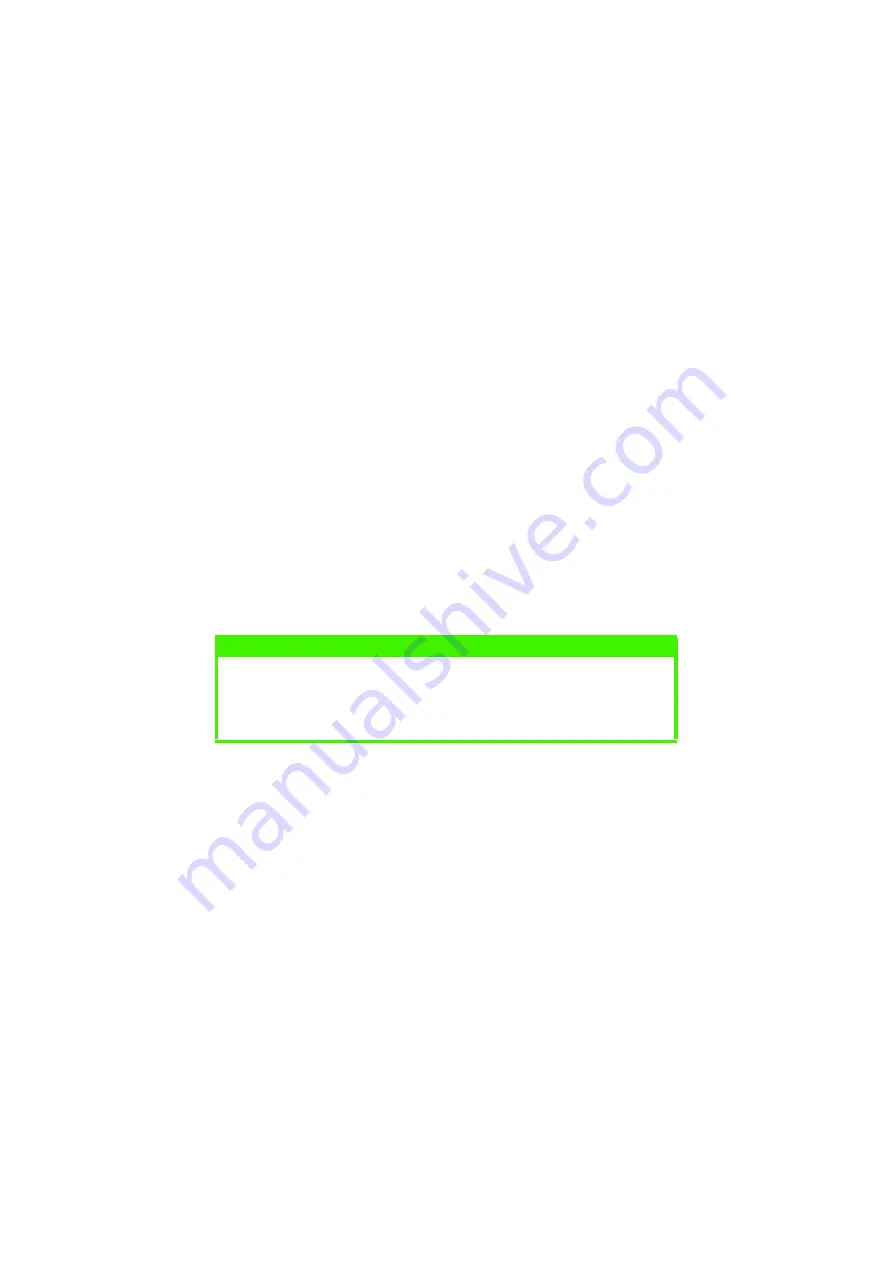
OPERATION > 130
4.
Press the
Select
button to select the print job and print the
remaining copies of the document.
DELETING COPIES
If the print job is incorrect, it must be deleted from the printer as
follows:
1.
Press the
Menu
button to access the PRINT JOBS MENU and
press the Select
Select
Select
Select button.
2.
Enter the personal ID number using the buttons on the printer
control panel.
3.
Press the
Value
button until ALL JOBS or the required job name
is displayed.
4.
Press the
Cancel
button to delete the remaining copies of the
document.
5.
When the deletion confirmation message appears, confirm by
pressing the
Select
button.
NOTE
An alternative method of printing or deleting the remaining copies of
the document is to use the Oki Storage Device Manager. Please refer
to the On-line help for the Oki Storage Device Manager, which can be
found on the drivers CD supplied with the printer.
Содержание C9300dn
Страница 1: ...C9300 C9500 USER S GUIDE WINDOWS 2000 l...
Страница 20: ...SETTING UP 20 3 Remove the LED head restrainer from behind the LED heads in the top cover...
Страница 22: ...SETTING UP 22 5 Remove the protective sheets from each of the four image drums...
Страница 27: ...SETTING UP 27 LOADING PAPER 1 Remove the paper tray from the printer...
Страница 85: ...PRINTER DRIVERS 85 6 Click on Paper Size and set the required paper size 7 Click on OK three times...
Страница 101: ...OPERATION 101 1 Click on the Colour Management tab 2 Select Automatic or Manual setting for colour matching...
Страница 119: ...OPERATION 119 2 Select Booklet from Pages per Sheet 3 Click on OK twice and close the printer dialogue box...
Страница 159: ...MAINTENANCE 148 5 Remove the protective sheet from the new image drum...
Страница 166: ...MAINTENANCE 155 2 Gently wipe the LED head surface with LED lens cleaner or soft tissue 3 Close the top cover...
Страница 206: ...SPECIFICATIONS 195 EXTERNAL DIMENSIONS...






























