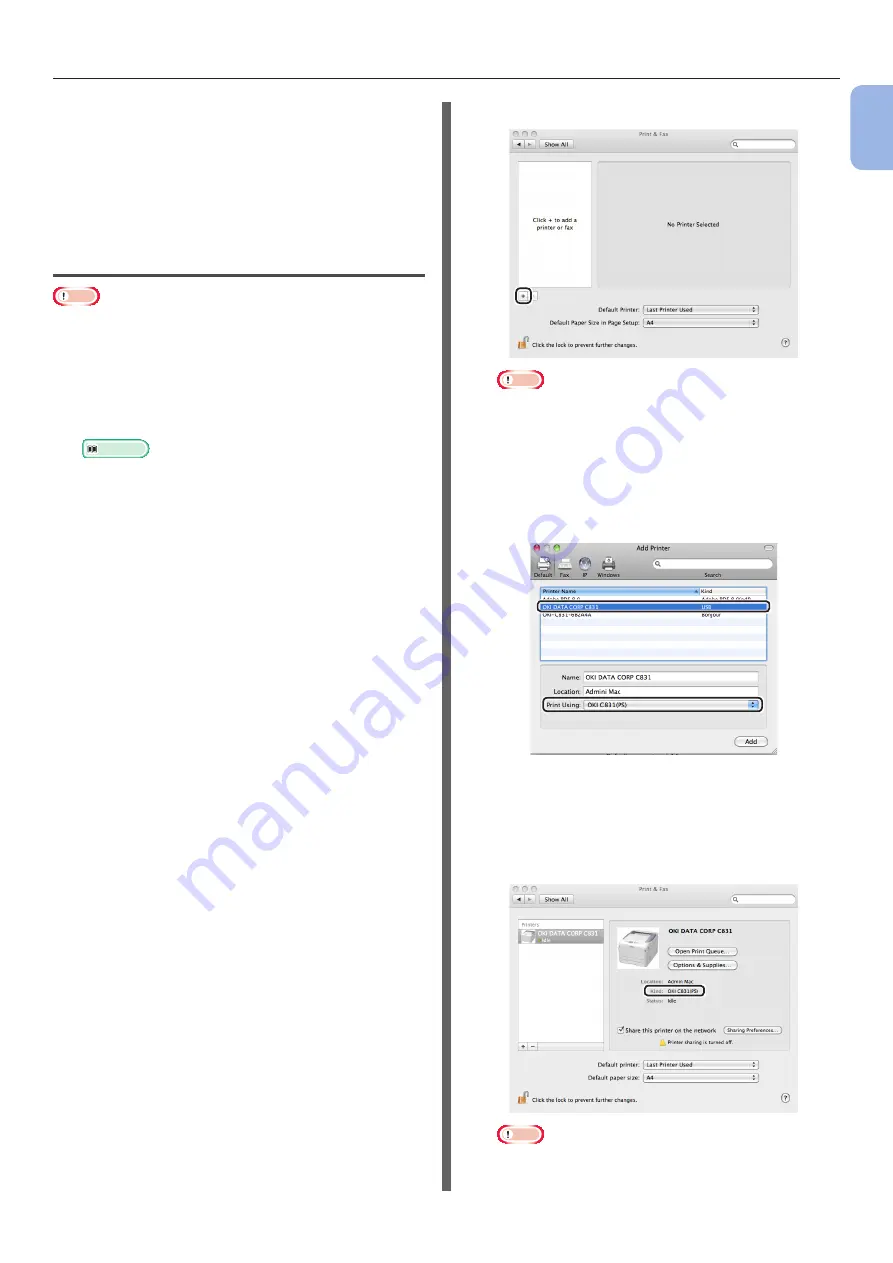
- 53 -
Connecting to a Computer
1
1.
Setup
Finish by test printing from a computer.
1
Open a printer driver property.
2
Click Test Print.
The installation is complete.
Installing a Printer Driver
(For Mac OS X)
Note
●
Disable the anti-virus software before starting this
procedure.
For Mac OS X 10.5 and 10.6
1
Ensure that your printer and the
computer are turned on and connected.
Reference
●
2
Insert “Software DVD-ROM” into the
computer.
3
Double-click the [OKI] icon on the
desktop.
4
Double-click [Driver] folder >
[Printers] folder [Installer for Mac
OSX].
5
Enter the administrator’s password, and
then click [OK].
Follow the instructions displayed on the screen to
complete the installation.
6
From the Apple menu, select [System
Preferences].
7
Click [Print & Fax].
8
Click [+].
Note
●
If the printer is already shown in [Printers], select
your printer, and click on [-] to delete. After this,
click [+].
9
Select the name of the printer where
[Kind] is [USB], and then check
that [OKI C831(PS)] is displayed in
[Print Using].
10
Click [Add].
11
Check that the name of your printer
is displayed in [Printers] and
[OKI C831(PS)] is displayed in [Kind].
Note
●
If [OKI C831(PS)] is not correctly displayed, click
[-] to remove your printer from [Printers] and then
redo the procedure from steps 8 to 10.
Содержание C834DN
Страница 1: ......
Страница 147: ...44902802EE Rev2...






























