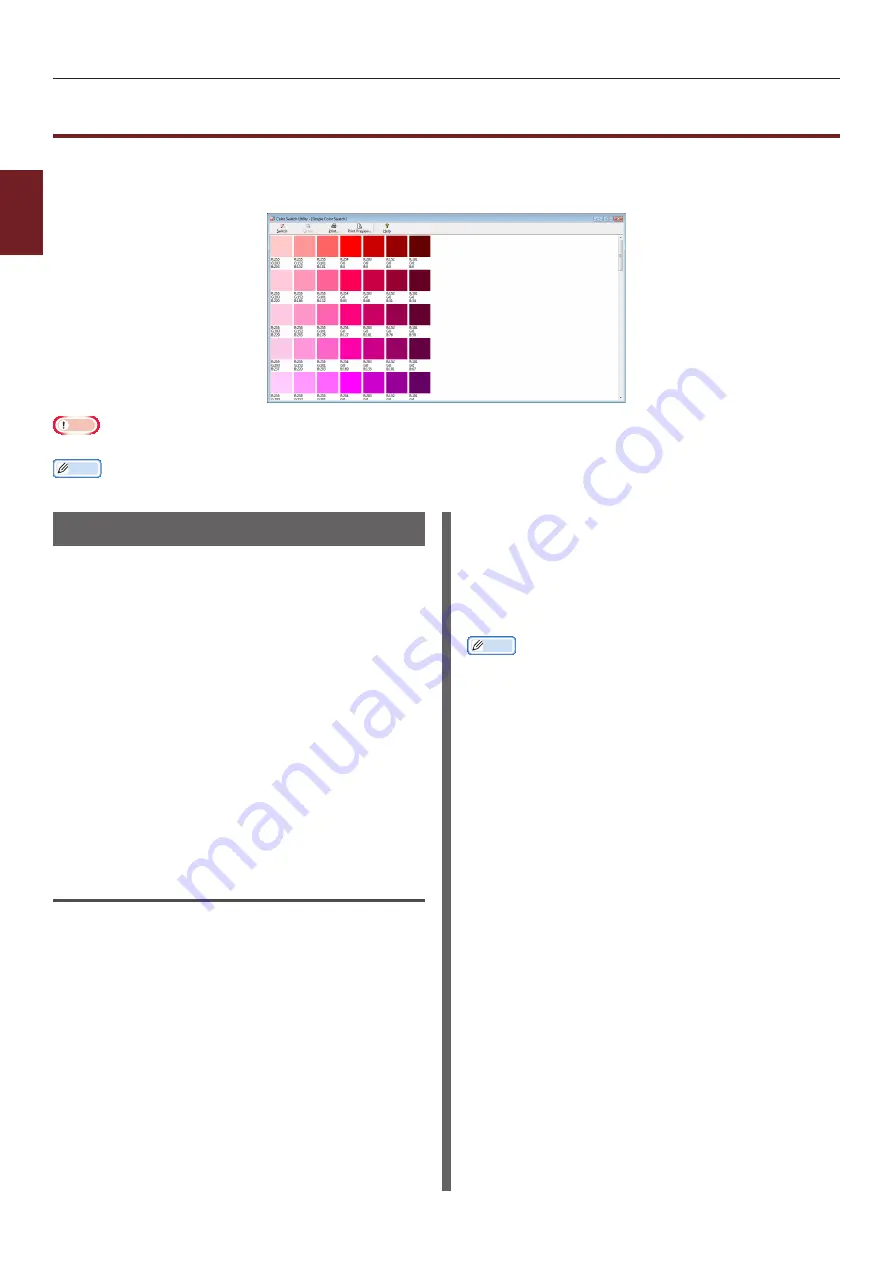
- 64 -
Setting Color with Color Swatch Utility
2
2.
Adjusting Color
Setting Color with Color Swatch Utility
This section explains the Color Swatch Utility. You can print the RGB color swatch built in to the printer
using the Color Swatch Utility. You can check the RGB values with the RGB color swatch and print out
the colors as needed.
Note
● This utility cannot be used on Mac OS X.
Memo
● When the printer driver is installed, the color swatch utility software is installed at the same time.
Printing Color Swatch
1
Click on [
start
], and select
[
All Programs
]> [
Okidata
]> [
Color
Swatch Utility
]> [
Color Swatch
Utility
].
2
Click [
].
3
Select the printer from [
Name
].
4
Click on [
OK
].
A color swatch is printed.
5
Check the color swatch for the colors
you want to print, and then write down
the RGB values.
Customizing the Color Swatch
If you cannot find the color you want in “Printing
Color Swatch” step 5, follow the procedures
below to customize the color.
1
Click on [
Switch
].
2
Click on [
Detail
].
3
Adjust the three slide bars until the color
you want appears.
4
Click [
Close
].
5
Click [
].
6
Select the printer from [
Name
].
7
Click on [
OK
].
8
Check that the color is adjusted as you
want.
Memo
● If you are not satisfied with the printing result, repeat
from step 1 to 8.
Содержание C831n
Страница 1: ......
Страница 150: ...44902902EE Rev3...






























