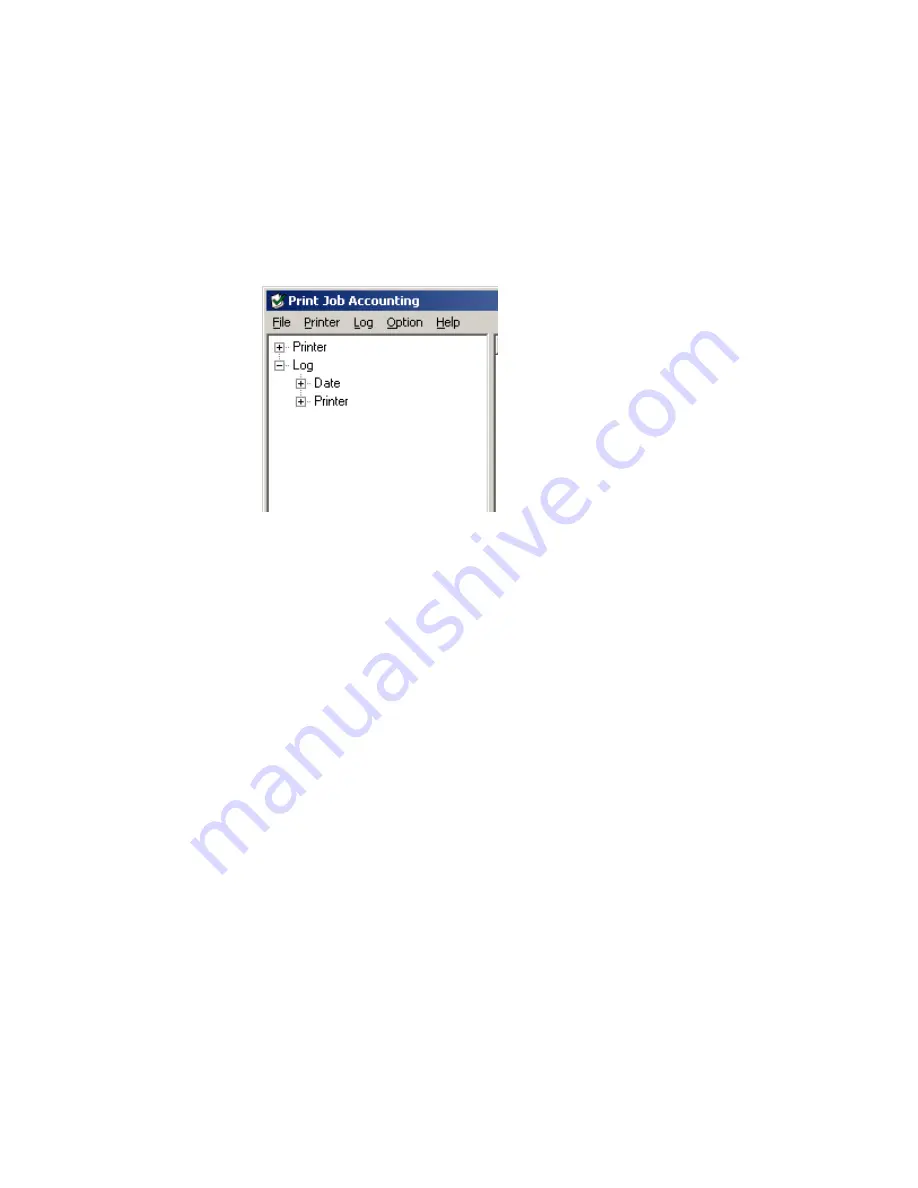
C7350/7550 User’s Guide: Print Job Accounting Utility • 694
Viewing Acquired Logs
From the main Job Accounting window, click the
[+]
beside Log
to expand the Log Tree.
JA20_ViewAcquiredLog.bmp
8.
Click the [+] beside the submenus to drill down to the log you
wish to view.
•
Date
Submenu
Lists the logs by date (year/month), then by registered
printer.
•
Printer
Submenu
Lists the logs by registered printer, then date.
9.
To view a log:
•
Double-click an entry
or
•
Click an entry, then click
Log
→
Display Log
.
Содержание C7350hdn
Страница 1: ...59366001_win_eng jpg...
Страница 35: ...C7350 7550 User s Guide Setting Up 35 5 Gently close the paper tray paper tray insertk eps...
Страница 171: ...C7350 7550 User s Guide Windows XP Operation 171 4 Click OK Click Print C73_XP_PS_Booklet bmp...
Страница 173: ...C7350 7550 User s Guide Windows XP Operation 173 5 Click OK Click Print C93_XP_PCL_Booklet2 bmp...
Страница 270: ...C7350 7550 User s Guide Windows 2000 Operation 270 4 Select a name from the Watermark list C93_Me_Watermark1 bmp...
Страница 303: ...C7350 7550 User s Guide Windows Me 98 95 Printer Drivers 303 6 Click OK twice ps device options usable memory1 bmp...
Страница 434: ...C7350 7550 User s Guide Windows NT 4 0 Operation 434 4 Click the Edit of Custom Paper button C93_NT_PS_Custom4 bmp...
Страница 485: ...C7350 7550 User s Guide Maintenance 485 1 Turn off the printer 2 Open the top cover open top cover eps...
Страница 498: ...C7350 7550 User s Guide Maintenance 498 10 Close the top cover close top cover eps...
Страница 637: ...C7350 7550 User s Guide Print Job Accounting Utility 637 The following window appears JA_OpeningScreen bmp...
Страница 671: ...C7350 7550 User s Guide Print Job Accounting Utility 671 3 Click Add The following window appears JA_AddID1 bmp...
















































