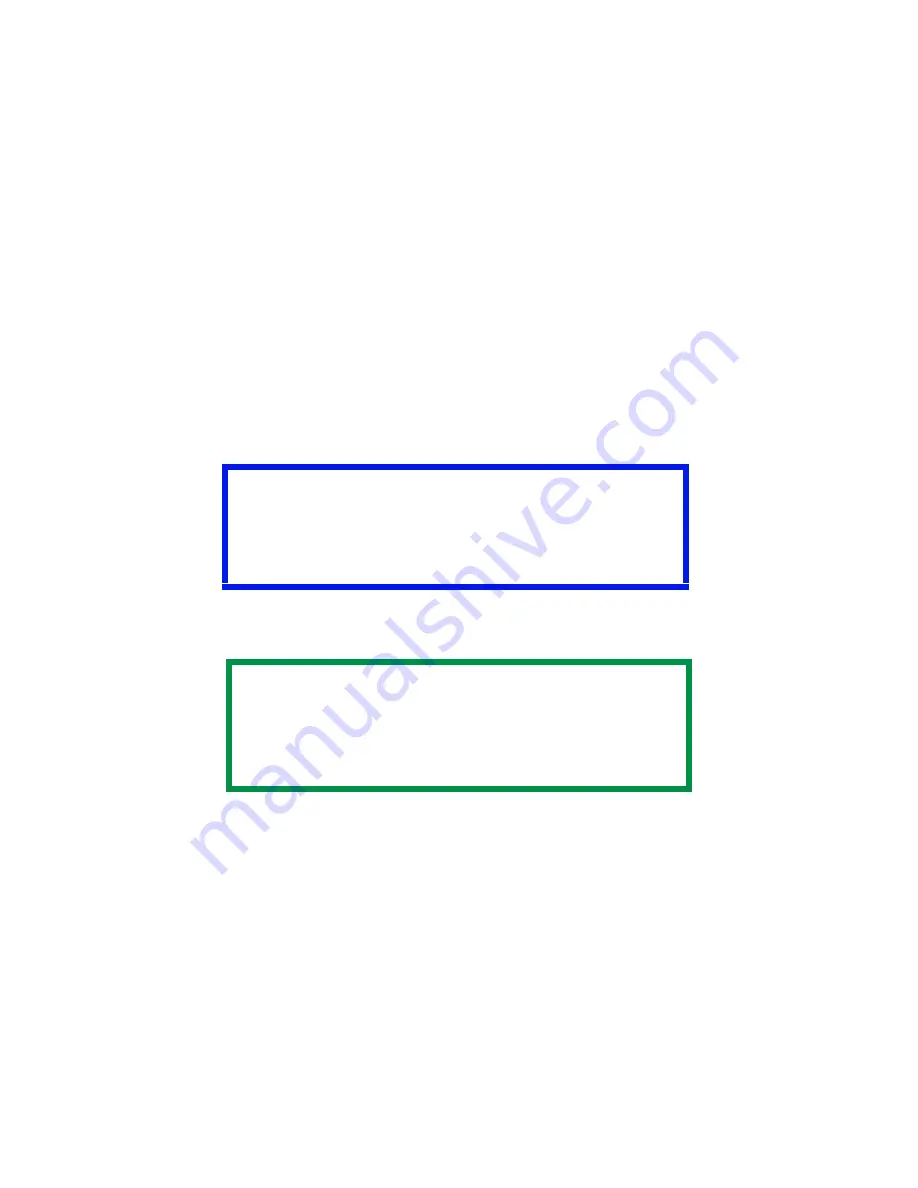
C7350/7550 User’s Guide: Windows Me/98/95 Operation • 378
Downloading the print file to use as an overlay
In the previous topic, you created a print (PRN) file on your PC's
hard disk. This topic explains how to use the Storage Device
Manager to download this file to the printer.
The Storage Device Manager software is included with the original
software CDs that were supplied with your printer.
1.
Launch Storage Device Manager. Allow the program to discover
(locate) the printer.
2.
Click
Project
, then
New Project
.
3.
From the
Project
menu, select
Add File to Project
.
4.
Select the PRN file(s) that you created earlier.
PCL:
This automatically generates a BIN file.
PostScript
: This automatically generates a PostScript hst file.
5.
Note the name that the file is assigned in the Storage Device
Manager.
Names are case sensitive
.
6.
Make sure the printer being used is highlighted in the lower
window of the Storage Device Manager.
Important!
The BIN file is automatically assigned an ID number.
To change the ID number
• double-click the number
• enter a new one in the ID field.
NOTE
The assigned file name is very important! You must use
this ID number or name when creating overlays in the
printer driver. You should change the ID number or
name from the default value.
Note the new name for
later use
.
Содержание C7350hdn
Страница 1: ...59366001_win_eng jpg...
Страница 35: ...C7350 7550 User s Guide Setting Up 35 5 Gently close the paper tray paper tray insertk eps...
Страница 171: ...C7350 7550 User s Guide Windows XP Operation 171 4 Click OK Click Print C73_XP_PS_Booklet bmp...
Страница 173: ...C7350 7550 User s Guide Windows XP Operation 173 5 Click OK Click Print C93_XP_PCL_Booklet2 bmp...
Страница 270: ...C7350 7550 User s Guide Windows 2000 Operation 270 4 Select a name from the Watermark list C93_Me_Watermark1 bmp...
Страница 303: ...C7350 7550 User s Guide Windows Me 98 95 Printer Drivers 303 6 Click OK twice ps device options usable memory1 bmp...
Страница 434: ...C7350 7550 User s Guide Windows NT 4 0 Operation 434 4 Click the Edit of Custom Paper button C93_NT_PS_Custom4 bmp...
Страница 485: ...C7350 7550 User s Guide Maintenance 485 1 Turn off the printer 2 Open the top cover open top cover eps...
Страница 498: ...C7350 7550 User s Guide Maintenance 498 10 Close the top cover close top cover eps...
Страница 637: ...C7350 7550 User s Guide Print Job Accounting Utility 637 The following window appears JA_OpeningScreen bmp...
Страница 671: ...C7350 7550 User s Guide Print Job Accounting Utility 671 3 Click Add The following window appears JA_AddID1 bmp...






























