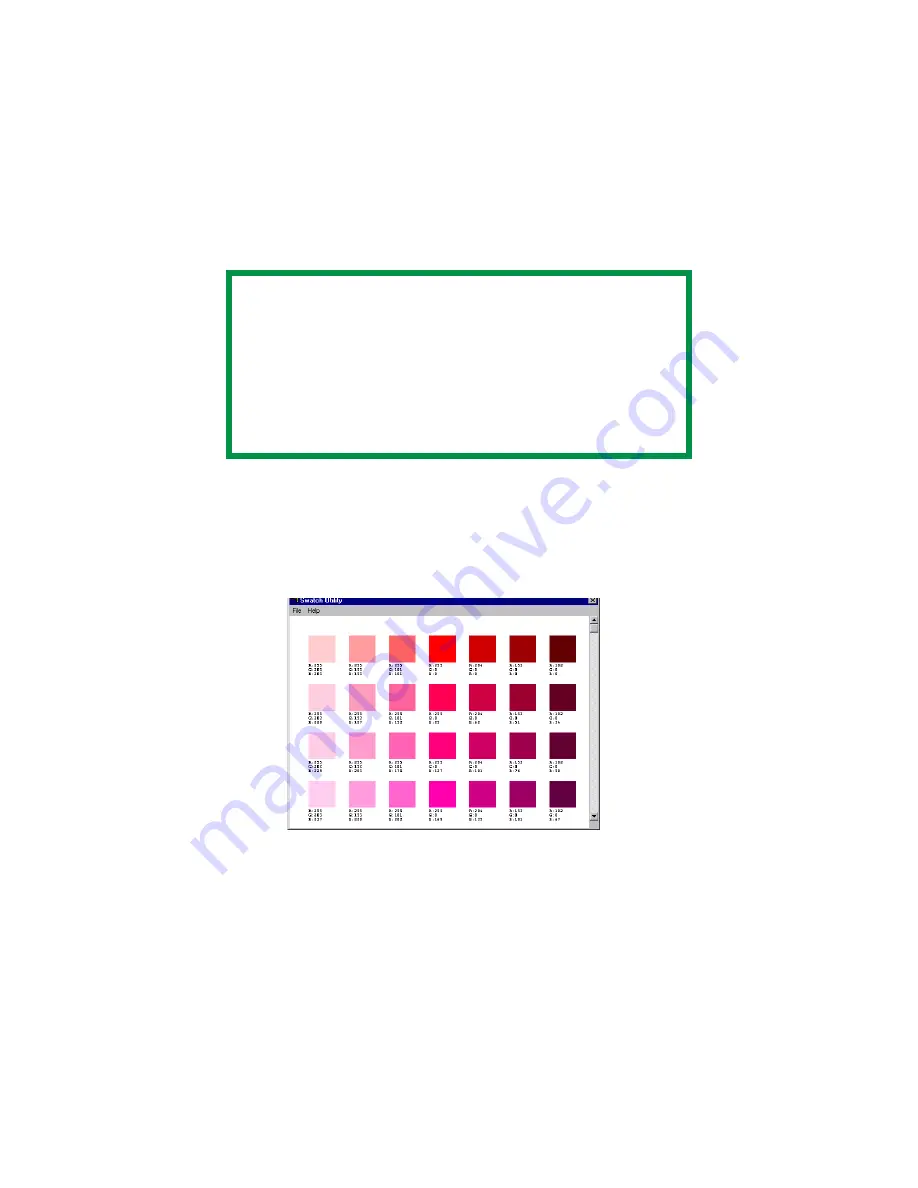
C7350/7550 User’s Guide: Color Swatch Utility • 577
Color Swatch Utility
Printing Color Swatches
1.
Install the utility from CD1 using the OKI Menu Installer
(Windows).
2.
Click
Start
→
Programs
→
Color Swatch
→
Color Swatch
Utility
.
3.
A swatch page displays, showing commonly used colors.
4.
Select print to print sample pages.
color_swatch_samples.jpg
NOTE
• The color swatch samples do not show all the
colors your printer can print.
• The Swatch Utility does not guarantee that the
printer prints the same color as displayed on your
monitor. Consider the displayed color as a
reference.
• The printer may not be able to print the exact color
that you desire.
Содержание C7350hdn
Страница 1: ...59366001_win_eng jpg...
Страница 35: ...C7350 7550 User s Guide Setting Up 35 5 Gently close the paper tray paper tray insertk eps...
Страница 171: ...C7350 7550 User s Guide Windows XP Operation 171 4 Click OK Click Print C73_XP_PS_Booklet bmp...
Страница 173: ...C7350 7550 User s Guide Windows XP Operation 173 5 Click OK Click Print C93_XP_PCL_Booklet2 bmp...
Страница 270: ...C7350 7550 User s Guide Windows 2000 Operation 270 4 Select a name from the Watermark list C93_Me_Watermark1 bmp...
Страница 303: ...C7350 7550 User s Guide Windows Me 98 95 Printer Drivers 303 6 Click OK twice ps device options usable memory1 bmp...
Страница 434: ...C7350 7550 User s Guide Windows NT 4 0 Operation 434 4 Click the Edit of Custom Paper button C93_NT_PS_Custom4 bmp...
Страница 485: ...C7350 7550 User s Guide Maintenance 485 1 Turn off the printer 2 Open the top cover open top cover eps...
Страница 498: ...C7350 7550 User s Guide Maintenance 498 10 Close the top cover close top cover eps...
Страница 637: ...C7350 7550 User s Guide Print Job Accounting Utility 637 The following window appears JA_OpeningScreen bmp...
Страница 671: ...C7350 7550 User s Guide Print Job Accounting Utility 671 3 Click Add The following window appears JA_AddID1 bmp...
















































