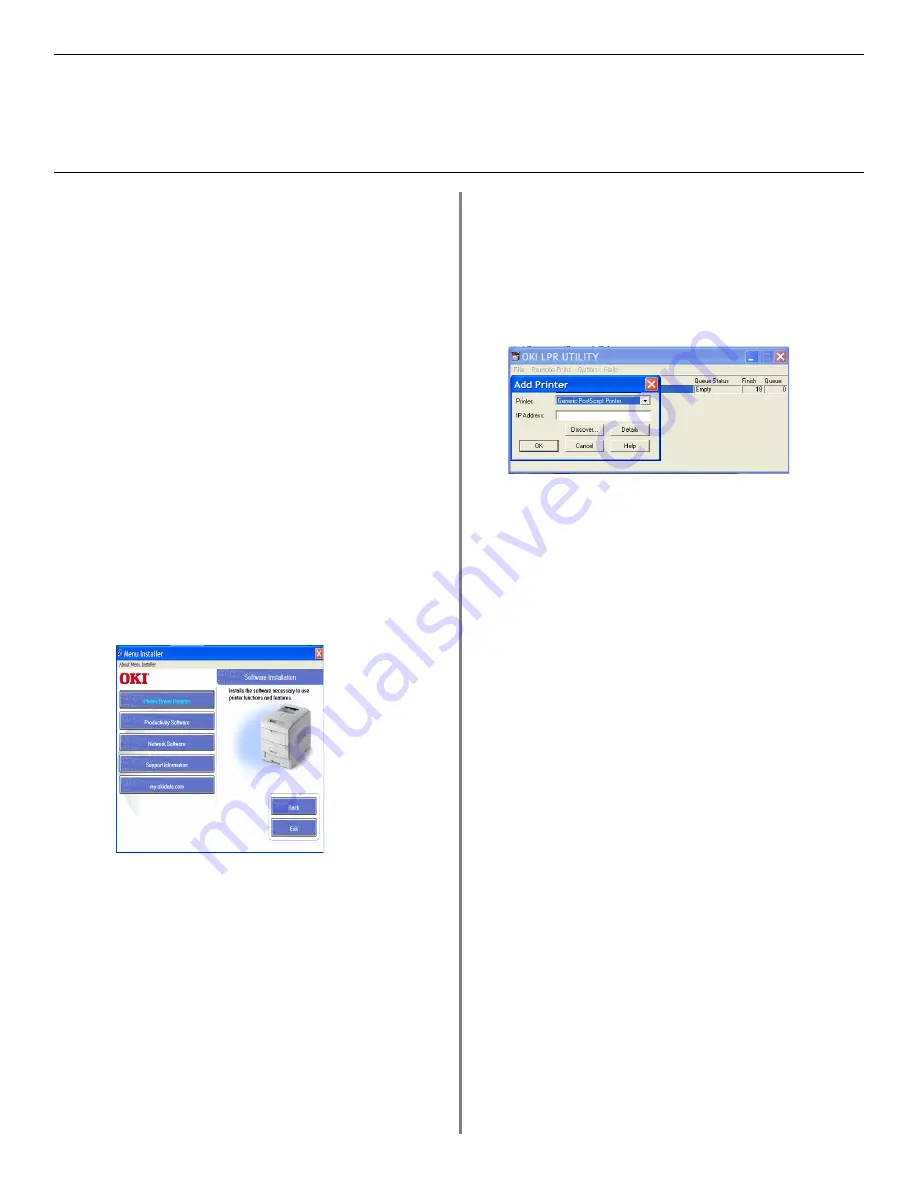
5
Network Installation
Windows
®
Install Printer Software for TCP/IP
TCP/IP Configuration Options
For information on how to modify configuration settings
specific to the TCP/IP protocol, see the TCP/IP section in
the OkiLAN 8100e User's Guide located CD2.
To Install the PostScript Drivers
□
Insert CD1 into the CD-ROM drive. The CD will
autorun.
If the system autorun is disabled, click
Start
→
Run
→
Browse
. Browse to your CD-ROM drive and
double-click
Install.exe
then click OK.
□
The License Agreement appears, click
I Accept
.
□
Select your language.
□
Select
Custom Install
.
□
The Software Installation screen appears.
2SetupGuide_2.jpg
□
Click the
Printer Driver Installer
button.
□
Select
Network Printer
. Click
Next
.
□
Connection Type screen appears. Select
Directly to
the network....
Click
Next
.
□
The TCP/IP Connection screen appears. Select
Search
Address
. Click
Next
.
□
Highlight your printer model. Click
Next.
□
Select
Printer Emulation PS
. Click
Next
.
□
Select printer name. Click
Next
.
□
Select
Do not share
. Click
Next
.
□
Click
Finish
when installation is complete.
Use the Oki LPR Utility to discover the printer
The Oki LPR Utility is automatically installed with the
network printer drivers. To discover the printer, do the
following:
□
Click
Start
→
Programs
→
Okidata
→
Oki
LPR Utility.
□
Click
Remote Print
, then click
Add Printer
.
□
Select your printer model from the drop-down list, then
either enter the
IP Address
manually, or click
Discover
and wait for the printer to be discovered.
□
Click
OK
.
To Install the PCL Driver
Follow the instructions for installing the PostScript driver.
When prompted to select the printer emulation, select PCL.
Alternate Installation Method
Use the Add Printer Wizard:
□
Insert the Driver CD (CD1) supplied with your printer
in your CD-ROM drive.
□
Click
Cancel
to close the Menu Installer.
□
Click
Start
→
Settings
→
Printers
→
Add
Printer
.
The Add Printer Wizard appears
.
□
Follow the on-screen instructions.
To Install the Network Utilities
In the Menu Installer, click the Administration Tools button.
Select the Utilities you want to install.
!
Installing a printer on a network is best handled by
someone familiar with networks such as a network
Administrator.




















