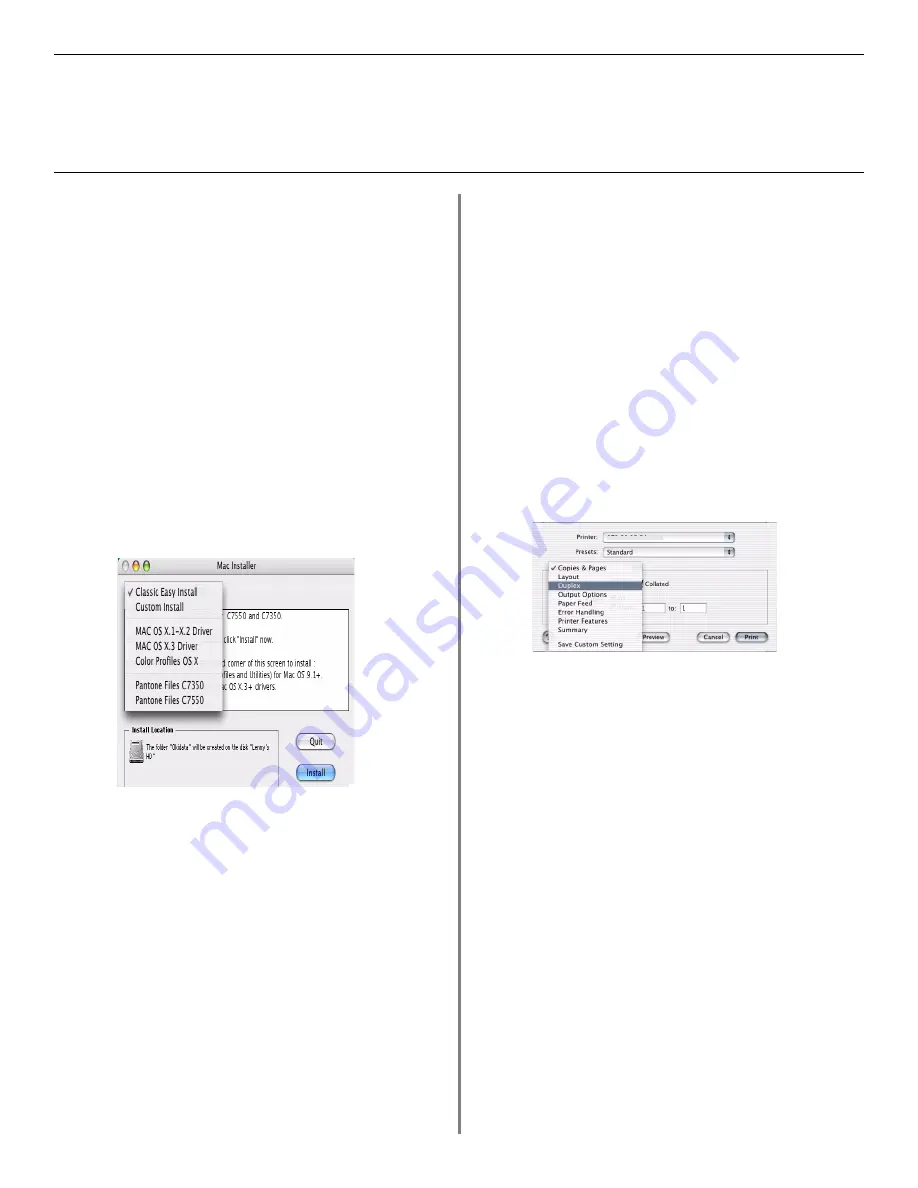
18
Macintosh
®
Installation
Install Printer Software
for OS X.1+ to OS X.3+
Install the Driver
□
Turn the printer on, then turn the computer on.
□
Place the CD supplied with the printer in the CD-ROM
drive.
□
Double-click the
OKI CD
icon that appears on the
desktop.
□
Open the MAC folder. Click
MAC
→
PSDRV
→
English
.
□
Double-click the
Mac Installer
icon, click
Continue
.
□
Click
Accept
to accept the software license agreement.
□
Select the appropriate MAC OSX from the dropdown
menu located in the left corner. Click
Install
.
MACosx_2.jpg
□
Select your printer model, click
OK
.
□
Click
Continue
.
□
Select the
Color Profiles OS X
from the dropdown
menu. Click
Install.
□
Select your printer model and print resolution. Click
OK
.
□
Select
Pantone Files
for your printer model. Click
Install
.
□
When the installation is complete, click
Quit
.
Adding the Printer
□
Run the Print Center (or Print Setup Utility X.3). Click
Add
printer.
□
Select
IP
Printing
from the drop down menu.
Note:
If you are using USB, select USB and disregard
the following steps.
□
Enter the printer's IP address.
□
From the Printer Model drop down menu, select the
correct PPD for your printer model. Click
Add
.
□
Quit the Print Center.
Activating the Duplex Unit
□
From your application, click
File
→
→
Duplex
.
MACosx_7.jpg
□
Select the Duplex binding.
□
Click
.
Installing Job Accounting for Mac Clients
Note: Requires OS 10. 2 or later.
□
Double-click the OKI CD icon on the desktop. Open
the MAC folder. Click MAC
→
OSXJob Accounting
→
English.
□
Select the appropriate OS version.
□
Enter the System Logon Password. Follow the on-
screen instructions.
On-Line Manuals
For additional information on using printer features as well
as printer utilities, see the on-line reference manual. See
page 17 for loading instructions.
See the Readme file for the latest printer driver information.
!
Be sure to switch off antivirus software before
installing a printer driver.

















