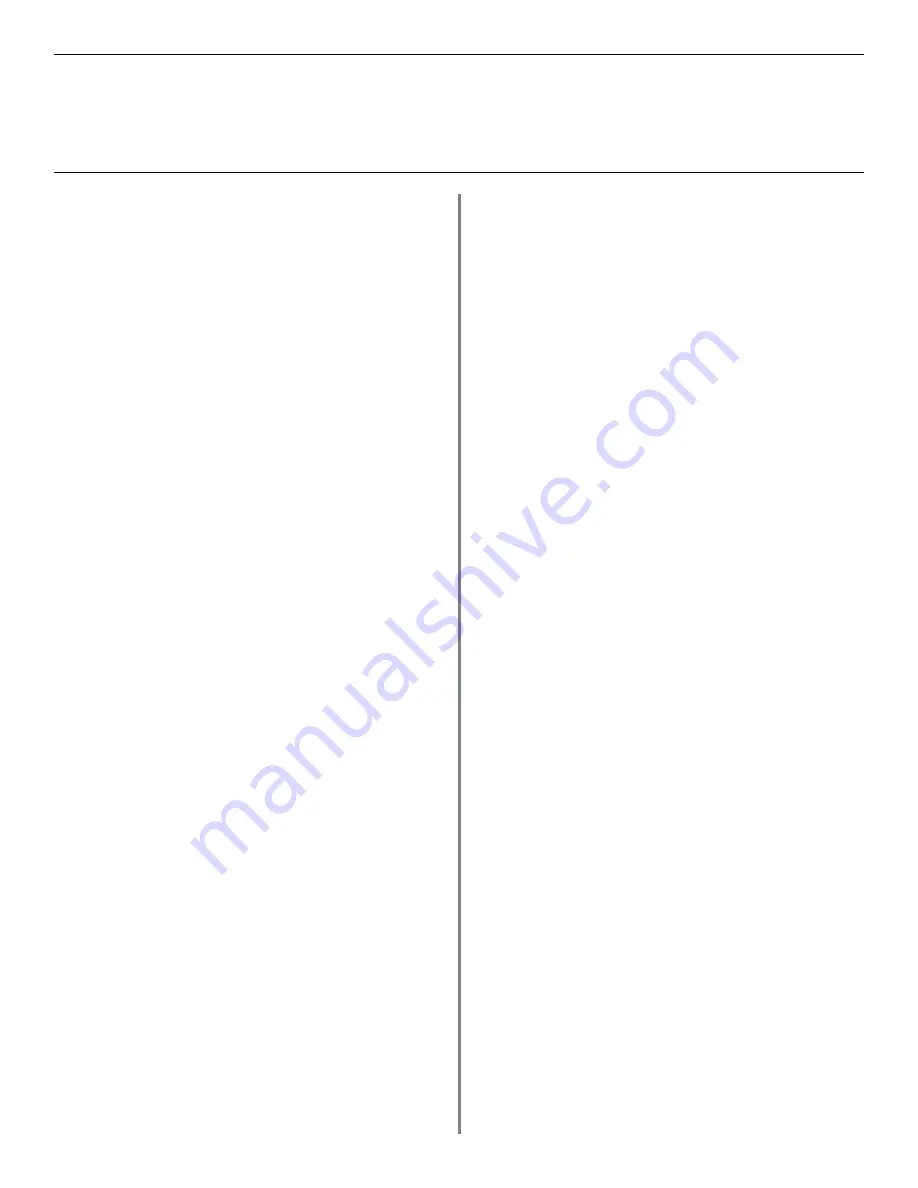
10
USB
Install Printer Software
for Windows XP
Install the PostScript Driver
□
Make sure the USB cable is connected to your printer
and PC and your printer is turned
OFF
.
□
Insert the driver CD supplied with your printer into
your CD-ROM drive. The CD will autorun.
If it doesn’t, click
Start
→
Run
→
Browse
.
Browse to your CD-ROM drive and double-click
Install.exe
, click
OK
.)
□
The License Agreement appears
.
Click
Next
.
□
The Menu Installer Software Installation screen
appears. Select your language.
□
Select
Custom Install
to install the printer driver and
the software utilities. To install only the printer driver,
select
Quick Install
and skip the next step.
□
Click the
Printer Driver Installer
button.
□
Click
Local printer
. Click
Next
.
□
Select the
USB
port. Click
Next
.
□
Select your printer model and PostScript (PS)
emulation type (
the default setting
). Click
Next
. The
printer driver installs.
□
Connect cable screen displays.
□
Switch your printer
ON
.
□
Click
Finish
.
Print a Test Page
□
Click
Start
→
Settings
→
Printers
.
□
Right-click the printer icon.
□
Click
Properties
.
□
Click the
Print Test Page
button.
Install the Printer Software Utilities
Return to the Menu Installer and click the Productivity
Software button. Install each utility you want following the
on-screen instructions.
To access the utility programs from your desktop, click
Start
→
Programs
→
OkiData.
Activating the Duplex Unit, Internal Hard
Drive and 0ptional Paper Trays
If your printer has a duplex unit or internal hard drive
(standard on hdn models) or optional paper trays, you must
enter the driver and activate them. See page 6 for
instructions on how to do this.
To Install the PCL Driver as Well
□
If you have installed the PostScript Driver, you must
reboot your system.
□
Make sure the printer is powered OFF.
□
Follow the instructions to install the PostScript driver.
When prompted to select a port you want your printer
to use, select
LPT1
temporarily.
□
When prompted to select the printer emulation type,
select
PCL.
□
When installation is complete, click
Finish
.
To enable the USB port:
□
Click
Start
→
Settings
→
Printers
.
□
Right click the printer icon, then click
Properties
.
□
On the
Ports
tab, select
USB001 port
in the
Print to
the following port
list.
□
Click
OK
, then
close the
Printers
dialog box.
To print a test page:
□
Click the General Tab, click the Print Test Page button.




















