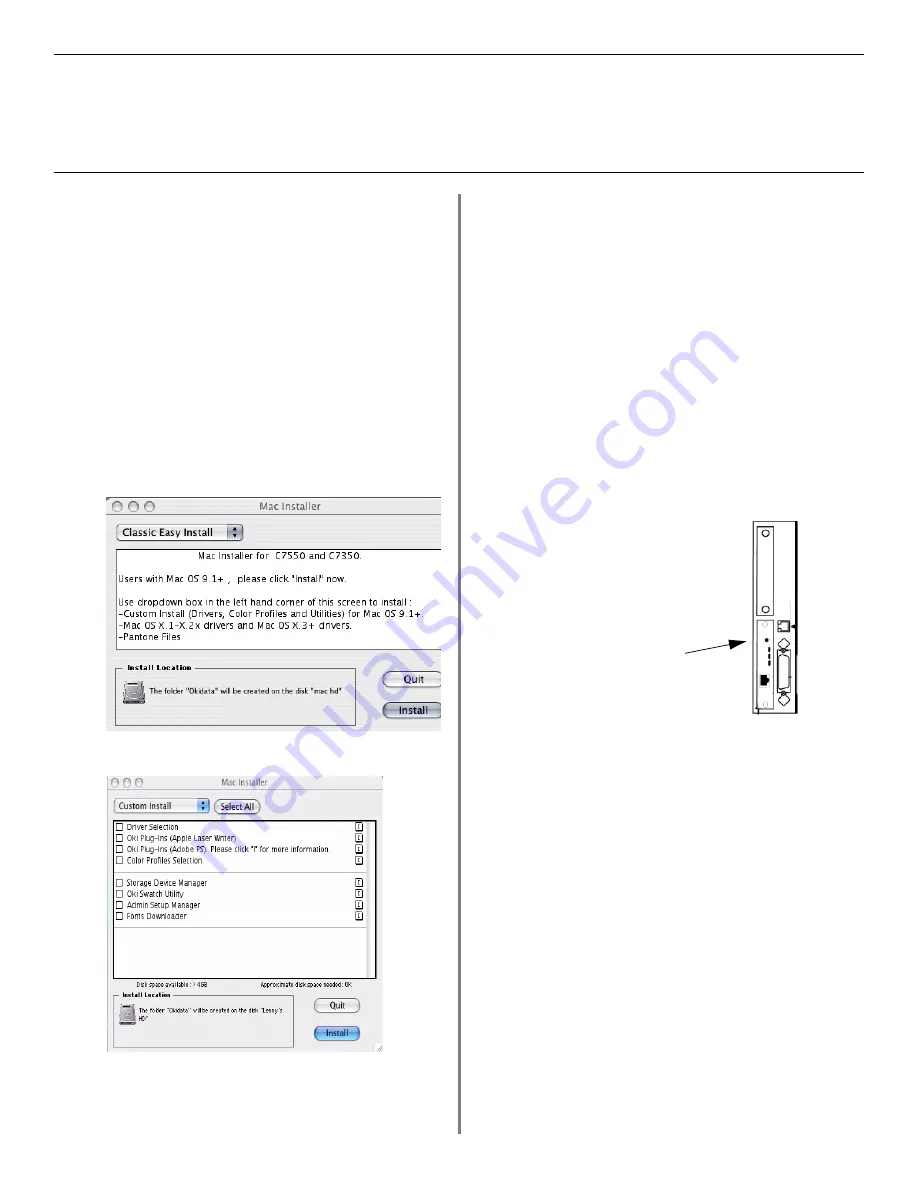
16
Macintosh
®
Installation
Install Printer Software
OS 9.1 to 9.2.x
Install the Driver
□
Turn the printer on, then turn the computer on.
□
Place CD1, supplied with the printer, in the CD-ROM
drive.
□
Double-click the
OKI CD
icon that appears on the
desktop.
□
Open the
MAC
folder.
□
Open the
PSDRV
folder.
□
Select your language.
□
Double-click the
MAC Installer
icon, click
Continue
.
□
Click
Accept
to accept the License Agreement.
□
Select
Classic Easy Install
from the drop-down box
located in the left corner to install only the printer
driver. Or, to select the printer driver plus additional
utilities and plugins, select
Custom Install.
□
Check the utilities you want to install.
□
Click
Install.
□
Select your printer model, click
OK
.
□
Click
Continue
.
□
Select the
Pantone Files
for your printer model, click
Install.
□
When the installation is complete, click
Quit
.
Create the Desktop Printer
For a Network
□
Activate
Chooser
from the Apple menu.
□
Select the
LaserWriter8
icon and highlight the printer
name (print server ID#).
□
Click
Create
.
□
Close
Chooser
.
Create the Desktop Printer USB
□
Navigate to
Applications Mac OS 9
→
Utilities.
□
Double-click the
Desktop Printer Utility
icon.
□
In the drop-down box, select
LaserWriter 8
.
□
Highlight
Printer (USB)
under Create Desktop. Click
OK.
□
Under USB Printer Selection, click
Change
.
□
Highlight your OKI printer model, click
OK
.
□
Click
Create
. The OKI printer icon appears on the
desktop.
□
Click
AutoSetup
.
test_status.jpg
!
If you need to verify the printer
name, press the print server test
button to print the Configuration
pages. The printer name is on
the second page.



















